Unfitted Suggestion Rules
It is common for a design to contain components that are not placed on the board during manufacture. (In XJTAG terminology, these are referred to as "unfitted devices".) XJDeveloper needs to know which ones have not been placed so that it can exclude them from its model of the circuit, and can also remove their pins from test coverage statistics.
Once board information has been entered and the user clicks OK on the Add Board dialog, the opportunity will be presented to review the Unfitted Suggestion Rules, which are the rules XJDeveloper uses when determining which devices to propose as unfitted. Clicking Yes in the Review unfitted device suggestions pop-up will open a dialog box in which the rules can be configured (Figure 22).
- The Unfitted Devices Suggestions dialog can be accessed at any time by clicking the
 Unfitted Rules... button at the bottom of the Boards screen:
Unfitted Rules... button at the bottom of the Boards screen:
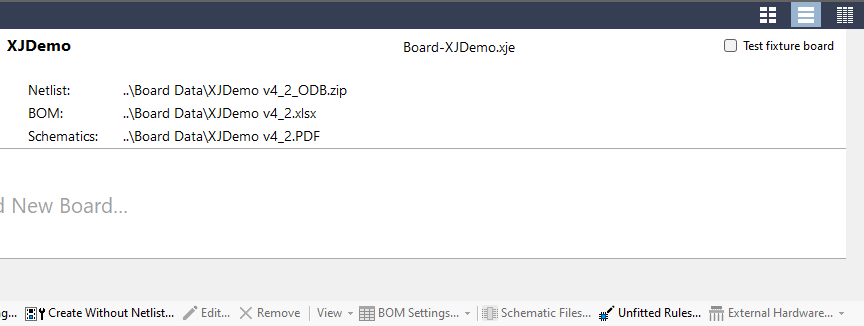
There are 3 methods that can be used for identifying unfitted devices:
- Finding devices missing from the BOM.
- Using the BOM's Unfitted category.
- Searching for text such as "not fitted or NF in other BOM fields.
One or more of these methods can be selected depending on how the particular BOM has been constructed as illustrated in Figure 22.
When the boxes are ticked, any devices that match the requirements for being classed as unfitted will be displayed in the table in the lower half of the dialog box. Checking this will help ensure the selected method is working as expected.
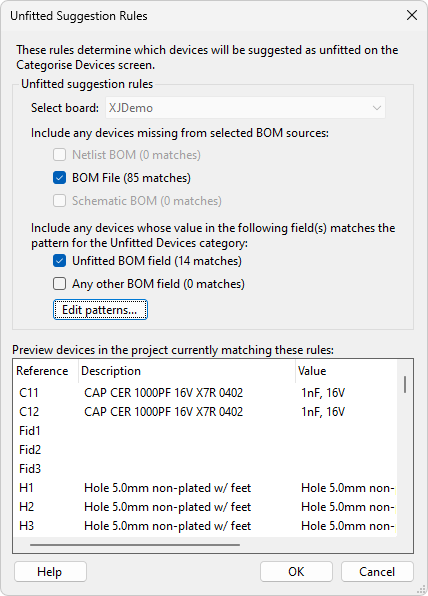
Figure 22: Defining the Method for Identifying Unfitted Devices
Identifying Unfitted Devices Based upon BOM Omissions
The most common method to identify unfitted devices is to find netlist entries that are missing from the BOM. To use this, tick one (or more) of the 3 boxes in the section entitled Include any devices missing from selected BOM sources, as shown in Figure 22. When this method is being used, the relevant source(s) for the BOM needs to be selected: this can be a separate BOM file, any BOM information that is in the netlist, or data stored in the schematic. The external BOM that was used for manufacturing is normally the best to use because it is generally the most accurate reflection of what was built. If more than one BOM is selected, devices missing from any of the chosen sources will be suggested.
It is possible for the analysis to be performed using multiple methods by selecting more than one checkbox, in which case devices identified by any of the chosen methods will be suggested.
Identifying Unfitted Devices Using the Unfitted Category
If the Unfitted category was included when importing the BOM, that field can be used for suggesting which devices are unfitted. XJDeveloper uses regular expressions (regex) to search the text in that column for strings such as "NF" or "DNI". The default regex of "^NF|[^0-9]NF|DNI|Not|True|OPEN" will identify many common use cases, so it is not normally necessary for the user to edit the regex. However, the regex can be checked and amended if required using the Edit patterns... button (see Figure 22 above) – the section below on Editing Patterns describes how to amend a regex. This allows the search to be customised for specific text used in the BOM: for example, "Y", "yes", or some other text that may have been used. An example of this is described below in the example: BOMs with an “Unfitted” Column section.
- If a BOM has a Fitted column rather than an Unfitted, this can still be mapped to the Unfitted data type, but the regex will need to change accordingly – see the example: BOMs With a Fitted Column for details of how to do this.
Identifying Unfitted Devices by Searching Fields for Specific Text
Some companies identify unfitted devices in their BOMs by putting specific text such as Not Fitted or NF in one of the other BOM fields – possibly in the Description or Value. If a BOM contains information in this way, the Device matches to any other BOM field patterns of the unfitted category checkbox should be ticked, and the regular expressions that will be used to search for that text should be checked and amended if necessary using the Edit patterns... button. This allows the software to know what descriptor was used in the BOM to identify an unfitted device. Once that has been set, devices that match the set patterns will be displayed in the table in the Unfitted Suggestion Rules dialog (Figure 22), allowing the user to confirm the search patterns are working as expected.
Examples of this are described below in the example: BOMs Using Other Fields to Identify Unfitted Devices.
Editing Patterns Used to Identify Unfitted Devices
Because individual companies may use their own notation to identify unfitted devices, the default regular expressions used to search BOM fields may need to be edited. This can be done by clicking the Edit patterns... button as shown in Figure 22 or by selecting Options... from the Tools Menu and selecting the Device Categories tab.
As illustrated in Figure 23, choose the Device Selector from the dropdown menu at the top of the screen and highlight the row for Unfitted Devices. The regular expressions being used for each BOM field are now displayed:
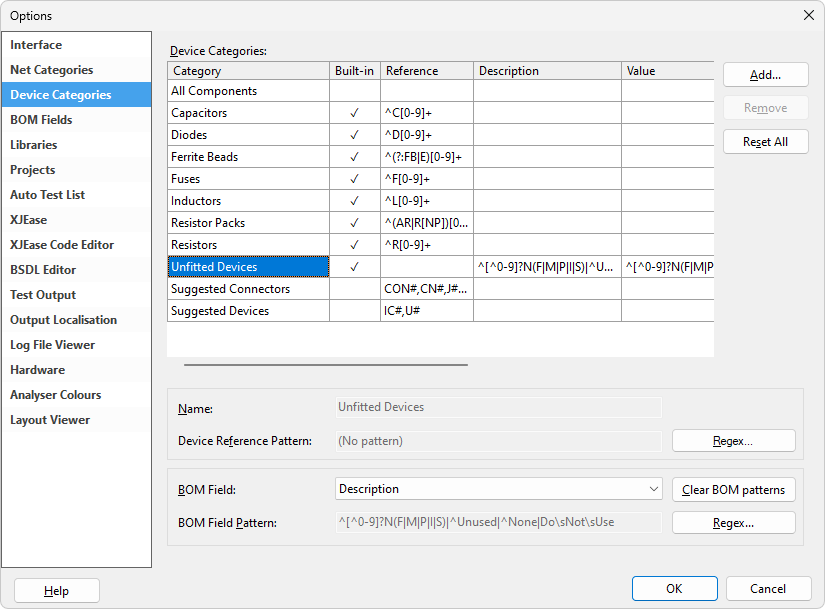
Figure 23: Editing the Patterns Used to Find Unfitted Devices
As an example, the default regex ^[^0-9]?N(F|M|P|I|S)|^Unused|^None|Do\sNot\sUse will match NF, NM, NP and NI as well as strings such as DNF, Unused, None and Do Not Use, but will exclude text such as 100nF. However, that expression will need to be edited if the text used was, for example, No Fit.
- Click here for more detailed information on the syntax of regular expressions and how to use them.
If it is necessary to edit the regular expressions, clicking the Regex... button will open a dialog box in which modified expressions can be tested as shown in Figure 24. Text entered in the Test box will be checked against the entered regular expression(s) when the Test button is clicked. This allows the user to confirm that their regular expressions perform as expected.
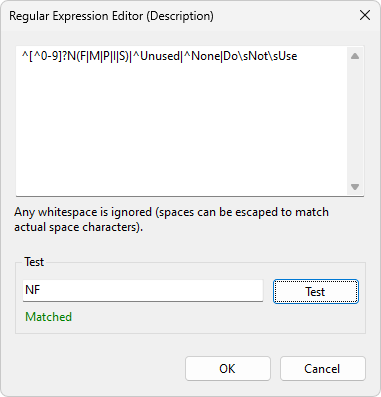
Figure 24: Editing & Testing Regular Expressions
XJTAG v4.2.0
