Edit Part Specific Defaults Dialog
The Part Specific Defaults dialog allows default configuration values for specific parts to be defined, so that when a device is categorised on the Categorise Devices screen, assuming BOM information is available, the correct values can be filled in automatically.
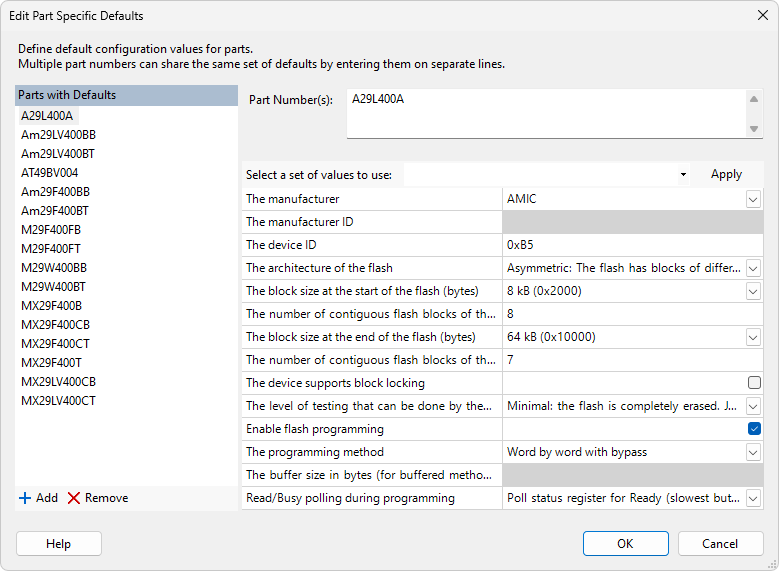
A set of default values can be associated with one or more part numbers, so that similar devices with identical parameters can be managed with a single set of configuration values.
- Select an existing entry in the list to edit it. The Part Number(s) text box at the top allows the associated part numbers to be edited. Multiple part numbers can be entered if they are separated with newlines. The grid below allows the default values for those parts to be modified. It is not necessary to provide a value for every variable.
-
A new part or set of parts can be added by clicking the
 Add button. Enter one or more part numbers in the Part Number(s) text box to define a group of parts with the same defaults and then set the default values in the grid.
Add button. Enter one or more part numbers in the Part Number(s) text box to define a group of parts with the same defaults and then set the default values in the grid.
-
Click the
 Delete button to remove an entry from the list.
Delete button to remove an entry from the list.
To discard any changes that have been made since the dialog was opened click the Cancel button, or click OK to save all the changes.
XJTAG v4.2.0
