Netlist Search
The Netlist search control allows the user to search the board schematic for items defined in the netlist. XJTAG searches the schematic PDF files for occurrences of the pin, net or device and displays them to the user in a ranked order; with the occurrences most likely to be the location of that pin, net or device displayed first.
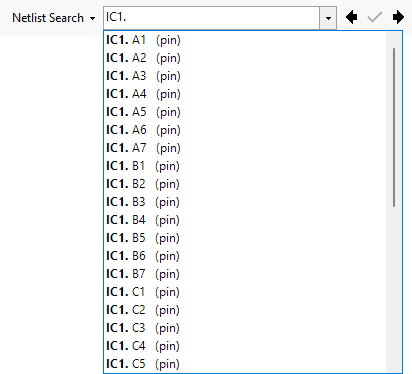
Initiating a search
To initiate a search start typing a component reference or net in the search control, and a dropdown list of matches will appear, which will becomes more accurate as you continue typing.
- The Up and Down arrow keys select items in the dropdown list.
- Press '.' whilst an item in the dropdown list is highlighted to automatically fill the textbox with the highlighted item to allow deeper selection.
- Press Enter or the
 Find Next or the
Find Next or the  Find Previous buttons to jump to matching items in the schematic.
Find Previous buttons to jump to matching items in the schematic.
After a search
Navigating the search results
Once a search is completed the first result XJTAG finds will be displayed in the Schematic Viewer. A netlist search result is highlighted with a grey ellipse with yellow border, as depicted in the following example for device SW1 on the XJTAG Demo Board:
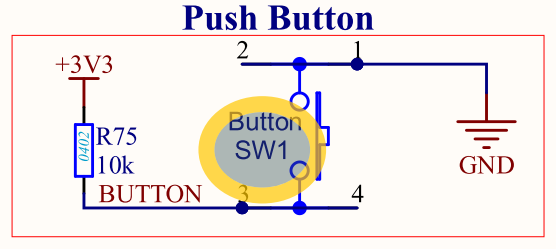
The  Find Next button allows the user to navigate forwards through the search results returning to the first search result once all results have been iterated. The
Find Next button allows the user to navigate forwards through the search results returning to the first search result once all results have been iterated. The  Find Previous button allows the user to navigate backwards through the search results returning to the last result once all results have been iterated.
Find Previous button allows the user to navigate backwards through the search results returning to the last result once all results have been iterated.
Setting preferred results for netlist elements
It may be that the first result the Netlist search gives is not the location of that netlist element on the schematic. In this case the user can 'prefer' a result to ensure that that result appears first next time that element is searched. To preference a result the user must:
- Search for an element in the netlist.
- Navigate the search results using the
 Find Next and
Find Next and  Find Previous buttons until the search result that highlights the position of the element in the schematic is found.
Find Previous buttons until the search result that highlights the position of the element in the schematic is found.
- Click the
 preference button, this tells XJTAG that this is the correct highlight for the netlist element searched for.
preference button, this tells XJTAG that this is the correct highlight for the netlist element searched for.
XJTAG v4.2.0
