Chain View
The Chain View is a graphical representation of the devices in the JTAG chain. The devices are displayed in chain order with labels describing their position in the chain, the device description as listed in the BSDL file, their display name and the current device mode. A Chain View is automatically added to the window when a new project is started. Additional Chain Views can be added by clicking the View > New Chain View... menu item, which launches the New Chain View Dialog.
If the current project was created in XJDeveloper, and uses the Dynamic Chains feature, then the devices for the currently selected profile will be displayed in the view. Each subchain in the profile is drawn separately in the view. By default all subchains are included, but a subset to display may be selected when adding a new chain view.
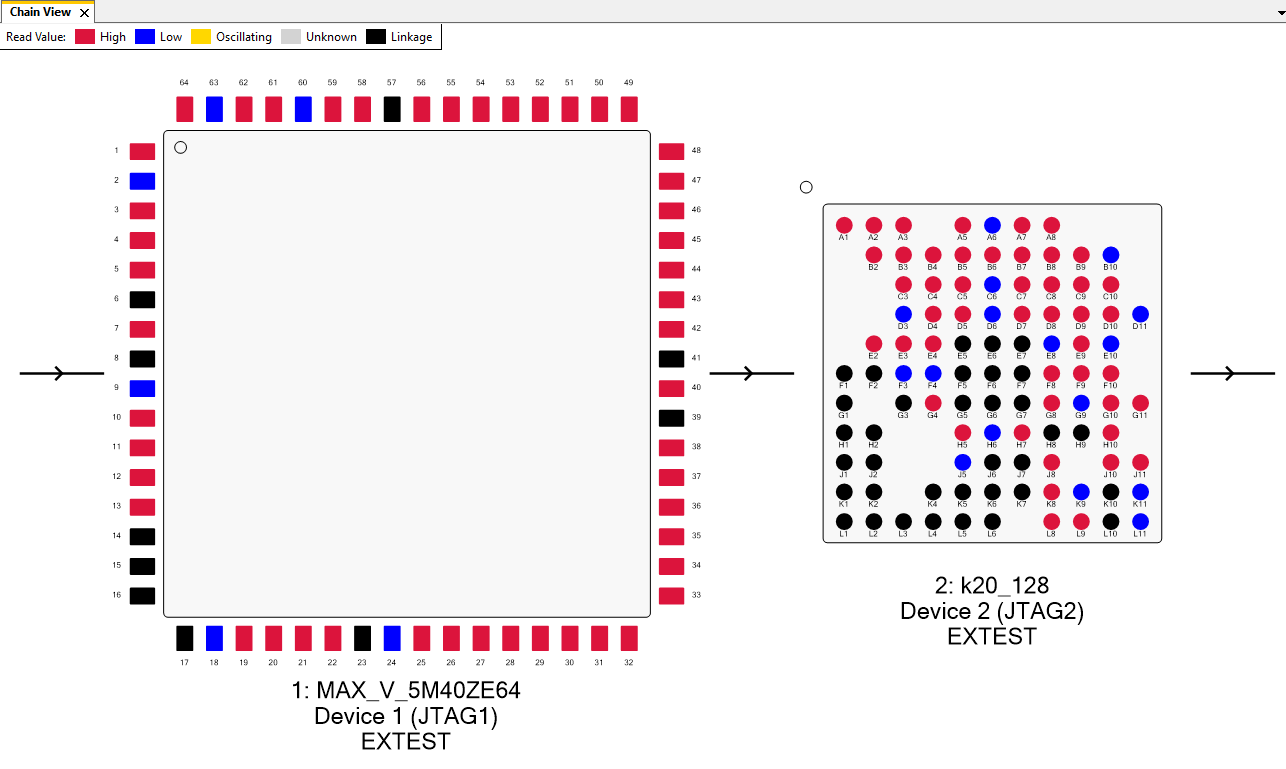
The device's pins are displayed on the device and are colour-coded to provide a good way to quickly gather information about their current state. The colour-coding is dependant on which view type the chain view is currently operating in. The currently operating view type's colour code can be displayed in the pin colour legend for quick reference and colours for each view type can be customised in the options window.
Interaction
The Chain View also provides ways to interact with the board. Right-clicking on a pin, on a device or on the chain view itself will show one of the chain view right-click menus. Clicking and dragging the pins to either the constant pin window or the pin watch window will add the dragged pin to the respective window. Double clicking a pin will set a high or low value to the pin depending on the pin's current value.
Chain Display Options
The layout of the graphical representation of the JTAG chain can be configured in the following ways:
XJTAG v4.2.0
