Docking
In many places in XJTAG applications the layout of the application can be customised. Various windows, documents and panes can be hidden, collapsed or docked.
Close panes
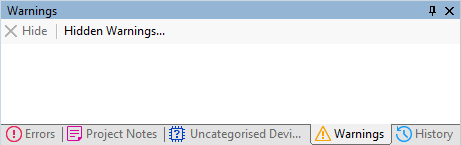
Pressing the close button will close the pane. This is useful if you have panes that you rarely use and available screen space is limited. Panes that have been closed can be re-opened, by selecting them from the View menu.
Collapse panes
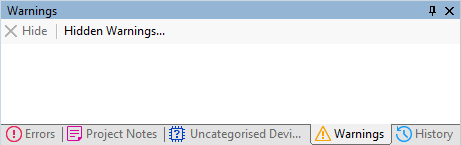
Click the pin icon on the pane to collapse the pane and any other panes docked in the same panel. Collapsed panes are shown as tabs.
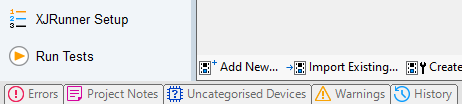
Hover the cursor over the tab to make the pane spring back so it can be used. If you move your cursor off the pane it will return back to its collapsed state. To make it stay visible again, hover over it and click the pin icon again.
Drag panes
Docked panes can be changed into a floating window that can be positioned separately to the main application window. This is useful if you want to spread out the application's windows across multiple displays.
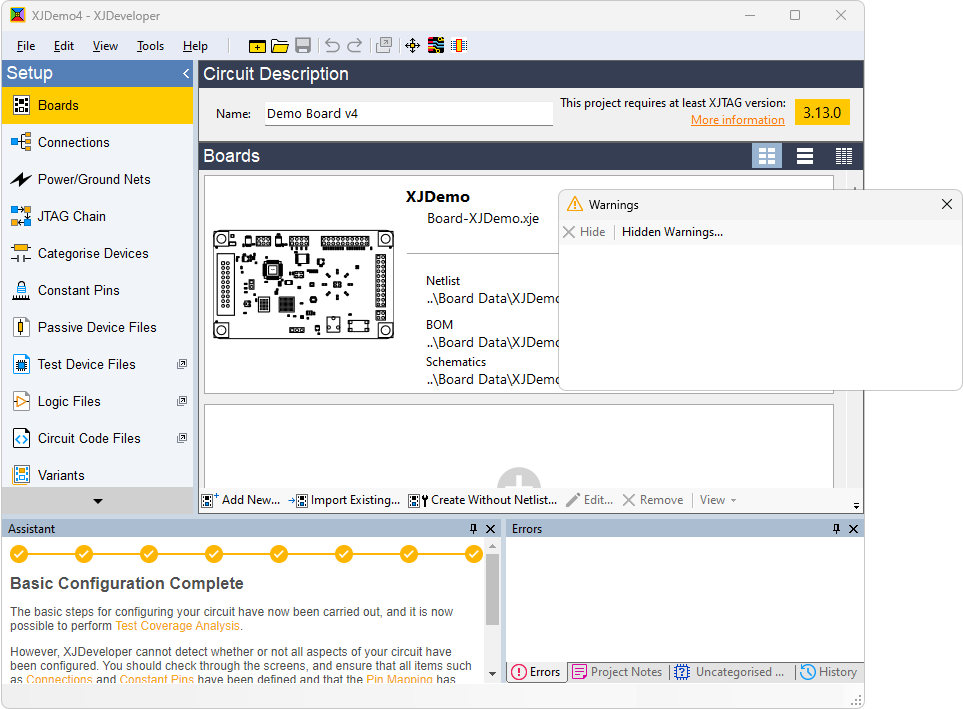
Hold the mouse button down on the title bar of a pane and drag it. A blue rectangle will show where the pane is being moved to. After you release the mouse button, the pane will appear in a floating window on its own, which can be moved around independently. If the pane is docked in the same panel as other panes, then all the panes will be undocked and will remain grouped in a floating window. To undock a single pane, drag it using its tab rather than the title bar.
Dock panes together
When panes are dragged they can either be left floating in a window or dragged over other panes and docked together in the same panel. When a pane is dragged over another pane, docking icons will appear, showing the possible places the pane can be docked. A blue outline of the pane will appear as you move it around indicating the potential destination. The pane will only be docked when you release the mouse button.
|
|
TogetherBoth panes will share the same panel with tabs to switch between them. |
|
|
LeftThe pane being dragged will be docked to the left edge of the panel. A vertical splitter will allow the two halves of the panel to be resized. |
|
|
RightThe pane being dragged will be docked to the right edge of the panel. A vertical splitter will allow the two halves of the panel to be resized. |
|
|
TopThe pane being dragged will be docked to the top edge of the panel. A horizontal splitter will allow the two halves of the panel to be resized. |
|
|
BottomThe pane being dragged will be docked to the bottom edge of the panel. A horizontal splitter will allow the two halves of the panel to be resized. |
Example
In the example below the Assistant Pane in XJDeveloper has been dragged over the Warnings Pane. Notice that two docking options are available:
- Dock in the same window as the Warnings Pane
- Dock to the edge of the main application window
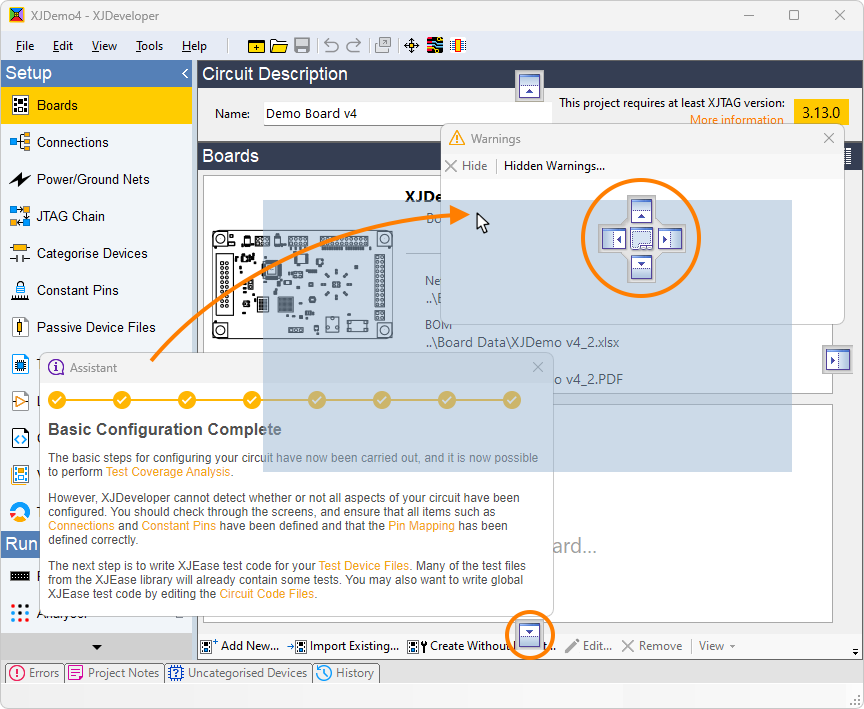
Moving the cursor over the Warnings Pane will allow the Assistant to be docked in the same window in any of the five available locations. In the example below the pane has being dropped onto the Left icon. Notice the outline of where the window will end up.
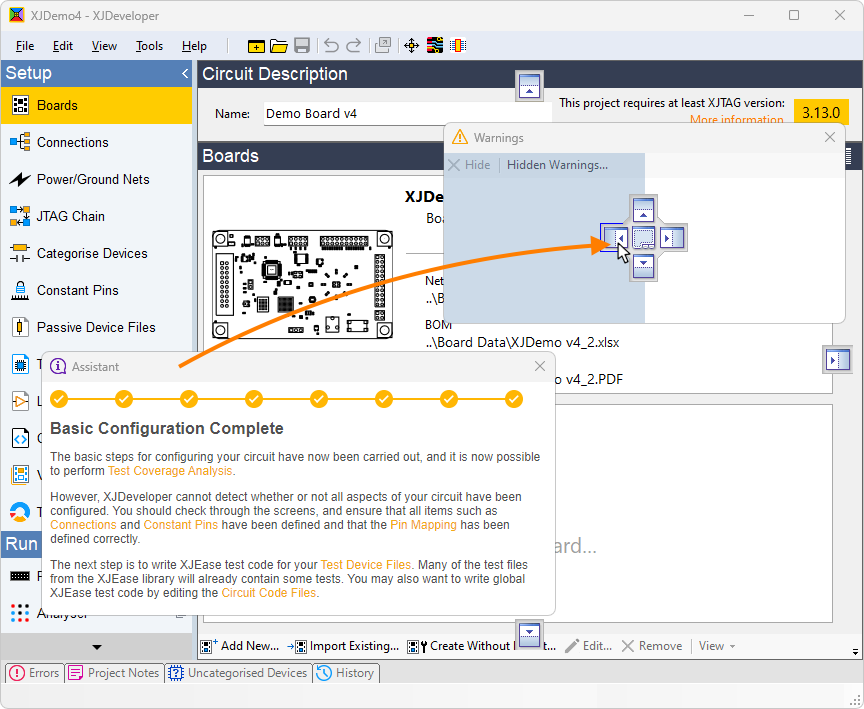
Moving the cursor over the Bottom docking icon in the main window allows the assistant pane to be docked to the bottom of the main window.
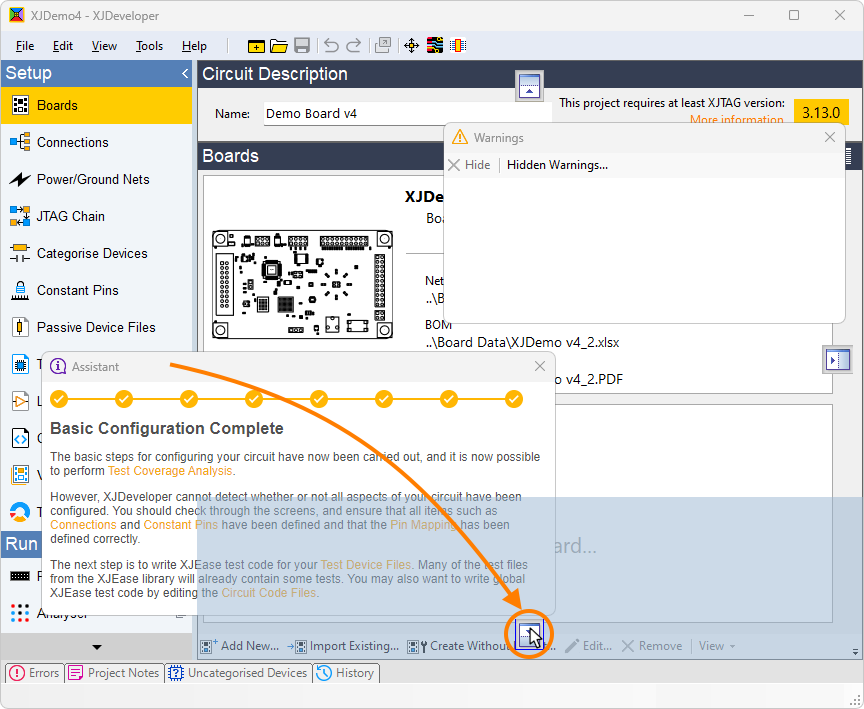
XJTAG v4.2.0
