Reporting problems to XJTAG
Sometimes it is necessary to send information about an issue to XJTAG support. XJTAG has a mechanism that makes this straightforward, sending files direct via the internet or as an email attachment and allowing you to preview precisely what information is being sent.
There are a number of places this mechanism is used:
- On an application error
- Sometimes a serious problem in an XJTAG application will mean that the application is unable to safely continue. An error report is generated that contains information that can help XJTAG developers investigate the issue.
- Sending XJRunner recordings
- Sometimes to investigate an issue running tests on your hardware, XJTAG support will ask you to create a recording. The XJRunner Recorder uses the error reporting mechanism to send this file to XJTAG support.
- XJLink2 self test results
- The XJLink Manager can perform a self test on an XJLink2 to verify its operation. If there are any failures, a report can be submitted to XJTAG support.
The first time a report is to be sent the following dialog will appear giving you a choice of methods of sending the error report to XJTAG:
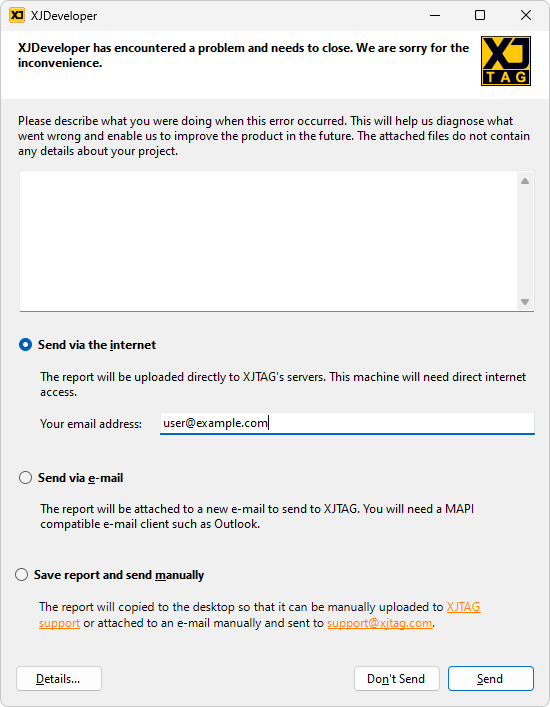
There are three available options:
- Send via the internet
- The report will be uploaded to XJTAG's servers and forwarded on to XJTAG support. You need to provide an email address so that XJTAG support can contact you to continue to deal with the issue.
- Send via email
- If you have a compatible email client, an email will be created to send to XJTAG support with the report attached to it as a ZIP file. If there is no compatible email client available, then this option may be greyed out.
- Save report and send manually
- The report will be saved as a ZIP file onto the desktop. This is useful if the machine does not have internet access or does not have a compatible email client. The file can then be attached to an email or moved to another machine to be sent to XJTAG support.
Whichever option is chosen in this first instance will become the default choice.
On any subsequent occasion, the application will remember your default choice and use that:
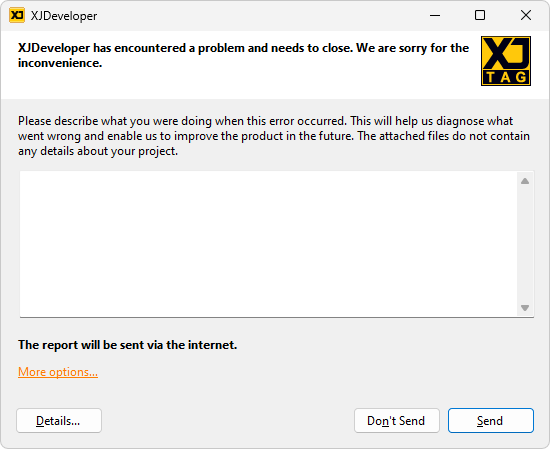
You can still click the More Options... link to select a different option.
The text box allows you to enter a brief description of what was happening at the point that the failure occurred.
Click the Details button to view exactly what information is included in the report:
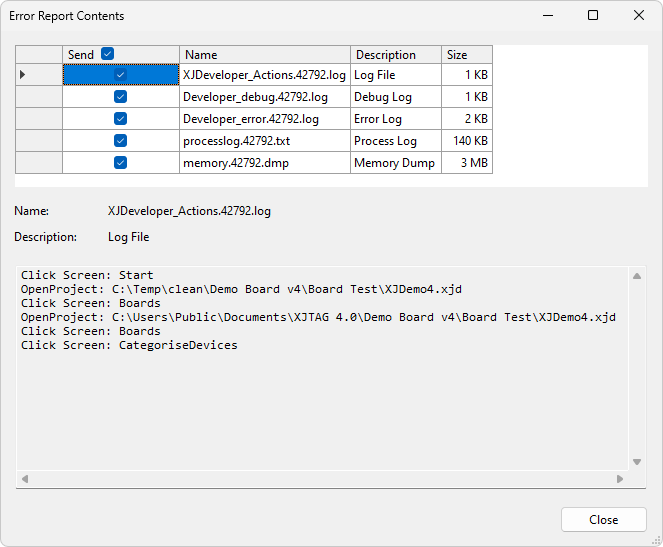
N.B. No details from your project are included in the report; it only includes technical information about the state of the application at the point of the failure.
XJTAG v4.2.0
