Logic Files Screen

Logic devices in XJTAG are devices that can be represented using a truth table. To be supported by XJTAG, such devices must be stateless and when connected to other logic devices must not form a system which holds state. Devices which can be modelled include AND gates, buffers, encoders etc. XJTAG does not support looping multiple devices to form a system which holds state, and is not suitable for working with synchronous logic, as it does not guarantee that logic outputs will not glitch.
Logic devices are represented in Logic Device Descriptor Files (*.ldd).
The Logic Files screen allows you to view and edit Logic Device Descriptor (LDD) files. Each LDD file can contain multiple Logic Definitions, each of which relies on one or more Truth Tables. Logic Definitions and Truth Tables are opened in their own tabbed document window. These can be docked in various ways, including side by side.
If the current project uses an edited Logic Definition then changes are applied once the definition has been saved.
N.B. A library of logic definitions for common logic devices is installed with XJDeveloper and is available within the application. Any logic used from the library is copied to the project directory. The library may be updated by XJTAG during upgrades and XJDeveloper will inform you when updated definitions are available.
If you wish to create your own logic definitions then create a new LDD file.
The Logic Files screen can be undocked from the rest of XJDeveloper. In this mode it will appear as a separate window with its own menu system and toolbar.
Navigator
The Navigator panel is used to find and display both logic definitions and truth tables.
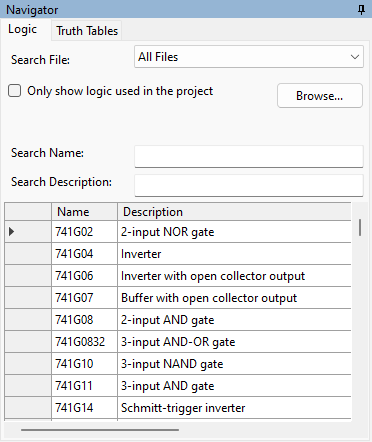
The Navigator panel has two tabs: Logic and Truth Tables. Each allows you to filter the list of available definitions down to the one you are interested in. Click an entry in the list to open that definition as a separate tabbed document.
Search File
Use the dropdown menu to restrict the list of available definitions to a particular file – either the XJTAG library or another file used by logic devices in the current project.
Only show logic used in the project
If this is checked, only definitions referenced by logic devices in the current project will be shown.
Search Name
Enter text here to filter the list of definitions according to name. For example, entering either "7400" or a full part name such as "SN74LVC00A" will restrict the list to the "7400" logic definition.
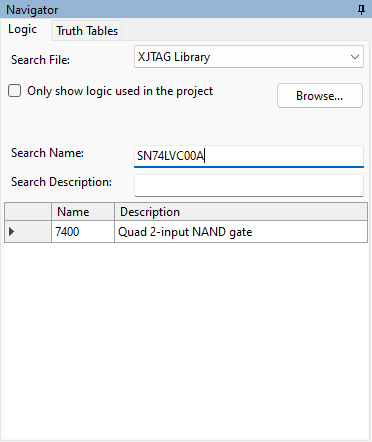
Search Description
Enter text here to filter the list of definitions according to description. The picture below shows the results when searching for "Buffer".
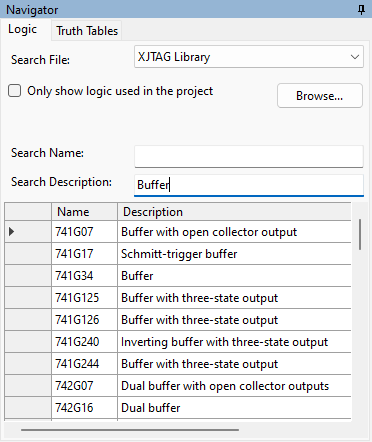
Clicking on a logic definition in the navigator will open that definition as a new Logic Definition Document.
Clicking on a truth table definition in the navigator will open that definition as a new Truth Table Document.
Menu Items
When on the logic files screen, the File menu will contain menu items for altering LDD files. There is also a toolbar for some common operations.
- Close File will close the current document, either a Logic Definition or Truth Table.
- Close All Files will close all open documents.
 New Logic File... will display a dialog where you can choose where to create a new LDD file. Use this option when you want to create your own logic definitions.
New Logic File... will display a dialog where you can choose where to create a new LDD file. Use this option when you want to create your own logic definitions.-
The Logic Definition menu item contains two sub menu items:
Click
 Create definition in Logic File..., then select the file to which you want to add the new definition, and enter the name of the new definition in the text box.
Create definition in Logic File..., then select the file to which you want to add the new definition, and enter the name of the new definition in the text box.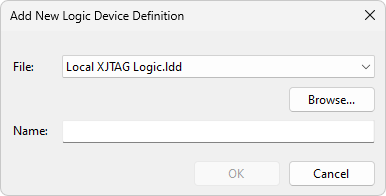
Click
 Remove definition from Logic File... and choose the file and logic definition within that file to remove. It contains a navigator panel to help find the logic definition to remove.
Remove definition from Logic File... and choose the file and logic definition within that file to remove. It contains a navigator panel to help find the logic definition to remove.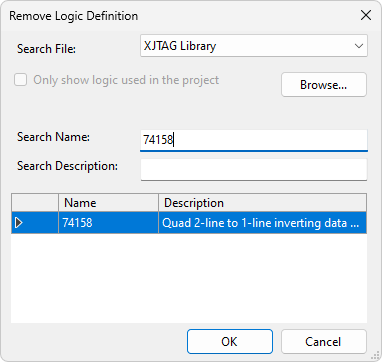
-
The Truth Table menu item contains two sub menu items:
Click
 Create table in Logic File..., then select the file to which you want to add the new definition, and enter the name of the new definition in the text box.
Create table in Logic File..., then select the file to which you want to add the new definition, and enter the name of the new definition in the text box.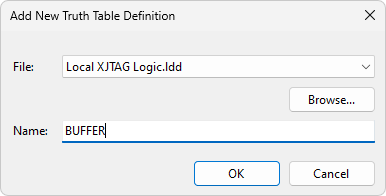
Click
 Remove table from Logic File..., and choose a file and truth table within that file to remove. It contains a navigator panel to help find the table to remove. Note that you cannot remove a truth table unless there are no Logic Definitions that use it.
Remove table from Logic File..., and choose a file and truth table within that file to remove. It contains a navigator panel to help find the table to remove. Note that you cannot remove a truth table unless there are no Logic Definitions that use it.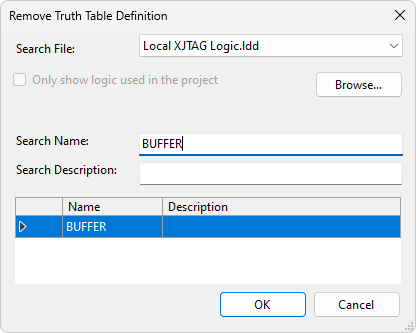
 Save will save changes to the current document. After saving, XJDeveloper will update any errors or warnings associated with devices that use the definition.
Save will save changes to the current document. After saving, XJDeveloper will update any errors or warnings associated with devices that use the definition. Save All Files will save changes to all open documents.
Save All Files will save changes to all open documents.
Toolbar Items
The logic files screen contains its own toolbar.
- Use
 Save to save changes to the current document. After saving, XJDeveloper will update any errors or warnings associated with devices that use the definition.
Save to save changes to the current document. After saving, XJDeveloper will update any errors or warnings associated with devices that use the definition. - Use the Logic Definition and Truth Table dropdown menus to add and remove logic definitions and truth tables.
XJTAG v4.2.0
