Save Project As...
The Save Project As dialog allows a copy of the current project to be saved to a new directory.
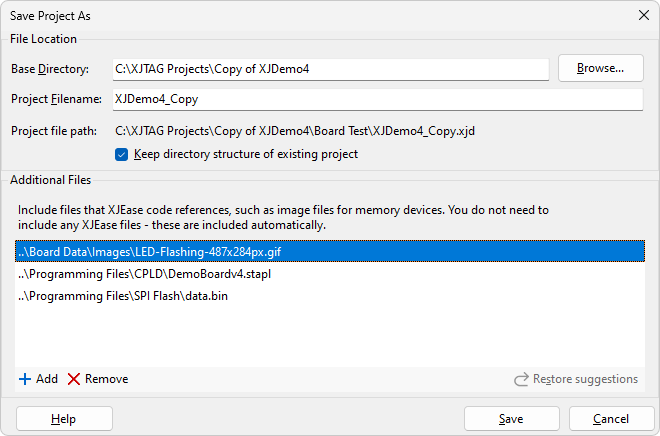
The Base Directory is the new directory that the project will be copied to. The Project Filename is populated with the current project filename but may be edited. If Base Directory and Project Filename contain valid data, Project file path will display the destination path for the new project file.
The Keep directory structure of existing project checkbox is used to control how shared files are handled.
- If the checkbox is checked the original directory structure of the project will be preserved. This may result in some files being shared between projects.
- If the checkbox is not checked the directory structure will be flattened and all files referenced by the project will be copied to the new directory.
NB: If the destination directory is within the existing project directory and Keep directory structure of existing projects is not checked, some files may still be shared.
The Additional Files list can be used to include any non-XJEase files that need to be referenced by the project, for example programming image files.
The list will initially be populated with files that are referenced by the project.
- Click
 Add to add additional files.
Add to add additional files. - Click
 Remove to remove files.
Remove to remove files. - Click
 Restore Suggestions to bring back suggestions that have been removed at an earlier stage.
Restore Suggestions to bring back suggestions that have been removed at an earlier stage.
If copying the project will result in files being shared the following dialog will be displayed when the Save button is clicked.
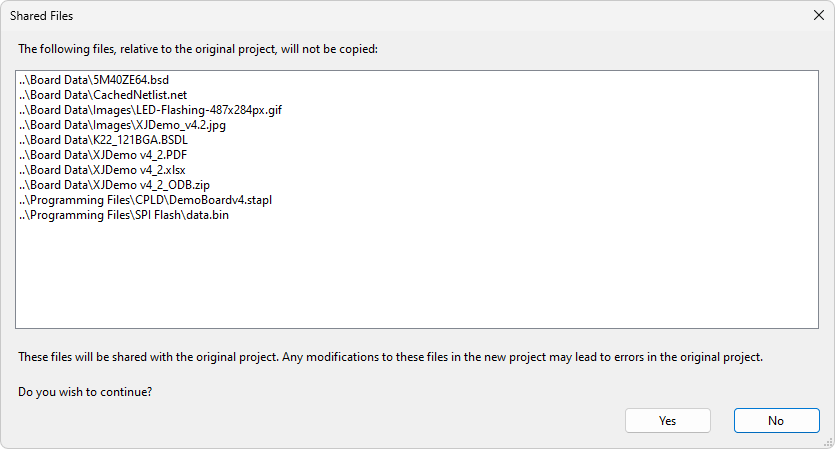
XJTAG v4.2.0
