Manual Devices
The third and final tab allows you to add additional devices to the circuit, meaning that when combined with Connections and Disconnects, you can ensure that the XJTAG model correctly represents the current state of the circuit. This can fix some errors which appear during testing, for example by adding internal termination resistors to devices which include them. Click either  Add Manual Device in the table or
Add Manual Device in the table or  Add... at the bottom of the panel to open the Add Manual Device dialog:
Add... at the bottom of the panel to open the Add Manual Device dialog:
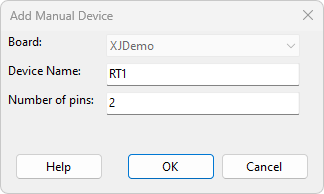
Figure 9: Add Manual Device
When creating an additional device, the Device Name is the effective circuit reference for the device and hence must be unique on the board - XJDeveloper will prevent you from creating a new device with a name which has already been used. Select whether you want to create a Leaded or BGA device. Specify the pins that the device has and then click OK to save.
This will populate the right panel with the device information. Fill in the Connect To column to specify how each pin on the manual device connects to the board. As usual, as you type into the field, you will be shown any devices or pins that fit what you have typed. The dropdown list will also show the net that the matched pin is connected to, allowing you to ensure you have the correct pin, and to click on it to select it if you wish. Once all the pins are configured, click  Apply to save your changes. If you don't click
Apply to save your changes. If you don't click  Apply and try to leave this panel, you will be prompted to apply changes.
Apply and try to leave this panel, you will be prompted to apply changes.
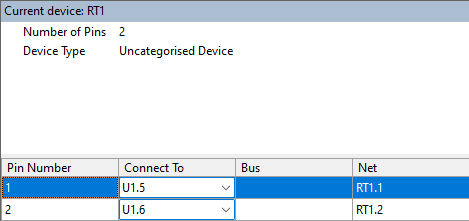
Figure 10: Manual Device connections
- Manual Devices must also be categorised in order to have the desired effect. Once you have created all your Manual Devices, go to the Categorise Devices screen and categorise them appropriately.
XJTAG v4.2.0
