XJPack Dialog
The XJPack Dialog is opened either by clicking XJPack Project on the XJRunner Setup Screen or by clicking Export Project and then To XJPack File... on the File menu.
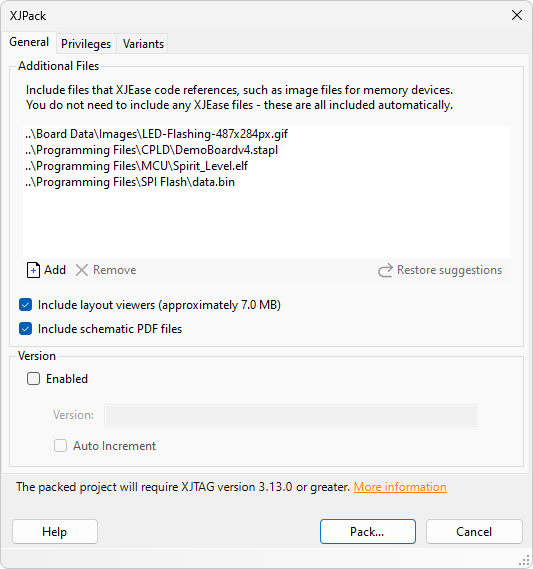
- The additional files here should be files that XJEase code references, such as image files for memory devices. XJDeveloper will automatically suggest files that have been passed to RUNSVF, RUNSTAPL, FOPEN, INPUTBOX, MESSAGEBOX or MESSAGEBOX_ASYNC calls in project code.
- Click
 Add to add additional files to the XJPack file.
Add to add additional files to the XJPack file. - Click
 Remove to remove an additional file.
Remove to remove an additional file. - Click
 Restore Suggestions to bring back suggestions that you have removed.
Restore Suggestions to bring back suggestions that you have removed. - Tick Include embedded layout viewer to allow connection test errors to be viewed in the Layout Viewer from XJRunner. This is only applicable to projects that use at least one ODB++ netlist.
- Tick Include schematic PDF Files to allow connection test errors to be viewed in the Schematic Viewer from XJRunner. This is only applicable to projects that have at least one board with PDF files assigned.
- The Version section allows the XJPack file version to be set or overridden. An XJTAG target version may also be specified.
- The Privileges tab allows you to define the level of access users have to different features in XJRunner and XJInvestigator when using this project. Unchecking something here will override any User privileges a user may have and disable that feature. More information about how privileges affect XJRunner can be found here.
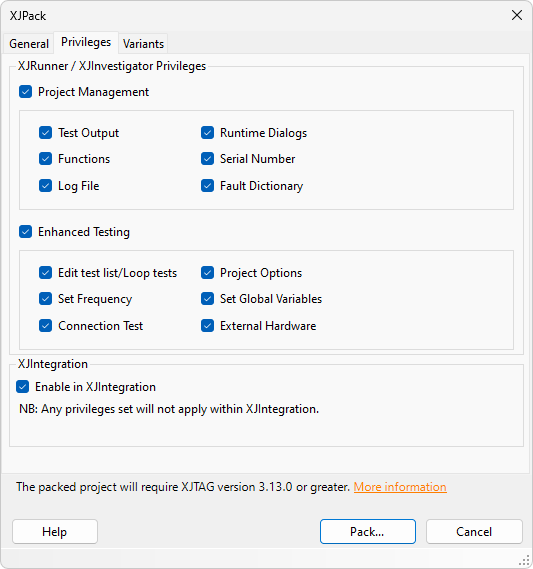
- The Variants tab allows you to select which variants to include in the XJPack file. Only included variants can be used in XJRunner and XJInvestigator. You cannot include any variants that contain errors; these are displayed in red. More information about Variants can be found here.
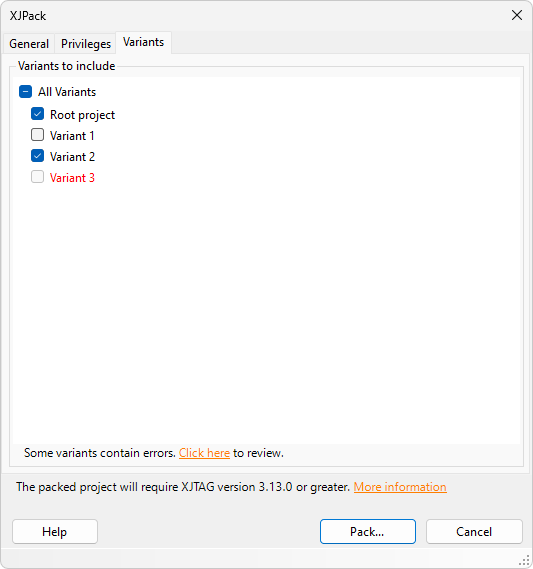
- The minimum XJTAG version which will be required to open the XJPack file is displayed. Click More information to open the Project Compatibility Report dialog that shows the reasons for this minimum version.
- Click Pack... to save the XJPack file.
N.B. You do not need to include any XJEase files – these are all included automatically.
Automatically updating XJPack files
Once you have packed a project, by default XJDeveloper will prompt you to update the XJPack file each time the project is closed after being modified. This prompt can be hidden (see Prompt to update XJPack file when closing the project in the XJDeveloper interface options), and if so XJDeveloper remembers your last choice on the prompt.
If you choose to update the XJPack file on closing the project, the XJPack dialog is displayed. If XJPack versioning is enabled with Auto Increment turned off, you are given the opportunity to update the version number before clicking Pack... to update the XJPack file. Otherwise, the project is packed straight away and the dialog closes automatically.
XJTAG v4.2.0
