Automatic pin mapping conversion
When adding support for a new XJLink type to your project, it is important that each pin mapping contains the same pin assignments and voltage bank configurations, otherwise it will result in project errors. XJDeveloper will automatically attempt to populate the new pin mapping using information from one of the existing pin mappings in the project. If your project already contains more than one pin mapping, XJDeveloper will automatically select the most appropriate one of these to use as the source pin mapping.
In some cases ("simple" conversions) the conversion will be done entirely automatically, while in other cases you will be prompted for some minimal information required for the conversion. In all cases, any pins or voltage banks in the source pin mapping which are not copied to the target are ignored entirely by the process; similarly any pins or voltage banks on the target pin mapping to which nothing is copied will be left as in the Safe preset, that is, controllable pins set to Input and the voltage banks set to their defaults.
Simple conversions
In cases where XJDeveloper can automatically calculate which pins and banks to copy from an existing pin mapping, the conversion process will occur entirely automatically. XJDeveloper will copy as many connectors and voltage banks as possible from the source pin mapping to the target, stopping when it runs out of connectors on one pin mapping or the other. Upon completion, a dialog like the following will appear:
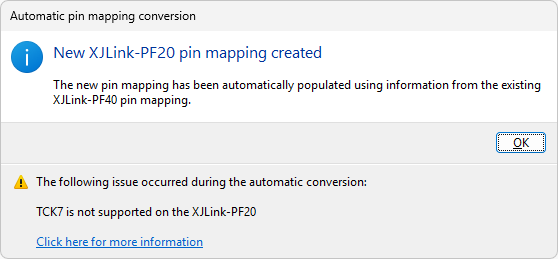
If any warnings were encountered during the conversion, they will be listed at the bottom of the dialog; however the conversion will still have been performed. You should consider whether any listed warnings necessitate any amendments to the new pin mapping.
Other conversions
When converting between an XJLink2 pin mapping and an XJLink-PFxx pin mapping, XJDeveloper needs additional information to perform the conversion, so the Convert Pin Mapping dialog will appear. This allows you to specify how the XJLink2 pin mapping relates to the other pin mapping involved in the conversion.
The dropdowns on this dialog select which two connectors in the XJLink-PFxx pin mapping will be used in the conversion, either as the target or source of pin assignments. Note that only two connectors are considered - any remaining connectors on the XJLink-PFxx controller are ignored.
If any warnings will be encountered during the conversion using the chosen connectors, they will be listed on a tooltip shown when the mouse is hovered over the exclamation mark icon.
The options to close the dialog are as follows:
- The Yes button confirms the selected connector options, creates the converted pin mapping for the new XJLink type (subject to any warnings as above) and adds it to the project.
- The No button continues to add the new XJLink type to the project but the selected connector options are ignored and the created pin mapping will be the Safe preset (all pins set to Input).
- The Cancel button will cancel adding the new XJLink type.
XJLink type-specific considerations
There are some pin assignments that cannot be copied exactly from one pin mapping to another in various scenarios. They are listed below along with pin assignments that are used instead if applicable.
XJLink-PF series controllers
- Power - XJLink-PFxx controllers cannot supply soft power to the UUT so this pin assignment will be ignored.
- Soft Ground - XJLink-PFxx controllers does not support Soft Grounds, so these pins are converted to Low instead.
- RTCK - XJLink-PFxx controllers does not support RTCK, so this pin assignment will be ignored.
- TAP pins above index 4 - the XJLink-PF20 only supports 4 TAPs so any assignments for TAP 5 and above will be ignored.
XJLink2
- VREF - VREF functions differently on the XJLink2 compared to all other supported pin mapping types, so VREF/VREF1/VREF2 pin assignments cannot be copied to or from an XJLink2 pin mapping.
- TAP pins above index 4 - the XJLink2 only supports 4 TAPs so any assignments for TAP 5 and above will be ignored.
XJTAG v4.2.0
