Device Properties
The XJAnalyser Device Properties dialog contains two tabs:
Properties
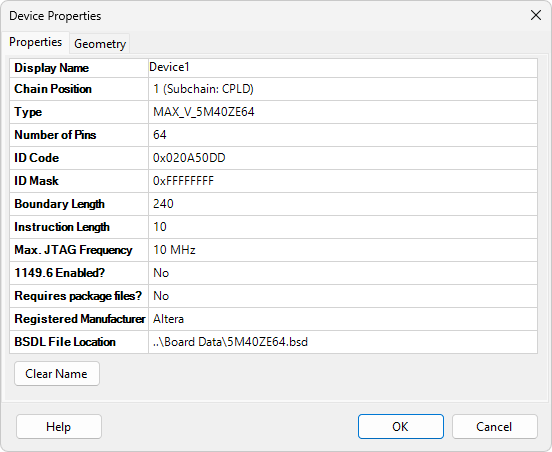
The following information is displayed:
- Display Name - shows or sets the name which will be attached to the device.
- Chain Position - displays the position of the device in the JTAG chain, or position in the subchain if the Optimised Scans feature is enabled.
- Type - displays the type of device as specified in the BSDL file.
- Number of Pins - displays the number of pins on the device.
- ID Code - displays the ID code of the device.
- ID Mask - displays the ID mask of the device.
- Boundary Length - displays the boundary length of the device.
- Instruction Length - displays the instruction length of the device.
- Max. JTAG Frequency - displays the maximum frequency at which this device can be driven as specified in the BSDL file. The default frequency for the entire chain is the maximum frequency of the slowest device.
- 1149.6 Enabled - displays whether this device conforms to the 1149.6 version of the IEEE standard.
- Requires Package Files - displays whether or not this device requires package files. This will be true if the device contains cell types which are not defined in the IEEE standard.
- Registered Manufacturer - displays the registered manufacturer of the device.
- BSDL File Location - displays the location and file name of the BSDL file for this device.
Geometry
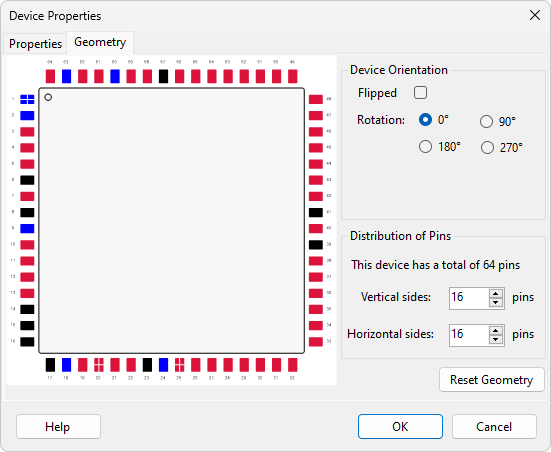
Allows configuration of the device geometry. What kind of configuration is allowed depends on the type of device:
Leaded device
A graphical representation of the device is shown, with the current position of pin one indicated by a black circle. You can alter several aspects of the device geometry:
- The orientation of the device. Reflections and rotations can be applied here.
- Number of pins on the vertical sides.
- Number of pins on the horizontal sides.
When the device is rotated, the vertical sides and horizontal sides boxes continue to refer to the same pins as before, despite the fact they may now be on a different side.
Clicking Reset Geometry will return the geometry of the device to its initial, default state.
BGA device
A graphical representation of the device is shown, with the current position of pin one indicated by a black circle. You can choose the position of pin one to be in any of the four corners.
XJTAG v4.2.0
