Assign Columns
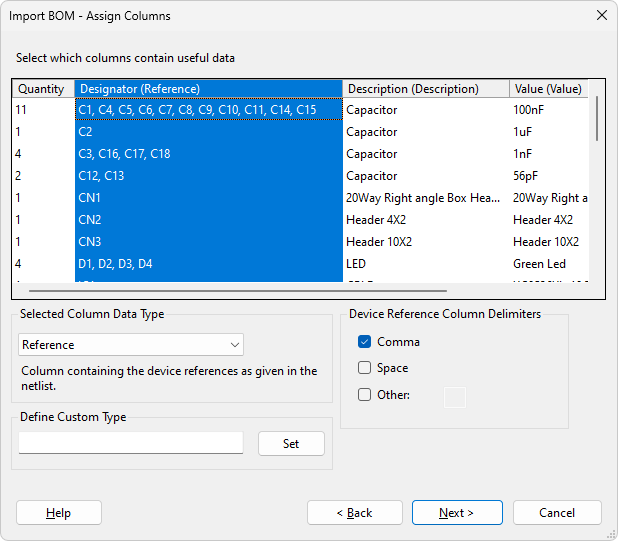
The next step is to assign the columns of the data a data type. Columns can be set to any currently stored BOM fields, the standard fields are the following data types:
- Reference (netlist reference) - Reference of the device on the board.
- Description - a description of the device.
- Value - such as a resistance or capacitance value.
- Part Number - the part number for the device.
- Footprint - the device footprint/package.
- Unfitted - If a device contains an entry in this column that matches the corresponding pattern in the Suggest Unfitted Category it will be suggested as unfitted.
To assign a column with a data type, click on the column you wish to assign and then select the data type from the dropdown list. Alternatively a new user-defined field can be added by typing the field name (which must be unique) in the relevant text box and clicking Set. Current assignments are displayed in the column headers, or appended in parentheses to any header text. Only one column can be assigned for each data type; as a result, if you assign a data type that is already assigned to a different column the data type will be unassigned from the other column and assigned to the currently selected one. In addition each data type (except for Reference) can only be assigned once across all BOM sources, fields already assigned in other sources will be listed in the dropdown list with the source in parentheses. If you attempt to assign a field that is already assigned to another source, a warning will be shown, asking if the previous assignment should be removed. To clear a selection simply select the column and set the data type to None.
The dialog will try and guess the Reference, Description, Value, Part Number, Footprint and Unfitted assignments during the initial import.
In BOM files, multiple devices can be defined in one row. Once the Reference column has been assigned, the Device Reference Column Delimiters box will appear; here you can specify the delimiter that separates the device references in the Reference column. Clicking on a column header sorts the data by the contents of that column.
If a Value column has not been assigned for any source then XJDeveloper will attempt to extract resistance and capacitance values from the Description entries, if successful a message box is displayed after clicking Next > asking if the extracted data should be used. Selecting Yes adds a Value column, containing the extracted values, to the final data. Whereas selecting No discards the extracted values.
The import process requires Reference and one other field to be assigned to columns. If this is not met a warning message is displayed asking if you wish to continue without importing any data. Selecting Yes continues without importing any BOM data. This provides a simple way of removing all imported BOM information from the chosen source.
Click Next > to preview the BOM information that will be imported.
Click < Back to return to BOM file selection.
XJTAG v4.2.0
