Using XJDeveloper's Suggest Feature
When you come to categorising Test devices, you can use the Suggest button on the Categorise Devices screen to search for library matches on logic and Test devices (provided the BOM data includes part numbers). This enables you to quickly categorise all the devices that have suitable library files, just leaving you to manually categorise devices that have part numbers that don’t automatically match to library files.
- Because Suggest uses part numbers from the BOM information to find library matches, this method can only be used if the project has suitable BOM data.
- Using Suggest for resistors and unfitted components will create a very long list of suggested categorisations that may be difficult to manage. It is therefore normally best to use the Suggest feature after they have been categorised, and to use it on a single group (such as Test devices).
Select the required group (typically, Suggested Devices) in the list of uncategorised devices as shown in Figure 44, click Suggest, and select Any from the menu:
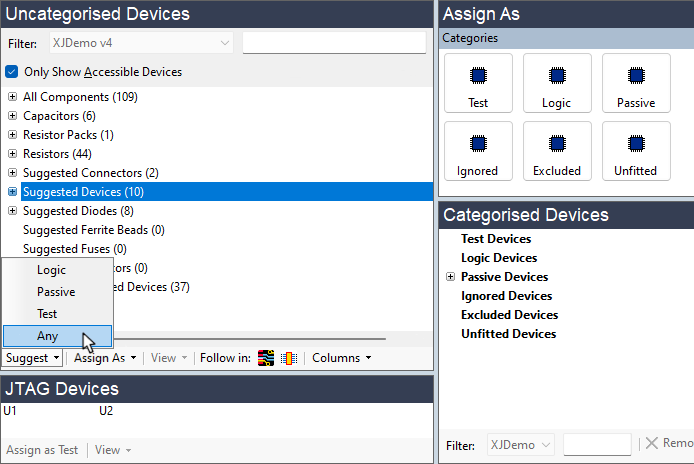
Figure 44: Launching the Suggested Categorisation Dialog
This will open the Suggested Categorisation dialog (Figure 45) that lists the devices for which XJDeveloper found library matches; if you selected the Suggested Devices group, it will show the Logic and Test devices it identified.
The process is to check that the Definition column shows the correct files. Some files then require you to add further information via the Configuration column. To see details such as pin-out from the proposed library file, select the device and click the Details... under the list of matches.
To prevent a device from being categorised using the suggested file, remove the tick from the Assign column on the right.
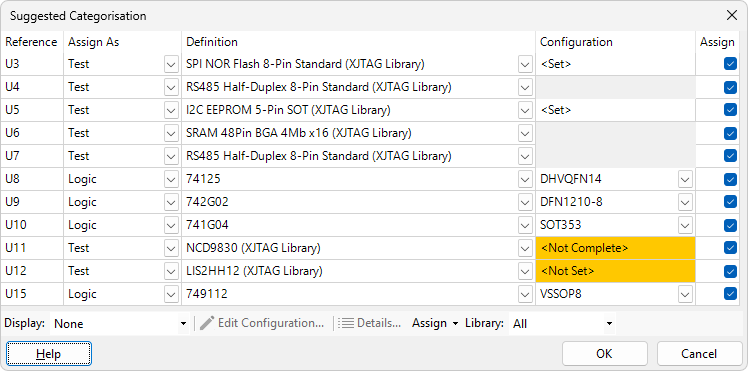
Figure 45: Using XJDeveloper's Automated Categorisation Suggestions
For logic devices, you will need to select a footprint from the dropdown menu in the Configuration column.
Test devices may include configuration variables that need to be set, such as memory size or an I2C address. That information is entered in a separate dialog box that can be opened by double-clicking the cell in the Configuration column or by selecting the device and clicking the Edit Configuration... button.
XJDeveloper may have set some configuration variables automatically from the part number, in which case, the Configuration column will show <Set>; they can be checked (and changed if necessary) by double-clicking the cell or by using the Edit Configuration... button. Where XJDeveloper has been able to set only some of the configuration variables, the column will show <Not Complete>, and where none have been set, <Not Set> is shown.
Clicking OK will categorise all the devices that have a tick in the Assign column.
XJTAG v4.2.0
