Chain View – The graphical representation of your JTAG chain
The JTAG chain on the XJDemo v4 board contains two devices:
- an Intel Max V CPLD (5M40Z-E64C5N) in standard leaded packaging, and
- an NXP Kinetis microcontroller (MK22FN128VDC10) in BGA packaging.
Chain View
After completing the project setup wizard, the initial view is of an 'unstarted' JTAG chain. In this state, the colours of all of the pins show that they are either Linkage pins (such as the JTAG control pins or power/ground pins) which are shown in black, or Unknown pins (which have not yet had values set or read) which are shown in grey. The values, and colours, of these Unknown pins will change when you start the chain running.
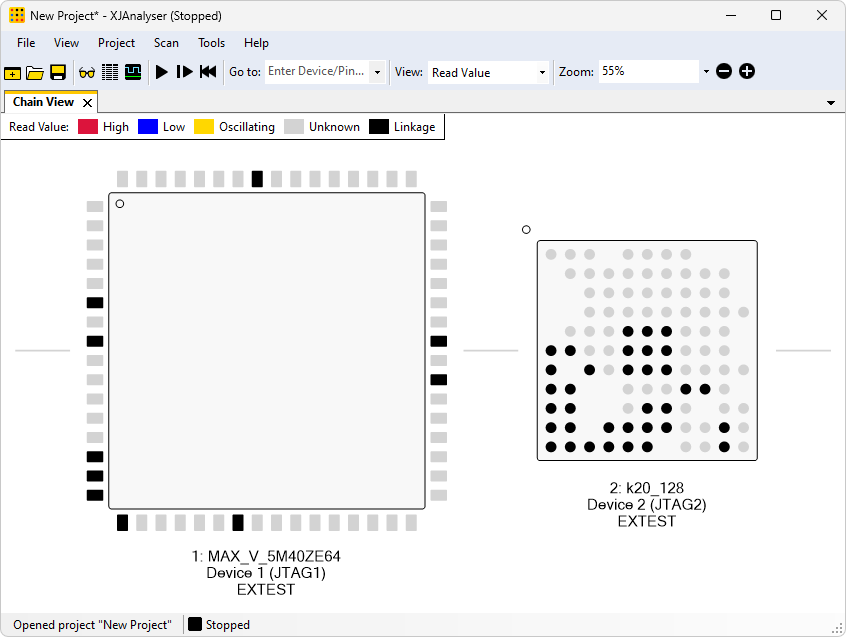
Chain View showing XJDemo v4 board
Pin Colours
The pin colour legend is located at the top of the screen, and allows you to see what the colour of each pin represents. You can also choose which colours are used to represent each value.
Devices
The way XJAnalyser draws the devices in the chain is based on information taken from the BSDL files. This will normally reflect their actual physical shape and layout. However, if you want to change the way any of the devices are shown, they can be flipped, rotated or have their geometry adjusted by right-clicking on a device and selecting Device Properties from the popup menu.
Zooming
You can use XJAnalyser's zoom functions to change the size of the devices on screen. You can control the zoom level in three ways:
- Using the
 and
and  buttons on the toolbar.
buttons on the toolbar. - Enter your desired level of zoom in the Zoom box.
- Hold down the Ctrl key on the keyboard and use the wheel on your mouse.

To focus on a particular section of the chain, you can use the Zoom Tool, from the Tools menu, or press F12 (press F9 to return to normal view mode). To see the whole chain you can select Fit to Screen from the dropdown menu of the Zoom box or from the View menu.
If the Chain View is zoomed in far enough, you can see the pin numbers displayed next to each pin.
XJTAG v4.2.0
