Altering How Device Types are Identified
When XJDeveloper populates its lists of "Suggested..." component types ready for categorisation, it uses their reference designators to identify the different types of device. For example, it suggests the component called C1 is a capacitor and that FB1 is a ferrite bead based on their prefixes.
By default, XJDeveloper bases these suggestions on the following assumptions:
- Connectors have prefixes "CON", "CN", "J", "JP" or "P"
- Integrated Circuits have prefixes "IC" or "U"
- Resistors have the prefix "R"
- Resistor packs have prefixes "RP" or "RN"
- Capacitors have the prefix "C"
- Ferrite Beads have the prefix "FB" or "E"
- Fuses have the prefix "F"
- Inductors have the prefix "L"
- Diodes have the prefix "D"
These default search criteria work for most circuits but if the nomenclature used in your design differs from the above, you will need to adjust the text that XJDeveloper uses for matching. This is defined in the Options dialog: select Tools from the menu bar at the top of the screen and choose Options... from the menu:
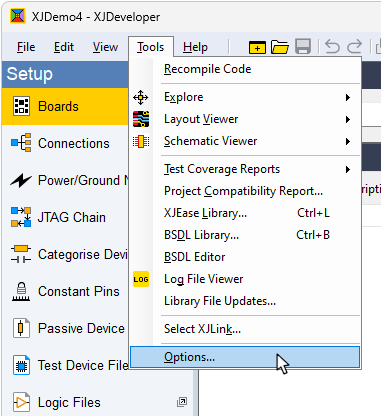
Figure 74: Accessing XJDeveloper's Options
In the Options dialog (Figure 75), select the Device Categories section:
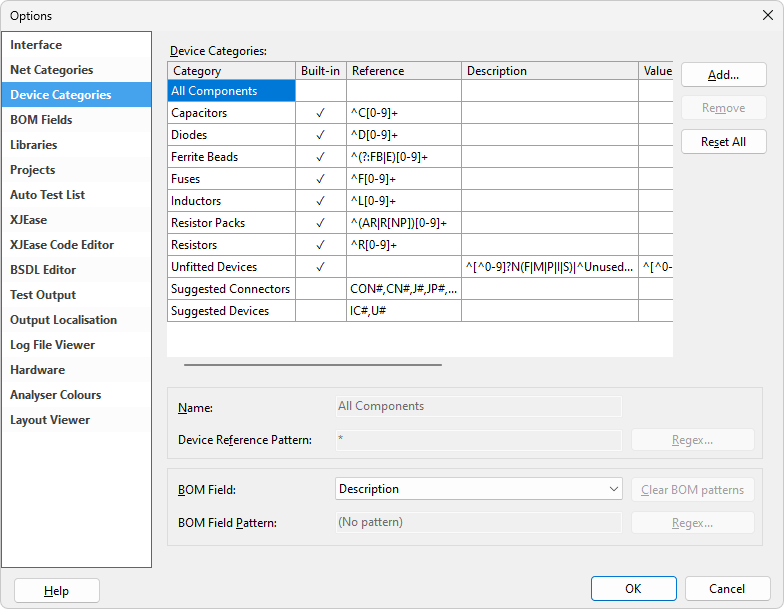
Figure 75: Search Criteria Used for Device Prefixes
To alter the search criteria, click on the row to be changed as illustrated in Figure 76.
- Prefixes for integrated circuits are listed in the Suggested Devices row
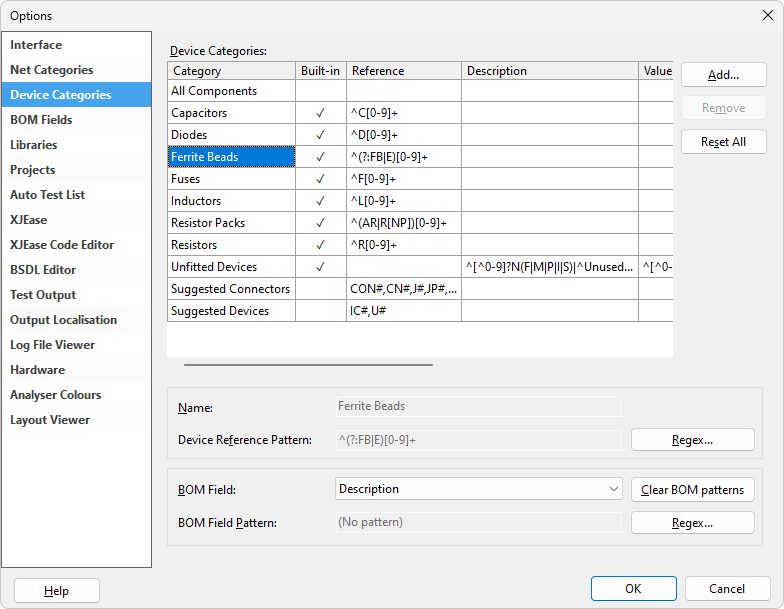
Figure 76: Altering Regular Expressions
To edit the reference pattern, click the upper Regex... button (2).
This opens the Regular Expressions Editor shown in Figure 77 below, and the expression can be edited by typing directly into the box (1). When you are happy that the new expression is correct, it can be checked by entering a typical reference designator in the Test box (2) and clicking the Test button (3):
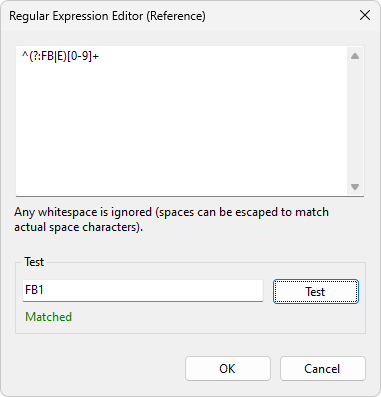
Figure 77: Using the Regular Expression Editor
These changes are stored on the PC currently being used and will affect all projects running on that machine; they will not automatically transfer with the project to a different PC.
- More guidance on common Regular Expressions (regex) and how to use them, together with some useful links, is available from the XJDeveloper Help.
Once you have verified that the new regular expression works for the nomenclature of your circuit, click OK to return to the Options box. Either edit other expressions or click OK to save the new expression.
XJTAG v4.2.0
