Categorise Devices Screen

This screen is used to categorise devices so that XJTAG knows how to treat them.
Devices are selected from the Uncategorised Devices list on the left of the screen and then assigned a device category, which determines how XJTAG will treat the device during testing. If necessary a pop-up window will prompt for any details which are required. When devices have been categorised they appear in the list on the right of the screen.
On the right of the screen, the list of Categorised Devices is displayed. Items in the list can be edited, or moved back to being uncategorised.
Categorising Devices
There are several ways to categorise a device or a selected group of devices, including dragging them from the Uncategorised Devices list across to one of the lists on the right of the screen, or right-clicking and choosing an option in the Assign As menu. You can either select a single device by clicking on it, select multiple devices by clicking while using the Shift or Ctrl keys, or select a section header to categorise everything in it.
Alternatively, the Assign As control, above the categorised devices, can be used to categorise devices.
Devices in the JTAG Devices list at the bottom left of the screen can be categorised to also be Test devices if required (but this is not usually necessary).
XJDeveloper can also suggest how to categorise devices based on its knowledge of the netlist and the BOM data that has been provided.
Uncategorised Devices List
This list is shown on the left side of the Categorise Devices screen.
Providing that a JTAG Chain has been set up for the circuit, then by default this list shows the devices which XJDeveloper needs to know more about. These are the devices which are connected to the devices in the JTAG chain.
N.B. The number of devices in this list may increase as other devices are categorised. This is due to configuration of devices like resistors, which connect to parts of the circuit which were previously not visible from the JTAG devices.
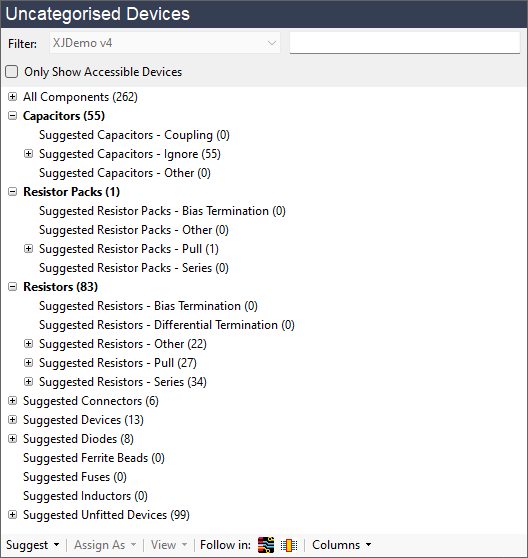
The Uncategorised Devices list can be filtered by entering text in the Filter box or you can use the Board drop-down selector to choose to only display devices from a particular board.
The following items affect the behaviour of the Uncategorised Devices panel:
- Only Show Accessible Devices - when this option is ticked, only the uncategorised devices that can be 'seen' by the JTAG chain are shown. Unticking the option will display all the uncategorised devices in the circuit.
-
Follow in:
 (Layout Viewer) - when enabled, will follow the device selection within the Uncategorised Device panel in the Layout Viewer. If no instance of Layout Viewer is open, selecting a device with this option enabled will open one automatically.
(Layout Viewer) - when enabled, will follow the device selection within the Uncategorised Device panel in the Layout Viewer. If no instance of Layout Viewer is open, selecting a device with this option enabled will open one automatically.
-
Follow in:
 (Schematic Viewer) - when enabled, will follow the device selection within the Uncategorised Device panel in the Schematic Viewer. If no instance of Schematic Viewer is open, selecting a device with the option enabled will open one automatically.
(Schematic Viewer) - when enabled, will follow the device selection within the Uncategorised Device panel in the Schematic Viewer. If no instance of Schematic Viewer is open, selecting a device with the option enabled will open one automatically.
Suggested Device Types
Devices are grouped into types, based on their component references. Grouping them like this is useful because usually similar devices need to be categorised in the same way. XJDeveloper has a set of rules for these groupings (such as determining that R followed by a number designates a resistor). The rules can be changed via the Device Categories part of the Options Dialog. All devices in a group can be selected by double clicking on a group header. This can also be achieved by right clicking the header to bring up a drop-down menu with the options to "Select All in Group" or to categorise the entire group.
The Pin Count, and any BOM information available for the device is shown in columns next to the device reference. If the BOM information was imported from file or schematic then the columns shown will match the columns defined during the import. If the BOM information is taken from the netlist then BOM Value and BOM Description are shown. Any of the columns can be hidden by unchecking the corresponding boxes in the Columns pop-up menu, located in the toolbar below the selector.
XJDeveloper automatically divides resistors, resistor packs and capacitors into different sub-categories when making suggestions, based on the number of pins on the devices, and how they are connected to the rest of the circuit. These automatic categories use the Capacitors and Resistors definitions in the Device Categories Options.
Suggested Capacitors
There are 3 sub-categories for capacitors. Devices where the component reference matches the Capacitors regular expression will be placed into one of the sub-categories. XJDeveloper uses information about the circuit to intelligently suggest the correct type of capacitor:
- Suggested Capacitors - Coupling contains devices with 2 pins, where 1 of the pins has at least read access (it might have read/write) and the other pin has at least write access (again it might have read/write).
- Suggested Capacitors - Ignore contains devices with 2 pins, where at least one of the pins is connected to a power or ground net.
- Suggested Capacitors - Other contains any other device where the reference matches the Capacitors regular expression.
Suggested Resistors
There are 5 sub-categories for resistors (and 4 for resistor packs). Devices where the reference matches the Resistors regular expression will be placed into one of the sub-categories. XJDeveloper uses information from the netlist and (where available) resistance values from the BOM to intelligently suggest the correct type of resistor:
- Suggested Resistors - Series contains devices with 2 pins, where none of the pins are connected to a power or ground net.
- Suggested Resistors - Pull contains devices with 2 pins, where at least 1 of the pins is connected to a power or ground net.
- Suggested Resistors - Bias Termination contains devices with 2 pins, where one of the pins is connected to a termination reference voltage net.
- Suggested Resistors - Differential Termination contains devices with 2 pins, where the device is connected between two differential signal nets from the same JTAG device.
- Suggested Resistors - Other contains any other device where the reference matches the Resistors regular expression.
Suggestions for resistor types also depend on values (if any) present in the BOM for a given resistor. If a resistor falls outside the expected ranges to be classified as Series, Pull, or Bias Termination, then it will be included in the Resistors - Other suggested category, with a brief explanation given in the Reason column (visible when the category is expanded). Any resistors that pull a single net to conflicting power/ground nets will also be included.
Typical reasons for resistors being put in the Resistors - Other suggested category are that the value of the resistor is not in the expected range given the position of the resistor in the circuit, or because there are potentially conflicting pull resistors on the net.
You should review resistors in the Resistors - Other category individually to determine what their effect actually is in the circuit and categorise them according to their function.
Suggested Unfitted Devices
This category suggests Unfitted Devices. The suggestions are made based on settings chosen via the Boards screen, using the Unfitted Suggestion Rules Dialog. This works in conjunction with the Device Categories Options section of the Options dialog, which can be opened from the Tools menu.
Suggested Categorisations
The Suggestions Wizard... button is only enabled if the project has uncategorised accessible devices. Clicking this button launches the Suggested Categorisation Wizard. This wizard splits the categorisation process into separate steps, and makes categorisation suggestions for devices at each step.
The Suggest dropdown menu at the bottom of the Uncategorised Devices list contains four options. Clicking any of these options will launch the Suggested Categorisation Dialog. Each option affects the generated device suggestions:
- Passive - only provides Passive device suggestions.
- Logic - only provides Logic device suggestions.
- Test - only provides Test device suggestions.
- Any - provides Passive, Logic, Test and Unfitted device suggestions.
Suggestions are generated for any currently selected devices in the Uncategorised Devices list, or for all shown devices if none are currently selected.
Leaving Devices Uncategorised
Any devices which are left in the Uncategorised Devices pane are left untested by XJTAG in much the same way as if the device was categorised as Excluded. The nets attached to these devices will be excluded from the automatic Connection Test and DFT reports will show the pin as untested, because XJTAG is unable to decide that it is safe to drive the net.
If the device is not accessible to XJTAG there is no impact to doing this, but if the device is accessible (and is therefore shown in the Uncategorised Devices pane), leaving it uncategorised will reduce test coverage and cause warnings to be displayed on the Test Coverage screen and when Connection Test is run, so it is therefore better to categorise accessible devices appropriately.
JTAG Devices List
A list of JTAG Devices is shown underneath the Uncategorised Devices list.
The devices in this list support the JTAG standard directly, and have been defined through the JTAG Chain screen as being part of the JTAG chain. If nothing is in this list you should go to the JTAG Chain screen to set this up.
The JTAG chain list items cannot be removed, but they can be assigned as test devices if it is necessary to call a function to test some specific functionality of the device.
To do this (functional testing of a JTAG device) the device should be driveable from a different JTAG device or from external hardware.
Assign As Panel
This panel provides additional ways to categorise devices. If there are devices selected in the Uncategorised Devices list, the JTAG Devices list, or the Categorised Devices lists, then dragging the selected items to either Test, Logic, Passive, Ignored, Unfitted or Excluded will configure the devices. Alternatively, select the devices and simply click the tile for the appropriate category. Clicking Test, Logic or Passive will open a pop-up window to configure the selected devices.
Note that devices in the JTAG Devices list can only be categorised as Test devices, and doing so does not remove them from the JTAG Devices list.
Previously used lists
There are also lists of files to speed up the categorisation of test, logic and passive devices. Any selected devices are assigned to the chosen file when the button is clicked. Default values are used for other settings that can be set in the test, logic or passive pop-up windows.
- Recent
- This list contains the most recently used device categorisations (for Test, Logic and Passive devices).
- Test
- This list contains Test Device files that have already been used in the project.
- Logic
- This list contains Logic definitions that have already been used in the project.
- Passive
- This list contains Passive Device Description files that have already been used in the project.
Categorised Devices List
This lists all the categorised devices, organised by device category.
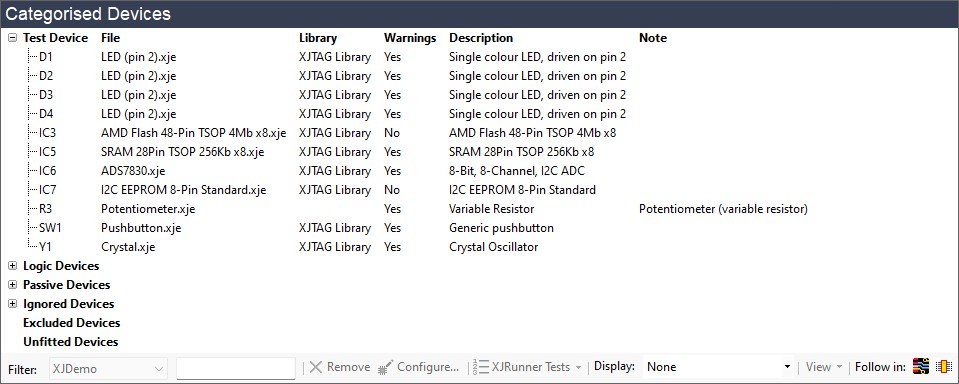
Devices can be edited by selecting them in the list and then either pressing Enter or clicking the
 Configure button
at the bottom. Clicking the
Configure button
at the bottom. Clicking the  Remove
button or pressing delete will unassign the selected devices and they will appear back in the Uncategorised devices list.
The View drop-down button gives you the options to open the
Explorer tool,
Layout Viewer window, add the
selected device to an open Layout Viewer or show in the Schematic Viewer.
If the selected device is a test device the
Remove
button or pressing delete will unassign the selected devices and they will appear back in the Uncategorised devices list.
The View drop-down button gives you the options to open the
Explorer tool,
Layout Viewer window, add the
selected device to an open Layout Viewer or show in the Schematic Viewer.
If the selected device is a test device the
 XJRunner Tests
drop-down button will allow you to either add the selected device to an existing XJRunner test, or
create a new XJRunner test.
XJRunner Tests
drop-down button will allow you to either add the selected device to an existing XJRunner test, or
create a new XJRunner test.
It is also possible to follow the selected device in the Layout Viewer and the Schematic Viewer using the Follow in:  (Layout Viewer) and Follow in:
(Layout Viewer) and Follow in:  (Schematic Viewer) buttons. Enabling these will update the selection within the respective viewers with the currently selected device in the Categorised Devices panel.
(Schematic Viewer) buttons. Enabling these will update the selection within the respective viewers with the currently selected device in the Categorised Devices panel.
The toolbar options can also be accessed by selecting devices and then right-clicking to open a drop-down menu. In addition you can also use this menu to change the 'Show Warnings' option, or open the file associated with the devices.
The list can be filtered to allow devices to quickly be found, by typing in the "Filter" text box. If your project contains more than one board then the list can be filtered by choosing a particular board from the combo box.
Connection Devices
A Connection Device is a device which is part of a device-to-device connection, defined on the Connections screen. These devices are shown by default as Ignored devices, but they can be configured as other categories if needed, to reflect the physical reality of the circuit. They will always be marked as a Connection Device in the Notes column for the device. A Device-to-Device connection can never be categorised as Unfitted - the default Ignored categorisation describes the case where the device is simply a connector.
XJTAG v4.2.0
