Run Tests Screen

The Run Tests screen allows tests to be performed on your circuit. This means that your tests (and development hardware) can be verified without leaving XJDeveloper.
This screen is very similar in operation to the main screen of XJRunner with certain differences:
- Only a single circuit can be tested at once - i.e. only one XJLink will be active (in XJRunner multiple XJLinks are supported).
- XJLink information and test run status information are shown to the right of the
Run and
Stop buttons, rather than in a tab at the top.
- XJDeveloper does not have the concept of users with different privileges, so testing that the correct tests are available to non-privileged users needs to be done in XJRunner.
Setup
The Run Tests screen uses settings from the XJRunner Setup screen. Any changes made on the Run Tests screen will be remembered whilst the project is open but will not be saved if a project is exported to an XJPack file. When the project is re-opened the settings will revert to those shown on the XJRunner Setup screen.
Changes made on the XJRunner Setup screen will reset any changes made on the Run Tests screen.
Running Tests
Tests can be started and stopped using the 

The Test List on the right shows all tests in the current project, but only tests that are currently enabled will actually be run. The toolbar at the bottom of the Test List contains several additional debugging options.
XJEase Debugger
XJDeveloper contains an interactive debugger which can be used to step through XJEase code when it is run. Test code execution will automatically pause when a breakpoint is hit, and by default the XJEase Watch window and Call Stack window will open on the right.
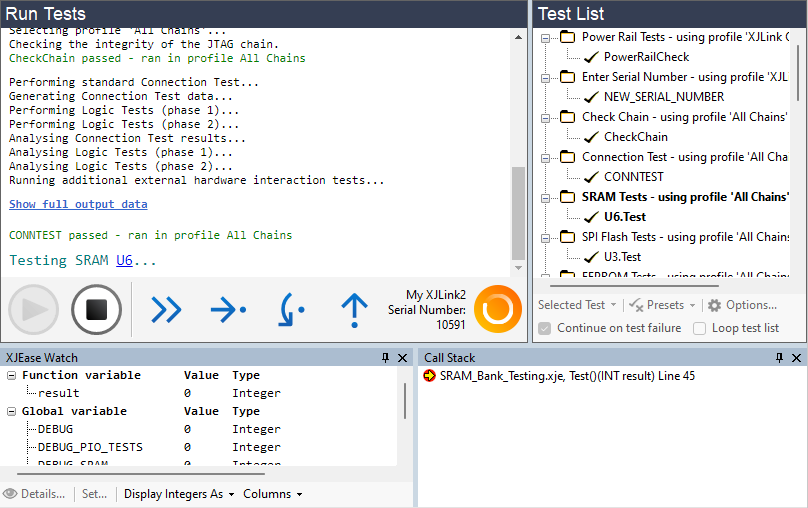
There are several different ways to control the debugger from this point:
- the
Continue,
Step Into,
Step Over,
Step Out buttons that appear next to the
Run and
Stop buttons.
- the Run Tests menu.
- the toolbar buttons or Debug menu in the XJEase file (which is automatically opened in a new window).
Menus and Toolbars
This screen adds various options to the toolbar, and also causes the Run Tests menu to appear.
XJTAG v4.2.0
