Variant Details
This panel displays information for the currently selected item in the Variants List, which may be a variant or the root project. It is split into two sections, Profiles section and the Variations section.
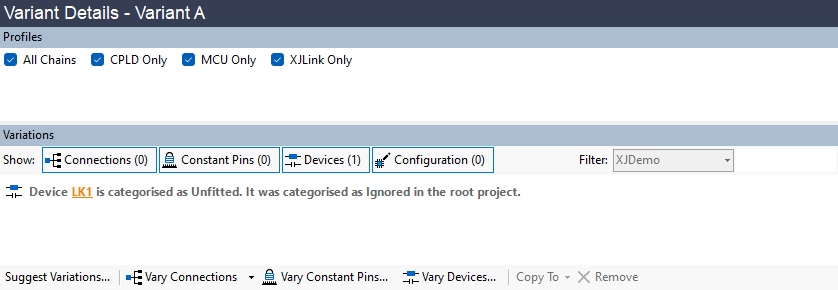
Profiles
This section displays all profiles defined in the root project. A subset of these profiles may be selected or deselected for use by the variant. When setting which profile a test group uses on the XJRunner Setup screen only these selected profiles are available.
All profiles must first be defined in the root project on the JTAG Chains screen. The profile selection must be consistent with the JTAG device variations. For instance, any profiles using a certain JTAG device should be deselected if that device is Unfitted in the variant. Any profiles added specifically for a variant may be made unavailable for use by the root project by choosing the Root project in the variants list, and deselecting those profiles.
Variations
This panel displays the current netlist element variations for the selected variant. There are five types of variation available:
 Connection Variations - Varies the enabled state of connections defined in the root project.
Connection Variations - Varies the enabled state of connections defined in the root project. Disconnect Variations - Varies the enabled state of disconnects defined in the root project.
Disconnect Variations - Varies the enabled state of disconnects defined in the root project. Constant Pin Variations - Varies the enabled state of constant pins defined in the root project.
Constant Pin Variations - Varies the enabled state of constant pins defined in the root project. Device Variations - Varies the assigned categorisation for devices in the netlist.
Device Variations - Varies the assigned categorisation for devices in the netlist. Configuration Value Variations - Varies a configuration value for a given Test device.
Configuration Value Variations - Varies a configuration value for a given Test device.
Variations may become invalid due to modifications to the root project, such as removing a connection, changing device categorisations, or changing the netlist. Invalid variations are displayed in red. They are kept in the variations list, but do not contribute to the variant. Details on why they are invalid are given in the variations tooltip. Invalid variations can either be corrected through changes to the root project, the variation, or they can be removed from the variant.

The top toolbar contains filter options; deselecting the appropriate filter button hides that type of variation in the list. The board selection is used to filter variations based upon the board they apply to, while the textbox can be used to filter the list of variations by matching the text entered in the box to the contents of the variation messages.
The bottom toolbar contains options for adding or editing variations. These are:
- Suggest Variations... - Launches the Suggest Variations Wizard which suggests possible variations for the selected variant using the variant BOM information.
 Vary Connections - A drop-down list containing two options:
Vary Connections - A drop-down list containing two options:
- Vary Connections... - Launches the Vary Connections dialog.
- Vary Disconnects... - Launches the Vary Disconnects dialog.
 Vary Constant Pins... - Launches the Vary Constant Pins dialog.
Vary Constant Pins... - Launches the Vary Constant Pins dialog. Vary Devices... - Launches the Vary Devices dialog.
Vary Devices... - Launches the Vary Devices dialog.- Copy To - Copies selected variations to a different variant selected from the drop-down list. If only a single variant exists this option is disabled.
 Remove - Removes the selected variations from the current variant.
Remove - Removes the selected variations from the current variant.
Copying Variations
Variations may be copied from one variant to another by dragging them from the variations panel and dropping them onto a different variant in the variant list, or by selecting the required variations and choosing the target variant from the Copy To drop-down list. Variations cannot be copied to the Root project to change the root project categorisations.
Where variations for the same element already exist in the target variant, a prompt will appear indicating that conflicts exist, giving the option to continue and overwrite the existing variations or to cancel.
XJTAG v4.2.0
