Starting XJRunner
There are three ways of starting XJRunner:
- From the Start Menu: When installed, XJRunner is added to the Start Menu as an item under the XJTAG program group.
- Double-click on a project (*.xjp) file: XJRunner will open with that project.
- From the command-line: A project file can be specified as an argument as well as additional command-line arguments.
If XJRunner is launched from the Start Menu, it will take you to a welcome screen.
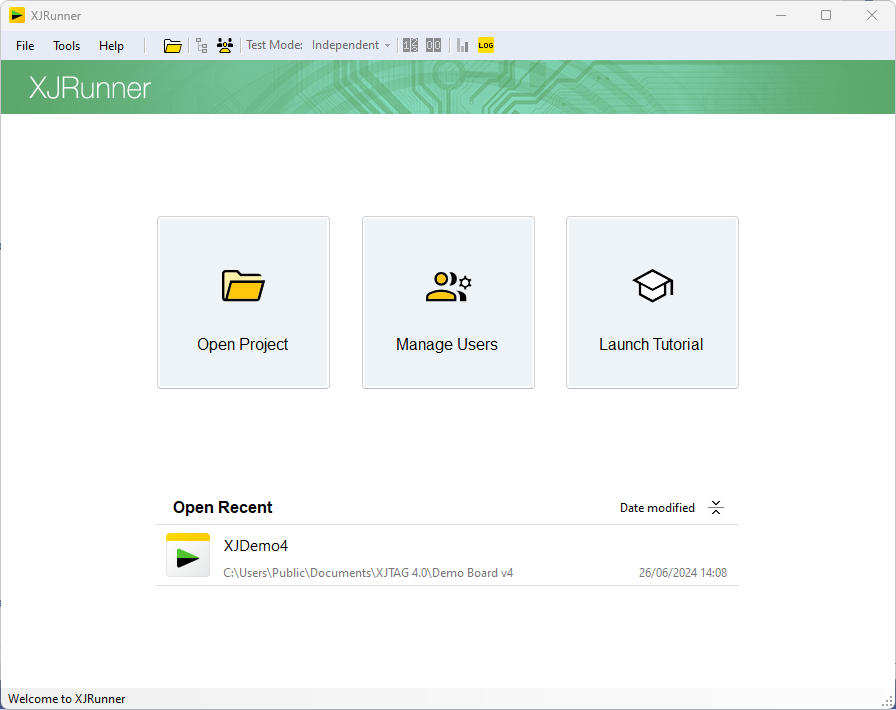
If logins are enabled, then you will first need to log in before you can open a project. Starting XJRunner by opening a project will prompt you to log in if necessary, and then will take you straight into the selected project.
When logging in, if the username or password is incorrect, XJRunner will allow you to re-enter your details. If you click Cancel, XJRunner will wait at the welcome screen.
A project can be opened within XJRunner by clicking the Open Project button, or by selecting an item from the recently-used project list on the welcome screen. XJRunner opens projects in the *.xjp file format, which can be produced by XJDeveloper.
XJTAG v4.2.0
