Runtime Dialogs
In the Runtime Dialogs tab you can select which dialogs will be displayed while the tests are running. You can also enter your own text by editing the message in the text box (this is only enabled if the corresponding Enabled checkbox is checked).
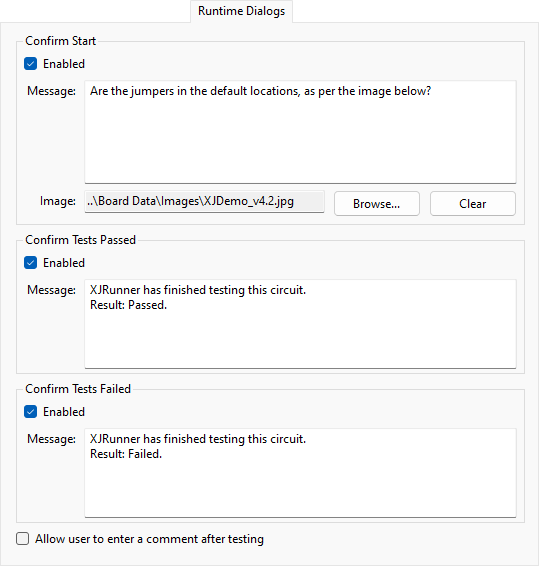
Before Tests
Before XJRunner begins a set of tests, it can show the Confirm Start dialog. This has Yes and No buttons. Pressing Yes will start running tests on the board; pressing No will stop any tests from running.
In this dialog, you could include instructions about how to connect and power the board before running tests, or ask the tester to confirm that the tests should be run.
If you do not enter any text for this dialog, the default text is shown. If the path to an image file is given then the image will be shown alongside the message:
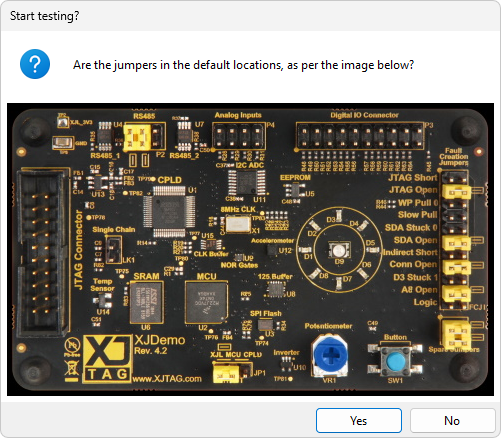
End of Tests
When XJRunner has completed a set of tests, it can show the End of Tests dialog. This will identify the XJLink used, plus the circuit under test's serial number (if applicable), along with one of two messages, depending on whether tests passed or failed.
There is also the setting to allow the user to enter their own comments on a board.
In the messages you could, for example, include instructions about what to do with passed / failed boards.
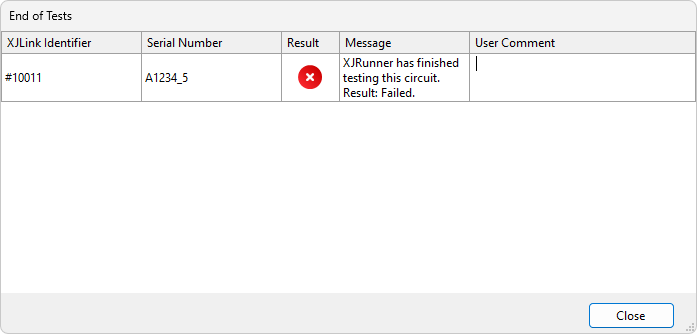
If User comments are allowed, the cursor will be placed in the first cell of the respective column so the user can enter their comments. You can enter multi-line comments by pressing Shift + Enter on the keyboard to start a new line.
XJTAG v4.2.0
