Programming Using SVF or STAPL/JAM Files
One common use of XJAnalyser is in programming tasks, using files which can often be produced by design tools for FPGAs etc. This allows prototype boards to be programmed, either with full images to find out if they work as expected, or with test programs which allow further parts of the board to be tested.
XJAnalyser supports programming using files of either the SVF or the STAPL (also known as JAM) format. This functionality is accessed from the Project menu. STAPL files allow more complex tasks to be carried out.
The JTAG chain will automatically be stopped prior to running an SVF or STAPL file, and after the file has been run, XJAnalyser ensures the JTAG chain is stopped again in order to let the devices freely run whatever program has been written to them.
Although XJAnalyser is able to program devices, it is not intended as a production line programming tool - XJRunner (with a suitable project) is a more appropriate solution, designed for programming and testing in production situations. Please contact XJTAG or your local XJTAG distributor if you wish to discuss how XJRunner can help.
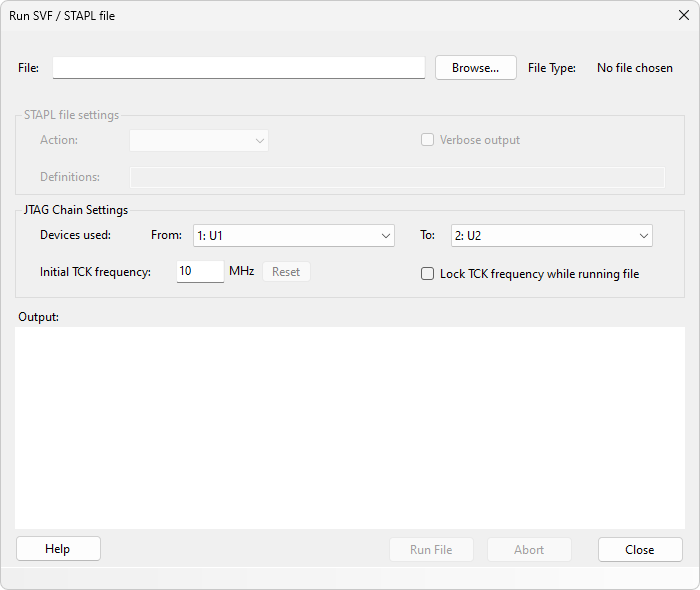
Running a File
- Enter the name of an SVF or STAPL file in the File text box, or use the Browse... button to browse for a valid file.
- If running a STAPL file, select the action to run from the file from the Action drop-down. STAPL files may contain several different actions that can be run.
- When running a STAPL file, values entered as Definitions can be used to initialise internal variables, or override Optional or Recommended procedures (see the XJAnalyser reference).
- Select the range of devices that the file applies to, using the From Device and To Device boxes. The file may apply to just one device (in this case, select that device in both combo boxes), all devices or a range of consecutive devices.
- Enter the Initial TCK frequency (in MHz) that you want to use to run the file.
- Click the Run File button to start execution.
Any output that is generated as a result of running the file is printed to the output text box. Output will also include warnings or information regarding the success of running the file. Certain warnings may cause the file run to be aborted.
N.B. XJTAG does not support PIOMAP or PIO commands in SVF files - these commands will be ignored.
While a file is running, the dialog cannot be closed. If you wish to abort a file run, click the Abort button. You will then be able to close the dialog.
XJTAG v4.2.0
