Pin Watch
Adding items to the Pin Watch
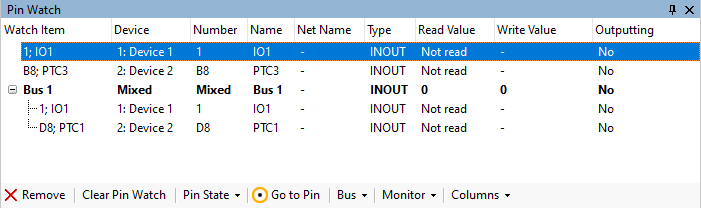
The Pin Watch window allows you to track the current state of pins and to create busses. There are three ways to add a pin to the Pin Watch:
- Click on a pin in a Chain View and drag it to the Pin Watch.
- Right click on a pin in a Chain View to bring up a context menu and select Add to Pin Watch.
- In the Pin List window, select a pin or a group of pins (using the Shift and Control keys) and drag them to the pin watch, or right click and select Add to Pin Watch
You can create busses by:
- In the Pin List window, select a pin or a group of pins (using the Shift and Control keys), right click and select Create Bus in Pin Watch.
- In the Pin Watch, select a pin or a group of pins (using the Shift and Control keys), right click and select Create Bus or use the Bus menu on the tool strip
You can add or remove pins from a bus by dragging them in the Pin Watch.
Removing items from the Pin Watch
Select a pin or a group of pins (using the Shift and Control keys). Either right click to bring up the context menu and click  Remove From Watch or click
Remove From Watch or click  Remove from the tool strip.
Remove from the tool strip.
Renaming busses
The Pin Watch shows the name currently assigned to a bus. When adding a bus a default name will be assigned. To rename a bus, right-click on the bus name in the pin watch window and click Rename Bus.
N.B. If the current project is from XJDeveloper, and uses Dynamic Chains, then any pins not present in the current profile will be shown greyed-out.
Pin Watch values
Pins
You can double-click on a pin to toggle its value or right-click to bring up the Set Pin Value menu. You can also select pins (using the Shift and Control keys) and use the Pin State menu on the tool strip.
Busses
Right-click a bus to bring up the context menu and select Set Bus Value. This opens a dialog allowing you to set the bus value. You can also click on the Bus menu on the tool strip.
Bus values can be set in decimal, binary or hexadecimal. To set a hexadecimal value prefix the value with '0x' or prefix with '0b' to enter a binary number.
You can also change the base in which bus values are displayed by selecting Display Bus Values As. There are three options: 'Decimal' 'Hexadecimal', or 'Binary'. This setting is common across the Pin Watch window, so all busses will be displayed in the same base.
Monitor changing pins
Right click on the Pin Watch and toggle Monitor Changing Pins, or toggle Monitor Changing Pins from the Monitor menu on the tool strip. When this is selected, pins are automatically added to the Pin Watch when their values change. Pins in the oscillating state are added only if they move between the oscillating state and another state in Chain View.
Monitor conflicts
Right click on the Pin Watch and toggle Monitor Conflicts, or toggle Monitor Conflicts from the Monitor menu on the tool strip. This changes whether conflicting pins are automatically added to the pin watch.
Go to a pin in a Chain View
Select a pin, then right click on the Pin Watch and click  Go to Pin or click
Go to Pin or click  Go to Pin from the tool strip. This will highlight the pin in the current Chain View.
Go to Pin from the tool strip. This will highlight the pin in the current Chain View.
Columns
Right click on the Pin Watch and click Columns, or click Columns from the tool strip. From here you can show or hide columns, so you can focus on the information that is important.
XJTAG v4.2.0
