Updated Library Files Dialog
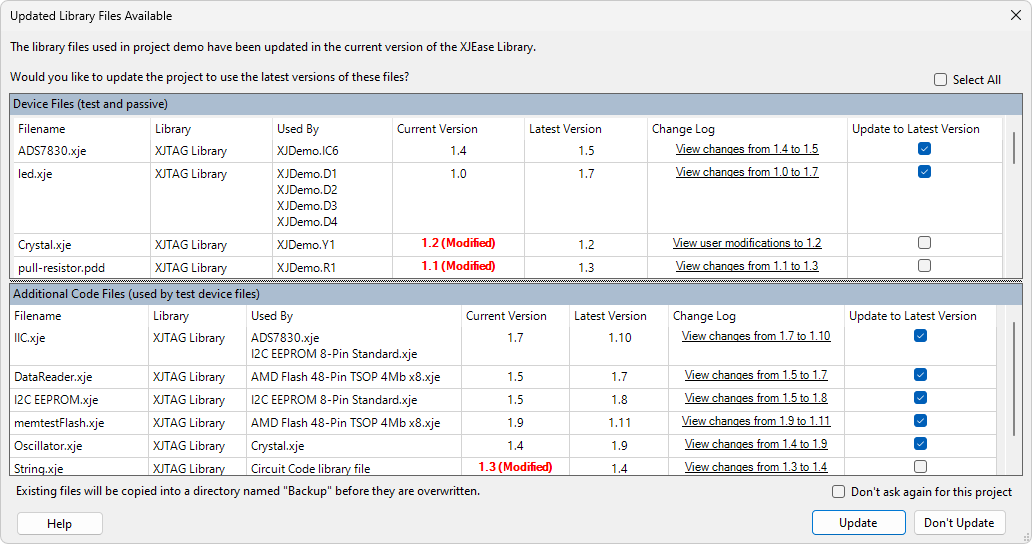
XJDeveloper can be configured to automatically check for library definition updates when a project is opened. When this option is enabled and a project is opened, XJDeveloper checks all the test and passive device definitions used by the devices in the project to see if there are any updated library definitions available. If there are, then they are displayed in this dialog. For each updated definition the following information is shown:
- Filename: The file that has an available update.
- Library: The name of the library that the file belongs to.
- Used By: All devices in the project that are using the definition.
- Current Version: The version of the library definition that the devices are currently using. If the current version has been modified by the user, then it will be highlighted in red as shown in the picture above.
- Latest Version: The version of the library definition that is now available.
- Change Log: Click the link to see all the changes made to the library definition between the current version and the latest version.
- Update to Latest Version: Check the checkbox to update the definition. Uncheck to continue using the current version of the definition in the project. By default the checkbox is checked if it is just an update, and it is unchecked if the current version has been modified (as shown in the picture above).
If there are device files and additional code files to display, they are split into two separate lists as shown in the picture above. If just one set is found it will only display the one list.
Click Update to update all of the definitions that have been checked. Any that are not checked will not be updated.
When a library definition is updated, the current version is first copied into a subdirectory within the library file's directory named Backup.
Click Don't Update to keep all the previous definitions.
By default, if you don't update all the definitions, XJDeveloper will prompt you to update them again the next time the project is opened. This is useful if you are not sure whether you want to update the definitions and would like more time before deciding.
If you would like to keep the previous definitions permanently, check the Don't ask again for this project checkbox, and you will not be prompted again to update any definitions.
N.B. When a project is zipped, this decision is not remembered.
Even if you have chosen not to be prompted when opening your project, you can still update library definitions at any time, either by selecting Library File Updates... from the Tools menu, or by right clicking an outdated library file within XJDeveloper and selecting Update Library Files....
See Also
XJTAG v4.2.0
