Suggest JTAG Chains
This dialog can be used to set up the JTAG chains in your project quickly based on a set of BSDL files. It can be launched from two different places:
- The Suggest Chains... button on the JTAG Chain Screen. As many chains as can be found will be suggested, along with their TDI and TDO pins where possible.
- The Suggest... button in the Add Chain dialog, as long as a chain name and TDI pin have been specified. In this case it will attempt just to identify that single chain.
N.B. The Suggest JTAG Chains dialog is more likely to be able to find your chains if you have already classified any power and ground nets, and specified any inter-board connections. It is therefore highly recommended that you do this before using the dialog.
Selecting the BSDL Files to Use
The first page of the dialog allows you to specify the BSDL files to use when identifying the JTAG chains.
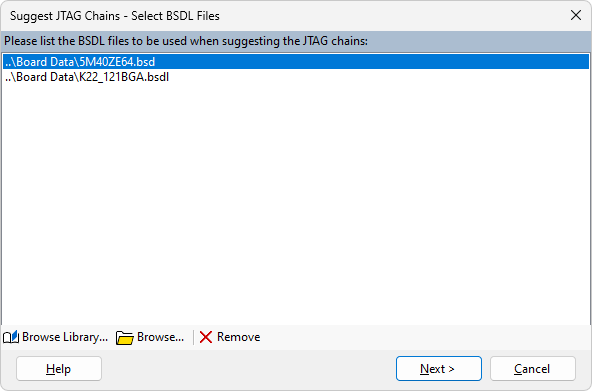
The list is automatically populated with any files in the project directory which have a common BSDL file extension (.bsdl, .bsd or .bsm) to speed up the process of selecting the BSDL files to use. If the project is one that was originally created in XJAnalyser, any BSDL files specified when setting up chains in XJAnalyser will automatically be selected.
Additional files can be added to the list from the BSDL Library by clicking the  Browse Library... button. To add files from other locations, or files in the project directory with different file extensions, click the
Browse Library... button. To add files from other locations, or files in the project directory with different file extensions, click the  Browse... button.
Browse... button.
Files which should not be used can be removed by selecting them and clicking the  Remove button.
Remove button.
Once you have listed all of the BSDL files for the JTAG devices in your project, click Next > to advance to the next page of the dialog.
Suggested Chains
The next page of the dialog displays chains which are being suggested alongside existing chains in the project.
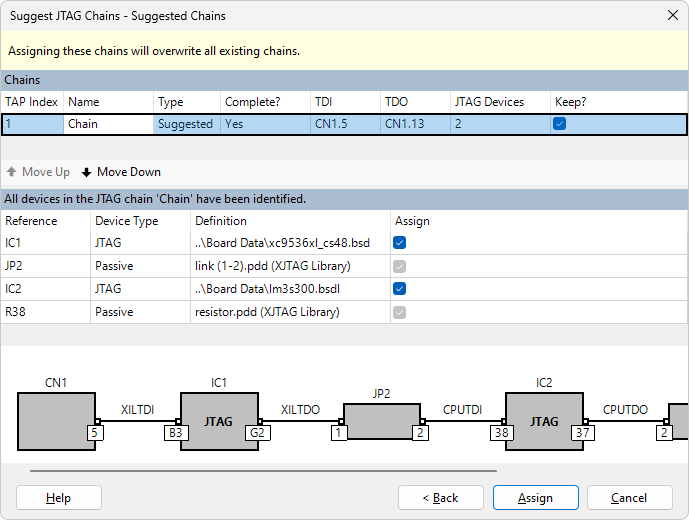
In the example above, a single JTAG chain suggestion has been found.
The Chains table at the top of the dialog shows a summary of the chains found. If launched from the Add Chain dialog, only one chain will be shown, with the TDI pin specified. Otherwise, any newly suggested chains will be shown, as well as any chains which have already been configured, and chains which were not complete but which have been modified.
Suggested chains can be kept or discarded by using the checkboxes in the Keep? column of the table.
The TAP Index of the selected chain can be modified by clicking the  Move Up and
Move Up and  Move Down buttons or by typing directly in the cell.
Move Down buttons or by typing directly in the cell.
When the chain names have not been specified, they will be set to a default value depending on the chain's TAP Index. These names can be edited by clicking in the cell.
The bottom half of the dialog contains more details for the chain that is selected. A table showing the suggested files for the devices in the chain is displayed, as well as a graphical representation of the chain.
If the devices have not already been categorised, a checkbox will appear in the Assign column. This gives the user the opportunity to cancel any of the assignments which are thought to be invalid.
Once the user is satisfied with the details being displayed, clicking the Assign button will commit these changes in the project, and close the dialog.
XJTAG v4.2.0
