Conflict Dialog
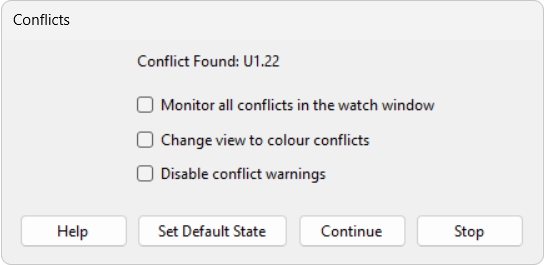
The conflict dialog will pop up if a conflict is found - one or more pins do not read back the value driven by them. This dialog shows which pins are conflicting, and asks the user to decide what to do about this issue:
- Monitor all conflicts in the watch window - selects whether or not to automatically add conflicting pins to the watch window for this and all future conflicts.
- Change view to colour conflicts - changes the view on the Chain Window to colour conflicting pins. The default colours are red for conflicting and blue for non-conflicting.
- Disable conflict warnings - if this is set, this dialog will no longer appear when a conflict occurs, and the JTAG chain will continue to run in this case, however a message will be shown in the status bar at the bottom of the screen. If this dialog is disabled, it can be turned back on by clicking Display Conflict Warnings in the Project menu.
- Set Default State - sets all pins to their initial states.
- Continue - ignores this particular conflict and continues running JTAG scans.
- Stop - aborts running the JTAG chain.
XJTAG v4.2.0
