Enhanced Testing Options Dialog
The Enhanced Testing Options dialog allows for some testing options set in Project Management to be overridden as well as offering additional debugging options.
The settings in this dialog only have an effect on the current XJRunner session. When the project is re-opened, they will be reset to the project defaults.
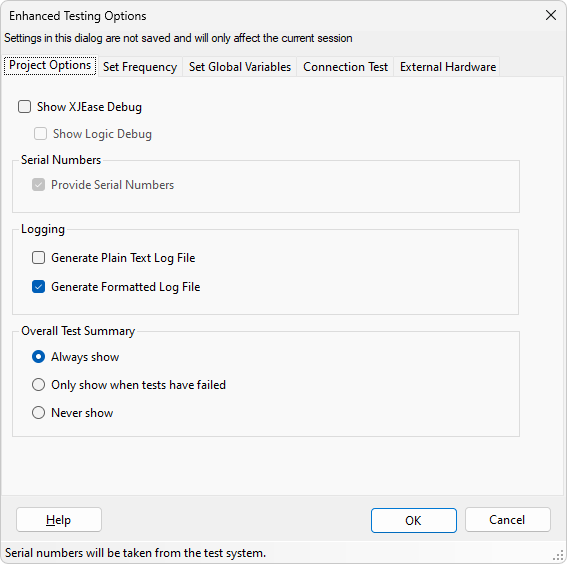
Project Options Tab
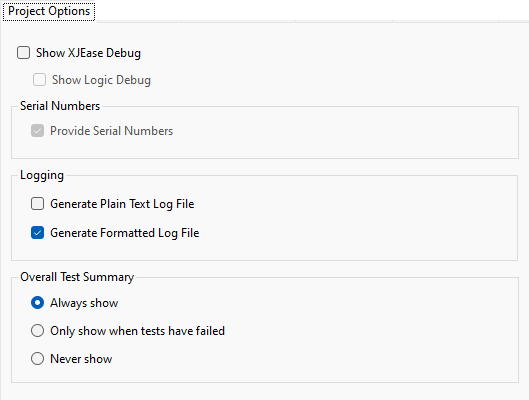
The Show XJEase Debug checkbox enables debugging output while XJEase code is run. This output reports what pins are being selected to read and write nets at runtime.
Depending on the serial number options set in the main Project Management section, the option (not) to provide serial numbers may be available.
The option not to provide serial numbers must be used with care. If serial numbers are not provided, the serial number is set to "NO_SERIAL_NUMBER". Do not run any test which programs the serial number while this option is checked.
Not providing serial numbers in a project which normally uses them could be used to stop the Serial Numbers dialog appearing when repeatedly running tests on a faulty board.
The Generate Plain Text Log File checkbox gives the option to enable or disable generating a plain text log when tests are run.
The Generate Formatted Log File checkbox gives the option to enable or disable generating a formatted log when tests are run. Formatted logs are opened using the Log File Viewer and display the output as it is displayed on the Run Tests screen.
The Test Summary options override the options on the Project Management Test Output tab. The options are:
- Always show - Always show the summary, even if all the tests have passed.
- Only show when tests have failed - Only show the summary if at least one test failed.
- Never show - Never show the summary.
Modifying the project options in the main Project Management section will reset the options on this tab to the project defaults.
Set Frequency Tab
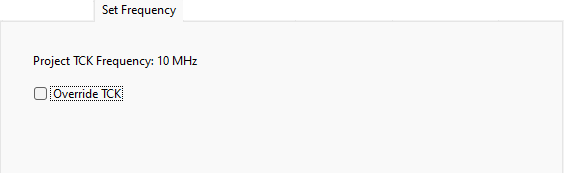
This allows the TCK frequency for the circuit to be varied.
Selecting Use Project Setting will use the value that was set in the project.
If your project often gets broken JTAG chain error messages, reducing the frequency may be useful.
Set Global Variables Tab
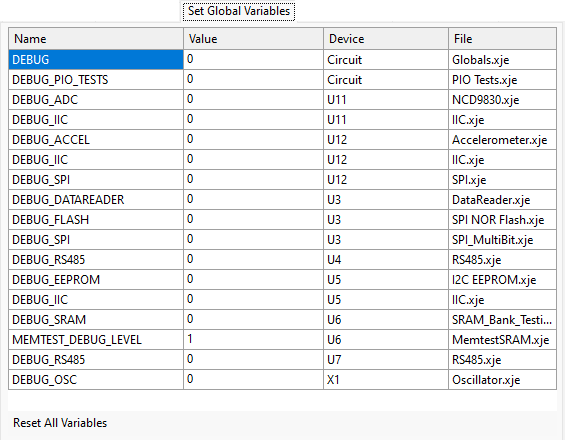
This tab allows global variable values to be overridden in the current session. If a variable is referenced by more than one device, separate overrides can be defined for each device. Variables with values with active overrides applied are shown in bold.
The Reset All Variables button will reset all the variables to their default values.
Connection Test Tab
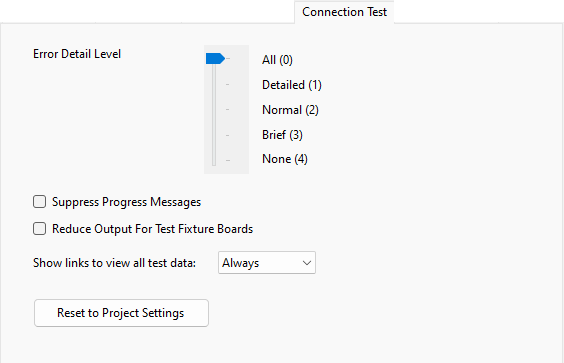
This tab allows overriding of the project default output settings for the connection test.
The Error Detail Level setting controls the output level of the connection test when run using the CONNTEST built-in function.
Selecting the Suppress Progress Messages option will stop any progress messages from being displayed when the connection test is run.
Selecting the Reduce Output For Test fixture Boards option simplifies connection test error reports by hiding information about nets on boards marked as Test Fixture boards. In the net detail for error reports, nets on Test Fixture boards will appear as single pin nets, showing only the pin on the connector device. In the error detail, all JTAG data for devices on Test Fixture boards will be displayed as if the connector pin were reading/writing those values.
The Reset to Project Settings button will reset the settings to those specified in the XJPack file.
The Show links to view all test data option controls whether full Connection Test data is saved or not. The data can be viewed later in the Connection Test Output Viewer.
External Hardware Tab
This tab is only available when external hardware has been added to the project.
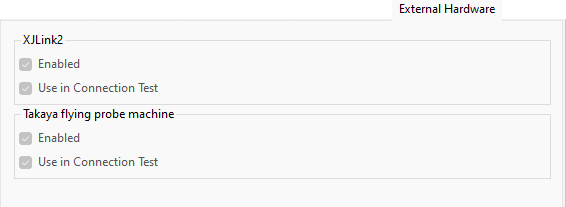
This allows the project settings for use of external hardware to be overridden if the Allow Override option has been checked on the External Hardware tab in XJDeveloper.
For each type of external hardware in the project, the following options are available:
- Enabled is used to globally set whether or not pins on this particular external hardware machine will be used during testing.
- Use in Connection Test is available when the Enabled checkbox is checked. It determines whether or not pins on this particular device will take part in the Connection Test.
XJTAG v4.2.0
