New Revision Dialog
The New Revision Dialog allows for a new revision of an existing XJDeveloper project to be created.
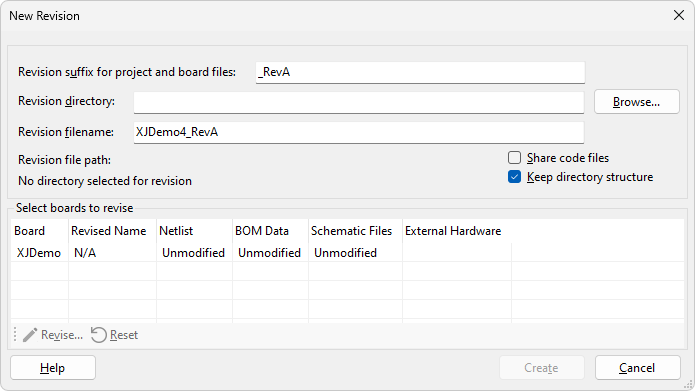
A suffix for the project and board files can be defined. This suffix is automatically applied to the existing file names. The directory for the new revision can either be entered manually or chosen by clicking the Browse... button. It is recommended to create revisions in a separate folder to the source project.
Any files required for the new revision will be copied over from the source project directory to the revision project directory where possible. The Share Code Files checkbox, which is disabled by default, gives the option to share any XJEase code files instead of copying them. Enabling this can be useful for situations where test devices have remained largely unchanged and any future changes to the device file should be applied to both the source and revised projects. If the revised project is in the same folder as the source project then all files will automatically be shared and this option will be disabled.
Checking the Keep directory structure checkbox will place any copied files required for the revision in a directory structure which mimics that of the source project. Otherwise, the directory structure will be flattened within the new revised project directory.
N.B. Be careful when editing shared XJEase code files as changes may cause errors in the source project.
All boards in the current project are listed in the lower half of the dialog.
When a board is selected from the list two options are available.
- Clicking the
 Revise... button will launch the Revise Board Dialog for the selected board. This dialog is used to update the board's netlist, BOM data, schematics and ICT information. Double-clicking on a board in the list will also launch this dialog. At least one board must be revised to create a new revision.
Revise... button will launch the Revise Board Dialog for the selected board. This dialog is used to update the board's netlist, BOM data, schematics and ICT information. Double-clicking on a board in the list will also launch this dialog. At least one board must be revised to create a new revision. - Clicking the
 Reset button will reset any revision changes made to the selected board.
Reset button will reset any revision changes made to the selected board.
The board details are shown as columns in the table. Anything that has not been modified is shown as Unmodified. Multiple boards can be revised in a single revision project. The Create button will become available when a valid filename for the revision has been chosen and at least one board has been revised. Click Create to create the new revision. This will close the current project and create a new revision project with the chosen filename and modifications.
If the source project references any files that are not in its own project directory or subfolders then the Files Cannot Be Copied dialog is shown. This lists any files outside the source project directory that must be shared between the source and revision project. Clicking Yes on this dialog will continue creating the revised project, while clicking No will cancel the creation and return to the New Revision dialog.
XJTAG v4.2.0
