Suggest Variations Wizard
The Suggest Variations Wizard generates device variation suggestions using the provided variant BOM data and is launched automatically after creating a new variant via the Add Edit Variant dialog. Variation suggestions are found by comparing the BOM information for each device from the root project against the BOM information provided for the variant. If a device's fitted status, value or part number appears to have changed in the variant BOM data the wizard will suggest a variation to reflect these changes which can then be applied to the root project. If the variation suggestions are not as anticipated you may need to review the variant BOM's Unfitted rules or column assignments via the Add Edit Variant Dialog's Unfitted Rules button or Import BOM button respectively.
There are 5 types of suggestion which can be generated:
- Unfitted Suggestions - Variation suggestions for devices which are either categorised as fitted devices in the root project or are uncategorised in the root project and appear fitted in the root BOM data, and appear unfitted in the variant BOM data. The reason for the unfitted suggestion is given in the message.

- Resistor Suggestions - Variation suggestions for devices that we think are resistors which are categorised as unfitted in the root project and appear fitted in the variant BOM data.

- Capacitor Suggestions - Variation suggestions for devices that we think are capacitors which are categorised as unfitted in the root project and appear fitted in the variant BOM data.

- Fitted Suggestions - Variation suggestions for other devices which are categorised as unfitted in the root project and appear fitted in the variant BOM data.

- Value Changed Suggestions - Variation suggestions for devices which are categorised as fitted in the root project and whose part number and/or value appears to have changed in the variant BOM data.

Variation suggestions are displayed in up to 5 pages for the 5 different suggestion types. If no suggestions of a certain type are generated then the wizard will skip that page automatically. The current page's suggestion type and the total number of pages is displayed in the title bar of the wizard.
Suggestions can be actioned in the following ways:
- Accept - Accept the variation suggestion and apply to the current variant.
- Configure - Configure the suggested device in the variant.
- Skip - Removes the variation suggestion from the list. Skipped items may be viewed by checking the Show Skipped checkbox. Skipped items are remembered when the Finish button is clicked in the wizard. When relaunching the wizard using the Suggest Variations button, any previously skipped items will still be shown as skipped. Skipped suggestions are only remembered from the last wizard session.
Clicking the Finish button will apply any completed (accepted or configured) suggestions as variations to the variant project. This can greatly reduce the time spent setting up new variants. You can finish the wizard and apply the accepted suggestions at any time but any incomplete suggestions will be skipped. The Cancel button closes the wizard dialog without applying any of the accepted suggestions.
The top toolbar contains options to filter the suggestions displayed. The Show Completed checkbox determines whether suggestions which have already been accepted or configured are displayed alongside suggestions which have not yet been actioned. The The Show Skipped checkbox determines whether skipped items are currently displayed in the list. Clicking Undo on a skipped item adds the original suggestion back into the list. The board selection is used to filter variation suggestions based upon the board they apply to, while the textbox can be used to filter the list of suggestions by matching the text entered in the box to the contents of the suggestion messages.
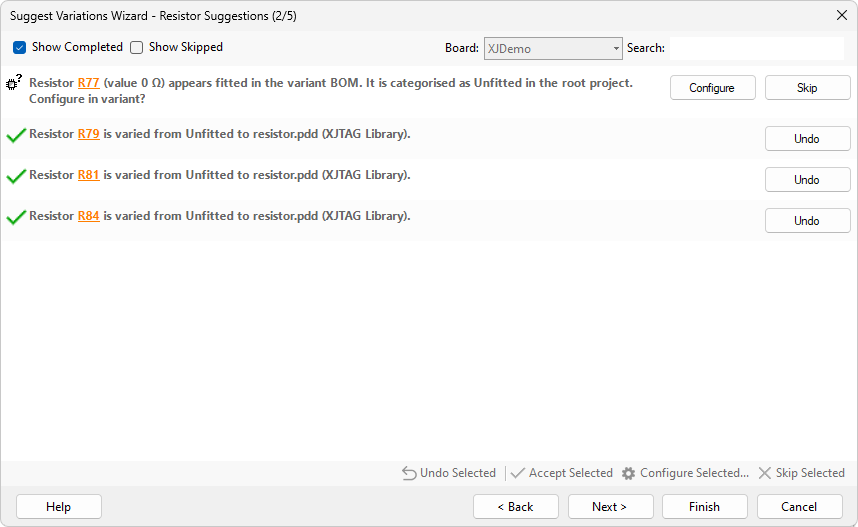
How to find the Variation Suggestions Wizard
The dialog appears automatically after closing the Add Edit Variant dialog if variant BOM data is provided and there is at least one variation suggestion to display.
The wizard can be relaunched at any time from the Variants screen by clicking the Suggest Variations button. Suggestions will not be displayed for devices which already have variations applied.
XJTAG v4.2.0
