Responding to Library File Updates
When devices are categorised, XJDeveloper copies the required device files and additional code files from the XJEase library to the project directory. If a new library is subsequently downloaded, the copies in the project directory are not automatically changed, but the user is told which of the used files have available updates. You can then choose whether to change the file being used or to continue with the existing version.
XJDeveloper will continue to track files from the library even if you have modified them, and will still offer to update them if a new library is released. This applies to both XJTAG libraries and user-created ones.
The user will be notified in the following ways if new versions are available for files used in that project:
- When opening a project - a pop-up notification will occur. Users will be asked to choose whether to update their project files.
- When categorising a Test Device - a notification will be displayed if the Test Device file uses additional code files that are different from those in the new library. The difference can be because the user has modified the file used in the project or because the library has been updated and a newer version is available.
When an affected project is opened, a dialog box similar to Figure 3 is displayed. Updates to files in the user's own libraries will also be shown.
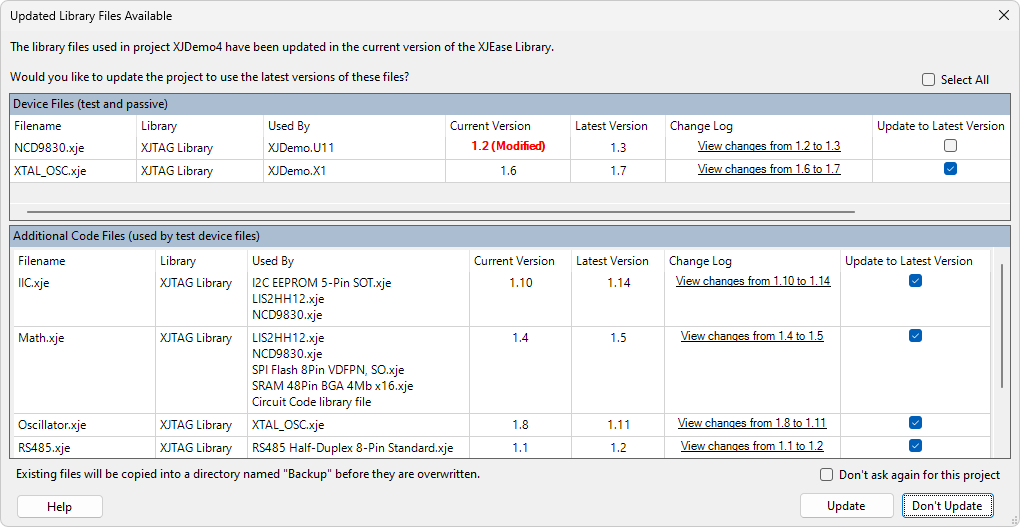
Figure 3: Notification of Updated Library Files
| Option | Action |
|---|---|
| To accept updates | Insert ticks into the Update to Latest Version boxes (or click Select All) and then click Update. |
| To postpone updates | Click Don't Update. The user will be prompted again the next time the project is opened. |
| To reject updates permanently | Tick Don't ask again for this project and then click Don't Update. This is not recommended until the project setup is complete. However, the user can still choose to update library definitions at a later point, either by selecting Library File Updates... from the Tools menu, or by right clicking an outdated library file within XJDeveloper and selecting Update Library Files.... |
Note that previously modified files will be overwritten during an update. Such files are marked in red as Modified, as shown in Figure 3 above. Any user edits will need to be re-done if they are still required.
- When files are updated, the previous versions are automatically copied into a Backup directory that will be created alongside the project file. That allows any manual modifications to be copied from the original file (if an XJEase file has been edited, it is identified by the suffix "(Modified)").
- In the example of Figure 3 above, the Used By column shows that two of the additional code files called by the LIS2HH12 accelerometer's test device file have updates available: IIC.xje and Math.xje. When several of the additional code files used by a device file or circuit code file have available updates, it is important to avoid updating just one of the additional code files in isolation because there might be dependencies between them that could be broken by a partial update. In such situations, it is very strongly recommended either to accept the updates for all the associated files or to decline all their updates.
If an update is available for the Logic devices in your project, the dialog box of Figure 4 will be displayed. Select the rows to change using the checkboxes in the Update column and click Update. To continue without updating any of these files, click Don't Update.
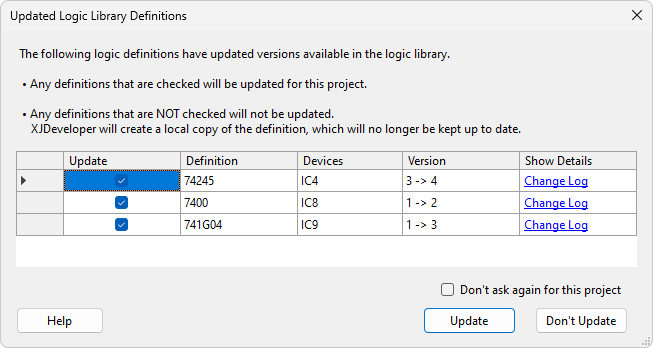
Figure 4: Notification of Available Updates for Logic Devices
XJTAG v4.2.0
