XJEase Library Browser
The XJEase Library Browser allows you to navigate XJEase libraries and view details about the XJEase files they contain. In some cases it can also be used to select one of the XJEase files from a library to use.
There are two different viewing modes available in the XJEase Library Browser, which can be selected using the drop down in the top-right corner. The first of these allows you to view the files within their categories:
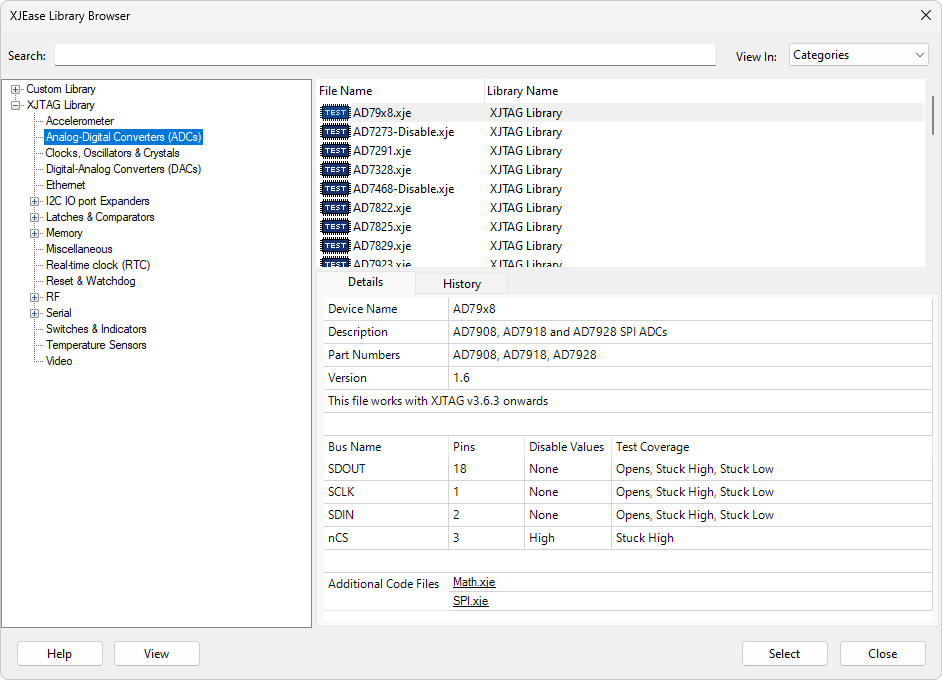
The panel on the left-hand-side of the dialog shows the available libraries and the categories they contain (if no user-defined libraries are available, only categories in the XJTAG library will be displayed). When a category is selected, any XJEase files in that category will be displayed.
The second option is to view the files in one list:
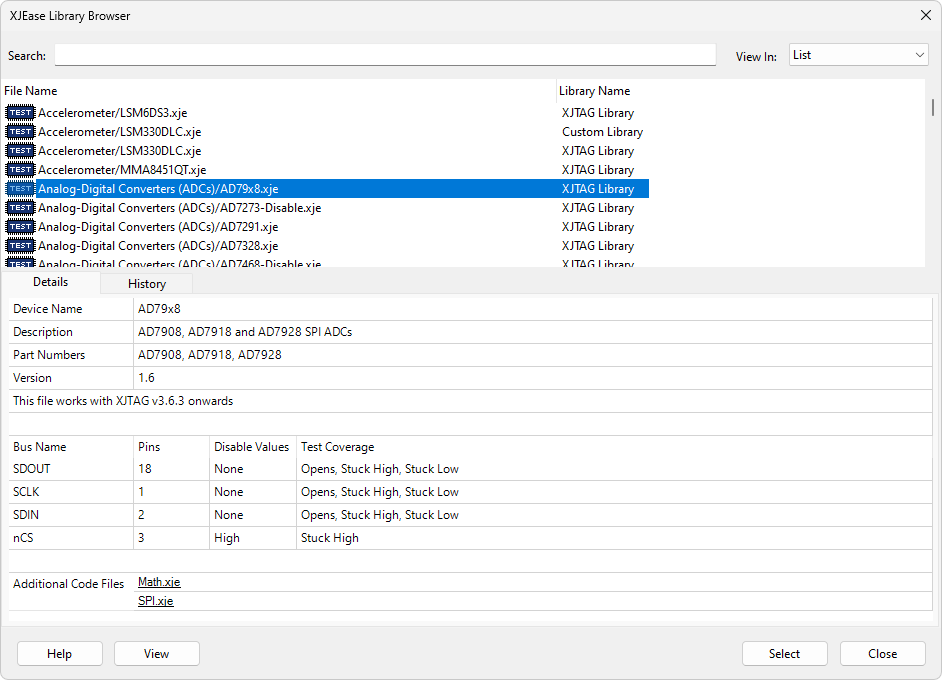
This mode can be useful when searching for files, as it is possible to view all of the search results at once, rather than having to look in each category containing matching files.
When any one of the files is selected, some details about that file will be shown in the bottom section of the dialog. These include the device name, any description of the file, part numbers which will be matched to the file, and its compatibility version.
Some additional details about the contents of the file may also be given. If the file is for a test device, any busses in the file will be displayed, along with the pins in the bus. If the file is for a connect device, then details about the connections in the file will be shown.
The history tab displays the version history, including change log entries, for the selected file.
Searching
Library files can be searched by entering text in the box at the top of the dialog. Any files which contain the search text in their filename, description or part numbers will then be displayed. This search also has a partial matching feature, meaning that if the full search text does not match a filename, description or part number, but contains substrings that do, files containing matches will be displayed.
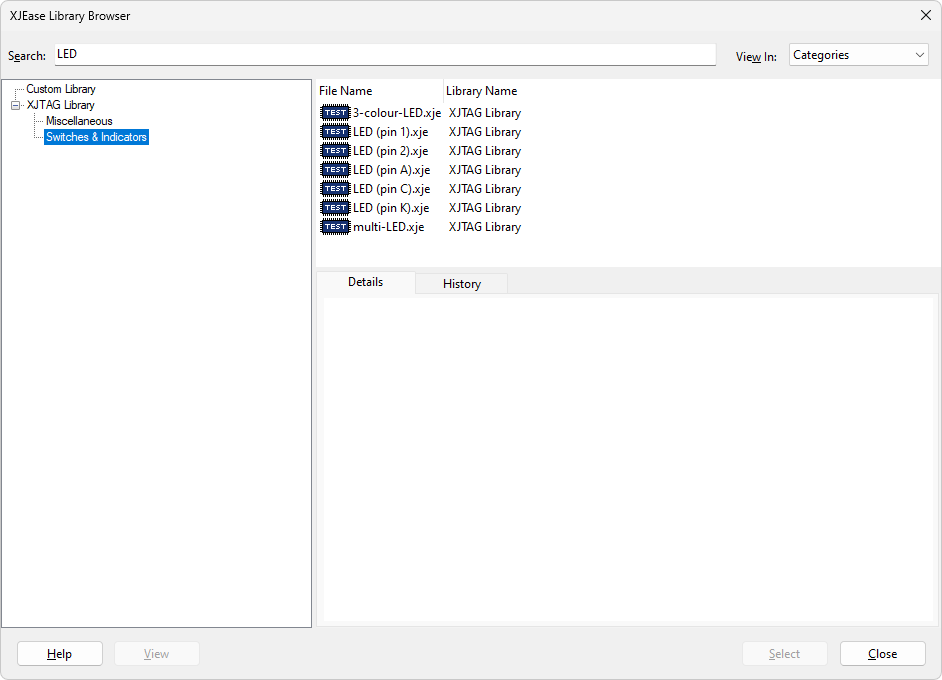
Selecting a File
When using the browser to select a file to use for a device, a Select button will be shown. Whichever file is selected in the top-right panel will be used when this button is clicked.

If the browser has been opened from the Configure Test Device Dialog, only test files will be shown in the browser. Similarly, if the browser has been opened from the Configure Passive Device Dialog, only connect files will be shown. If the browser is being used to select additional code files from the Test Device Files Screen or Circuit Code Files Screen, only additional code files will be shown.
XJTAG v4.2.0
