Start Screen
The Start Screen is shown in XJDeveloper when no project is open.
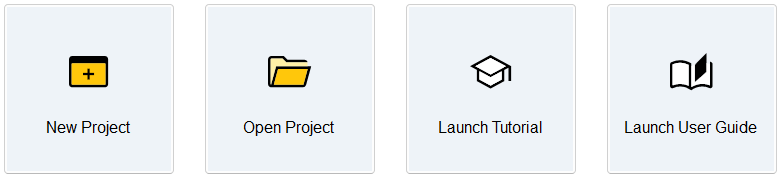
The Start Screen has buttons that enable you to create a new project, open an existing project and open the XJDeveloper Tutorial or XJTAG User Guide.
Recently used projects
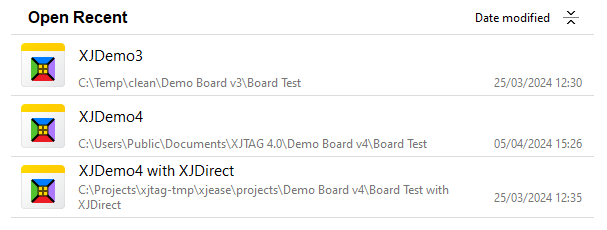
The Open Recent panel lists the most recently opened projects. Click on a project to open it.
Right click on a project to open a context menu, allowing individual projects or all recently used projects to be removed from list.
XJTAG Blog
The Latest XJTAG Blog Posts panel lists the most recent posts on the XJTAG Blog, if the PC has internet access. If this panel is not visible, then you may need to make the main XJDeveloper window wider so there is space for it to appear.
Updates

If updates to the XJTAG system or to the XJEase Library are available, then notifications will appear on the Start Screen. Click the 
To access updates, you will need to register for an account on the XJTAG website. If you have an account, but do not know your password, it can be reset.
Enter your username and password to download the update:
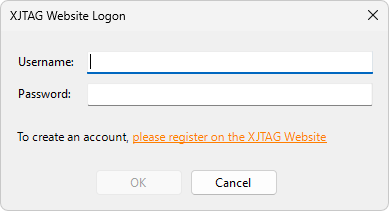
XJEase Library updates will be applied immediately. XJTAG system updates will cause XJDeveloper to close before the installer is launched.
XJTAG v4.2.0
