Clearing Project Warnings
It is always good to investigate the causes of project warnings, understand what is causing them, and then remove them from the project.
In some cases there may be an error in the way you have configured your project that needs to be rectified to resolve the warning. In other cases, such as in this tutorial project, the warnings just need to be understood and, optionally, hidden.
N.B. It is very important to fully understand why warnings are being displayed. If they are hidden without being sure that they will not affect the performance of the test system then a lot of time can be wasted in trying to debug problems encountered when running tests.
- Open the View menu and click
 Warnings to display the
Warnings to display the  Warnings pane.
Warnings pane.
You have four warnings in your project.
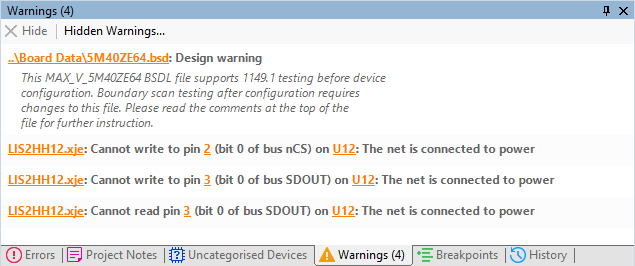
The first warning comes straight from the BSDL file for the CPLD, U1. Many BSDL files contain such Design Warnings – in this case the warning relates to the fact the BSDL file describes the behaviour of the device before it has been programmed.
This is an important warning and can be the cause of many false Connection Test errors if not understood and appropriate action taken.
As an example, if a pin is being used as a clock input, it is likely to have been configured as input only. This would contradict the BSDL file for the device, which would say that the pin has both input and output functionality. If the Connection Test was run after programming, it would still try to drive the net connected to this pin High and Low, but nothing would happen to the net (as the configured pin only has input functionality). This would result in a Stuck at error being incorrectly reported, as the value read from the net by the pin would never change.
In the case of this tutorial this warning is not a problem, and it can be hidden.
There are several mechanisms that can be used to hide warnings. You will use one way now and a different way for the remaining warnings. More details can be found in the main XJDeveloper Help for the Warnings Pane.
- Right-click the BSDL file Design warning.
- Click Hide Warning.
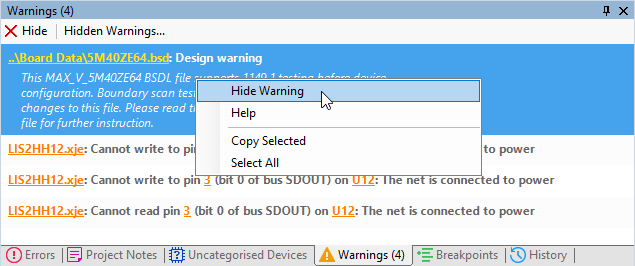
You can see all hidden warnings at any time by clicking Hidden Warnings....
Any warning that has been hidden incorrectly can be unhidden by selecting it from the list and clicking  Unhide.
Unhide.
The three remaining warnings relate to the pins on the SPI interface of the accelerometer, U12. As mentioned when setting the configuration values for this device it can be controlled using either SPI or I2C protocols. On the XJDemo board I2C is used so these warnings about pins on the SPI interface can again be safely hidden.
As all three of these warning relate to U12 you will now hide them by setting a configuration value for the device.
- Click
 Categorise Devices under Setup.
Categorise Devices under Setup. - Expand the list of Test Devices under Categorised Devices.
- Right-click U12 and deselect Show Warnings.
- Click
 Save on the main XJDeveloper toolbar.
Save on the main XJDeveloper toolbar.
All the warnings have now been cleared from the project.
In the next step of the tutorial, you will be shown what happens when we introduce errors into the test circuit. You will see how errors can be detected and diagnosed both by the automatic Connection Test and by tests which use the functionality of non-JTAG devices on the board.
XJTAG v4.2.0
