Adding BOM Information from Other Sources
Once data has been imported from an external BOM (if available), it can be helpful to check other potential sources for additional information: it may be that data held in the schematic and/or netlist can supplement what was available in the BOM file.
Using a Schematic’s BOM Information
If the schematic contains metadata from which BOM data can be extracted, the user can choose to assign it to XJDeveloper's BOM fields. This is done from the Assign Schematic Files dialog box, which can be opened in any of the following ways (see Figure 14):
- in the Boards screen, right-click on the board and select
 Schematic Files... from the popup menu; or double left-click in the Schematic Files column.
Schematic Files... from the popup menu; or double left-click in the Schematic Files column. - in the Boards screen, click the
 Schematic Files... button at the bottom of the screen.
Schematic Files... button at the bottom of the screen. - in the Add Board or Edit Board dialog box, click the
 Add Schematic... button.
Add Schematic... button.
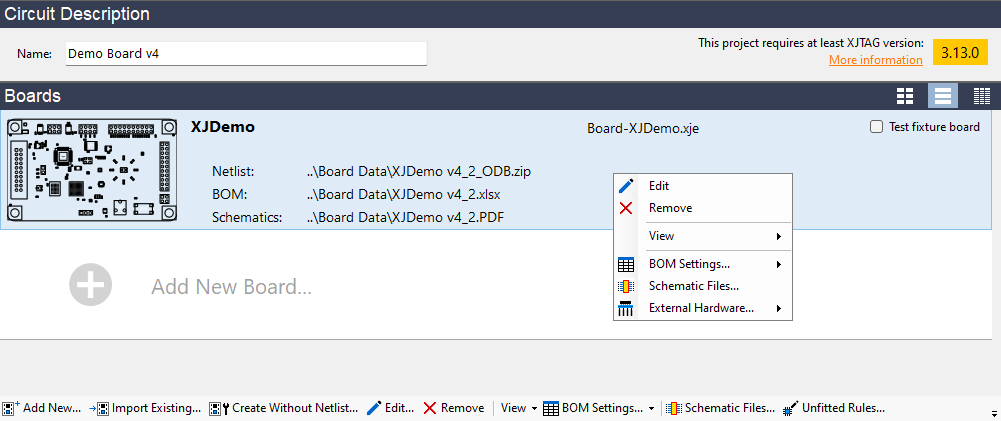
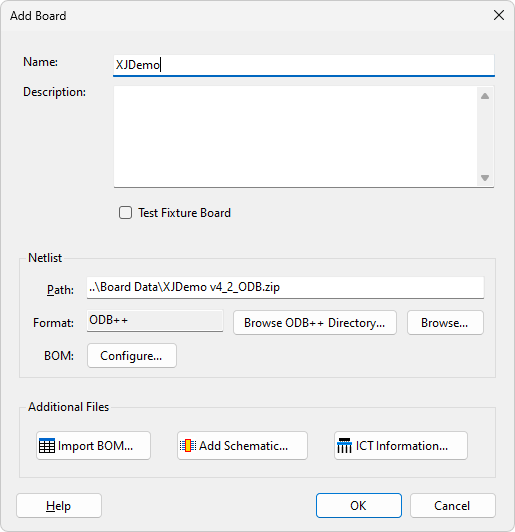
Figure 14: How to Launch the “Assign Schematic Files” Dialog
From the Assign Schematic Files dialog box that appears (Figure 15), highlight the file and click the  Edit BOM button. If the schematic does not contain usable metadata, this button will remain greyed-out.
Edit BOM button. If the schematic does not contain usable metadata, this button will remain greyed-out.
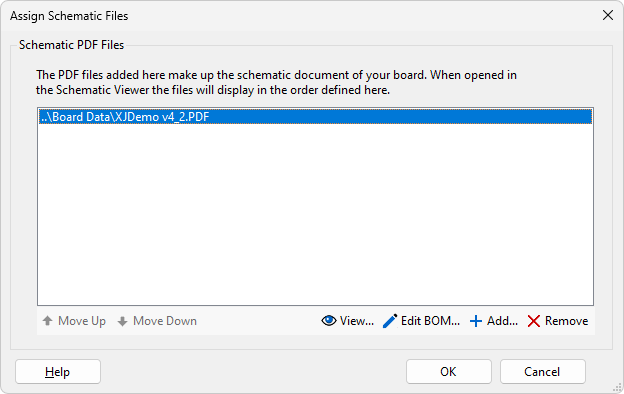
Figure 15: Extracting BOM Information from a Schematic
Any BOM data available from the schematic is now displayed so that it can be reviewed and a decision made on whether to use some of it. If it contains useful information not available from the external BOM, the user can map those columns to XJDeveloper’s data types. The process is similar to the one followed when making assignments for an external BOM: with a column highlighted, clicking on Selected Column Data Type (Figure 16 below) will bring up a menu of the data types that can be assigned to the column. The assignment can be selected from the dropdown menu.
Any data types already assigned to a BOM column in another source will be identified (in the example of Figure 16, the Description, Unfitted and Value fields already have associated data in the imported BOM file). To reassign a data type to the field of a different BOM source, first select the column to assign, then choose the data type that you wish to assign it to from the dropdown menu. XJTAG will prompt for confirmation to overwrite the original setting – because a data type can only be linked to a single column, assigning a new source will remove the original assignment.
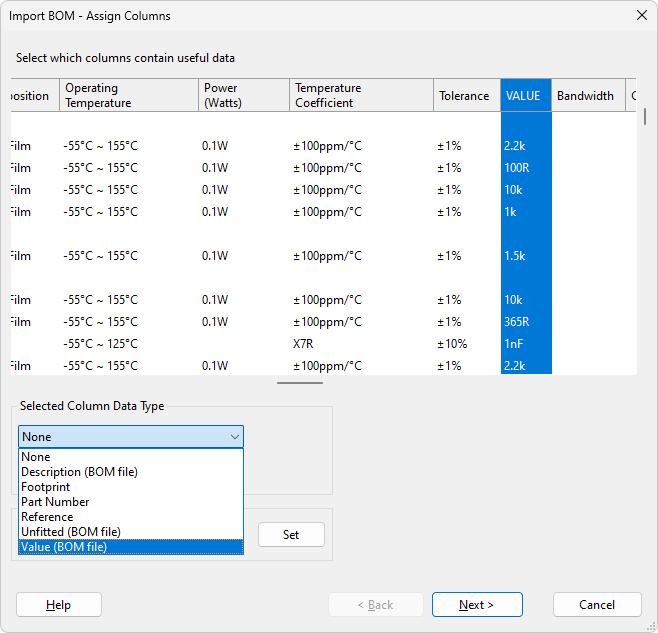
Figure 16: Using BOM Information from the Schematic
Clicking Next allows the user to review the information that will be extracted from the schematic, and Finish will then update XJDeveloper with the new BOM data.
Using Netlist BOM Information
When the netlist contains BOM information, it can be extracted by clicking Configure... in the Add Board dialog box:
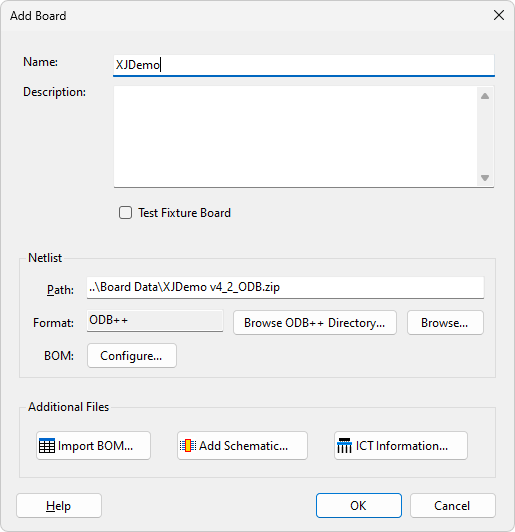
Figure 17: Using the Configure Button to Use Netlist BOM Data
The process of allocating fields to the XJDeveloper data types is the same as when extracting the information from an external BOM. It is recommended to read Using a Schematic’s BOM Information because it includes a description of what happens when allocating a field causes an existing allocation to be overridden.
Exporting BOM Information
Sometimes it can be helpful to see the combined BOM information from all the different sources. XJDeveloper allows you to export all the BOM information XJDeveloper has for a board to a CSV file. This can be done in the following ways (see Figure 18):
- in the Boards screen, right-click on a board, select
 BOM Settings... from the popup menu and then click Export BOM....
BOM Settings... from the popup menu and then click Export BOM.... - in the Boards screen, click the
 BOM Settings... button at the bottom of the screen and then select Export BOM....
BOM Settings... button at the bottom of the screen and then select Export BOM....
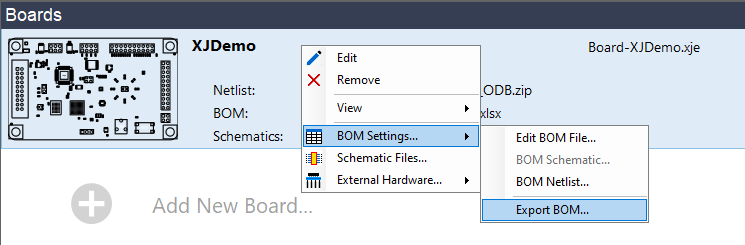

Figure 18: How to Export BOM Information
The exported file can be inspected for any issues, edited, and re-imported into the project like any other BOM file.
XJTAG v4.2.0
