Assign Schematic Files Dialog
The Assign Schematic Files Dialog allows you to add any PDF files to your project that make up the boards schematic as well as import any BOM information contained in the schematics annotations. Assigning PDF files to your board enables the use of the Schematic Viewer.
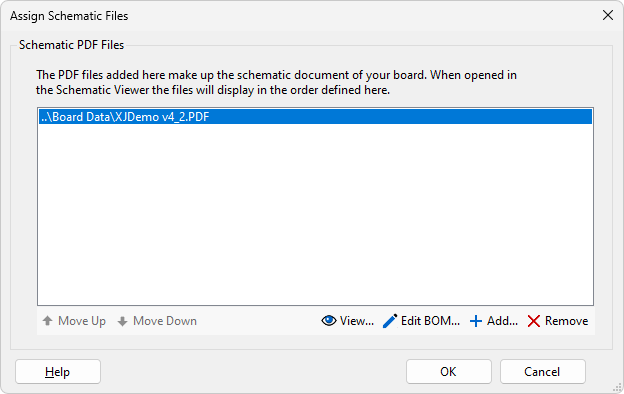
To add PDF files to your project click the  Add... button to select which PDF file(s) you wish to add. If a schematic contains annotations a prompt to import BOM information is shown, if Yes is selected then the Import BOM dialog is launched.
Add... button to select which PDF file(s) you wish to add. If a schematic contains annotations a prompt to import BOM information is shown, if Yes is selected then the Import BOM dialog is launched.
XJTAG allows you to add multiple PDFs to the schematic of your board. If multiple PDF files are defined you can change the order they appear by selecting the file you wish to move and clicking Move Up or Move Down to move them up or down in the order respectively.
NB: When viewing a schematic with multiple PDF files assigned, the files are merged in the order they appear in this dialog. Therefore it is important to define the correct reading order of the schematic here.
To remove files from the project select one or multiple files and click the  Remove button.
Remove button.
To view any currently selected PDF documents in the Schematic Viewer click the  View... button.
View... button.
The  Edit BOM... button is enabled if XJDeveloper has found BOM information annotations that it can use. Clicking this button launches the Import BOM dialog for the selected file.
Edit BOM... button is enabled if XJDeveloper has found BOM information annotations that it can use. Clicking this button launches the Import BOM dialog for the selected file.
Finally, to add the files you have defined in this dialog, click the OK button.
XJTAG v4.2.0
