Organising files in the library
BSDL files housed in the library are organised under categories. You are able to add, remove and edit these categories (with exception to the 'Default' category) and change the category hierarchy. You can also move and remove BSDL files from these categories.
- Adding a new category
-
To add a category to the top level of the hierarchy
- Click the Add Category button.
- Enter a name into the new category that has been added to the category tree.
- Press Enter to finish creating your category.
- Drag your new category to the place in the list where it is required (drag it to the bottom of the list to make it a new top-level category).
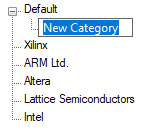
In order to add a sub-category to an already existing category click on the category you wish to add a sub category to and repeat steps 2-4 above.
- Removing a category
-
To remove a category use the Remove button when the category you want removed is selected. You will be prompted whether you want to remove any files contained in the category or not. If you choose not to remove the files, they will be moved to the default category. Alternatively you can remove categories by right-clicking on the category you wish to remove and using the Category only or Category and files options under the Remove menu.
NB: Removing a category will also remove all its subcategories.
- Moving a category
- You are able to move categories to a different position in the hierarchy, with exception of the 'Default' category. Click and hold the category you wish to move then drag it to your required destination; all categories and files contained in the category that has been moved will remain.
- Editing a category
- Right click on the category you want to edit and select Edit.... The Edit Category dialog (shown below) allows you to change the name, description and URL of the category. Alternatively the name of a category can be changed by left-clicking on the selected category, this will enable the editing of the name in the category tree, press Enter when you have finished editing the name of the category.
- Removing BSDL files
- Select the files you want to remove from the BSDL file list and click the Remove button. Alternatively pressing Delete on the keyboard or right-clicking and selecting Remove on the BSDL file list will also remove the selected files.
- Moving BSDL files
- If you wish to move a BSDL file between two categories select the files that you want to move in the BSDL file list and drag them into the category of your choice in the category tree on the left of the file list.
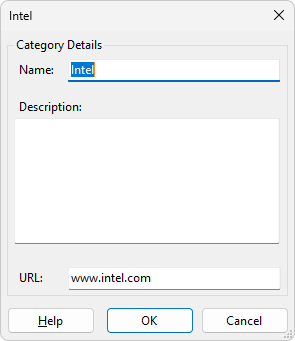
XJTAG v4.2.0
