Main Testing Screen
When a project is open, XJRunner will show its main screen. This screen is used for running tests on your circuit boards.
By default for new installations of XJRunner, user logins are disabled, and the main screen of XJRunner will have a large panel on the left for test output, while on the right will be the test list for the currently open project.
At the bottom of the screen are controls to start and stop testing. The large panel on the left will show the output from tests when they are run.
Also at the bottom of the screen are simple counters for results obtained during the current session. More details about results statistics can be seen by clicking the  View Totals button in the toolbar at the top of the screen, or the counters can be reset using the
View Totals button in the toolbar at the top of the screen, or the counters can be reset using the  Reset Counters button.
Reset Counters button.
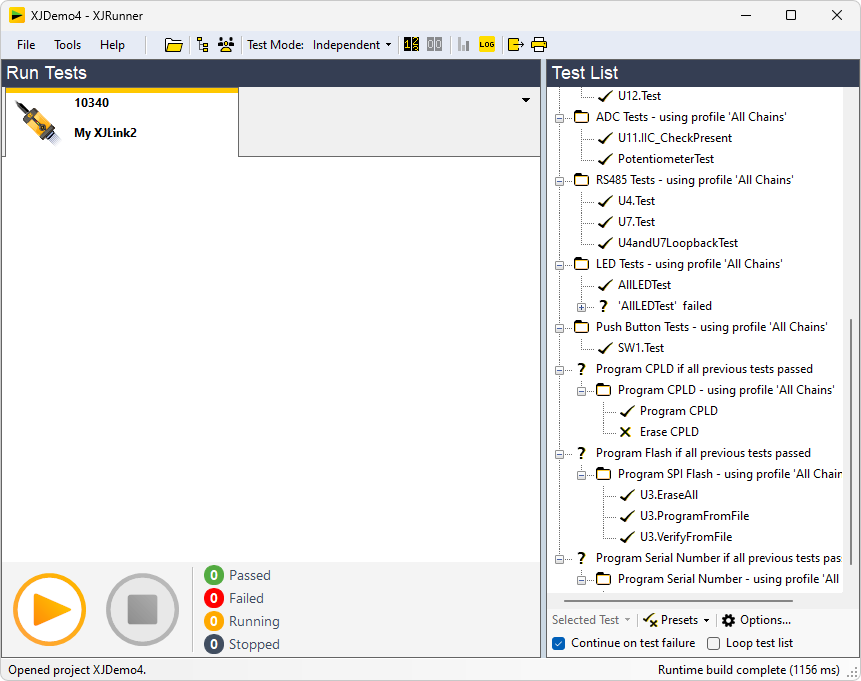
Basic Users
If user logins are enabled (via the User Management dialog, Basic Users are users with no Enhanced Testing privileges assigned to them. For these users the screen is simpler, and does not show the test list on the right of the screen. They can therefore run and stop tests but not change which tests are run.
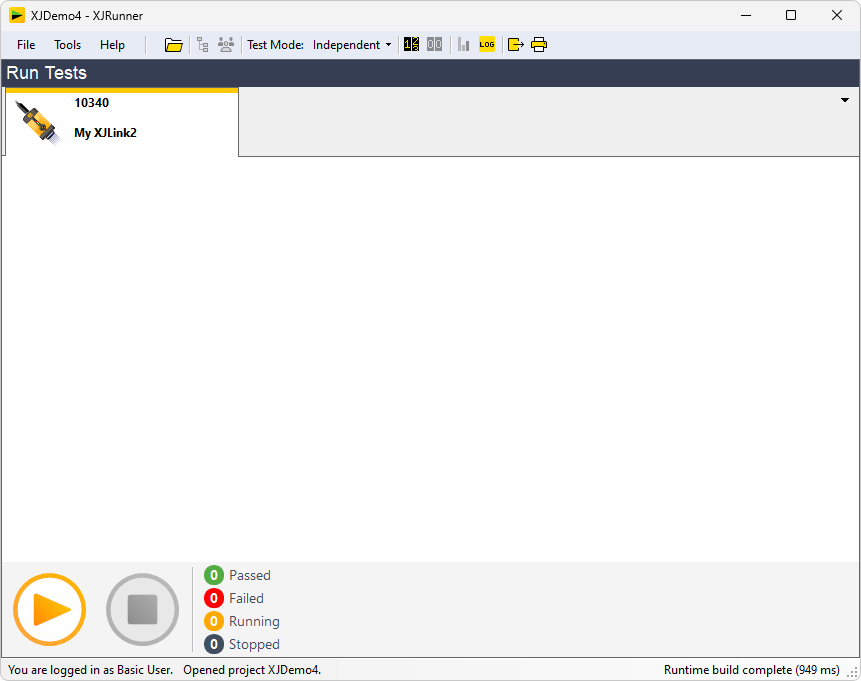
Testing multiple boards
XJRunner can run multiple instances of the tests at the same time, once on each XJLink attached to the computer. When multiple JTAG controllers are plugged in, tabs at the top of the screen will allow you to select each XJLink and see the test output for each.
The Test Mode dropdown menu in the toolbar at the top of the screen allows you to select whether to run tests on the attached XJLinks in Independent or Group mode.
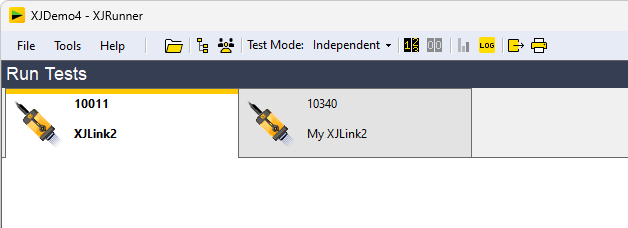
The tabs for test output are dockable. The default arrangement of tabs is to use all of the available space to show the test output from the selected tab, but the dockable controls mean that tabs can be dragged to rearrange them, for example to show multiple outputs side-by-side at the same time.
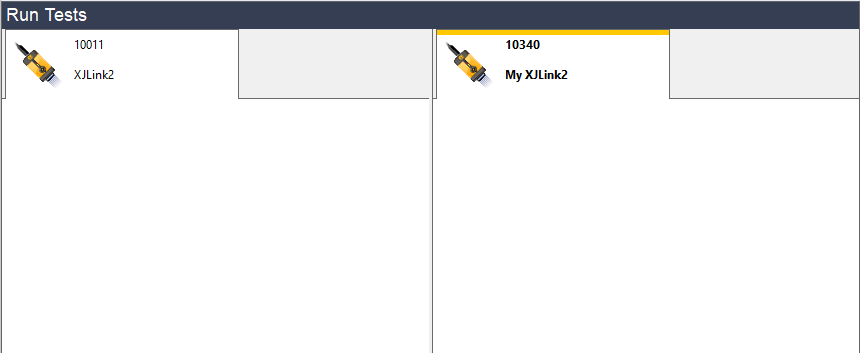
The tabs for XJLinks show the serial number of the XJLink used, and where it has been set also show the name of the XJLink.
Showing the Test list
If user logins are disabled, or the current user has at least one Enhanced Testing privilege, the right of the screen shows the list of available tests, and indicates which ones are to be run.
You can use the test list to change which tests are enabled to be run, and there are some further options to help you debug your board. Further debugging features are available on the Options dialog that can be accessed by clicking on the Options... button at the bottom of the test list.
Changes made to the test list on the main screen will not be kept when the project is closed and re-opened. In order for the change to persist, it needs to be made to the test list via the Project Management window.
The test list panel will be hidden:
- if the current user has no Enhanced Testing privilege,
- if the -basic command-line argument was given, or
- if the XJPack file for the current project specifically disables all Enhanced Testing privileges.
XJTAG v4.2.0
