Editing a BSDL File
In most situations, there is no need to edit the BSDL file. However, if it becomes necessary (e.g. if you need to edit the silicon version number or are asked to modify the file by XJTAG Support), the editor can be opened by selecting the device in the JTAG Devices section and clicking Edit BSDL File at the bottom:
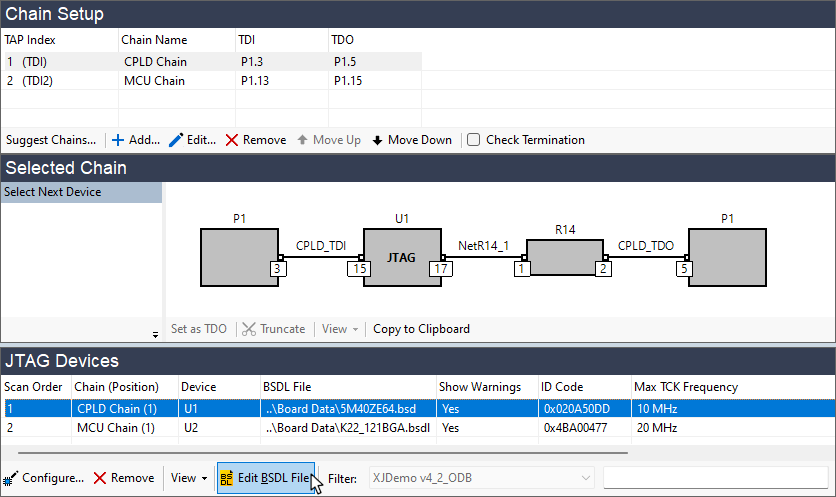
Figure 35: Launching the BSDL File Editor
- It can be dangerous to edit the BSDL File, and this should only be done if there is a specific requirement, for example as stated above. It should only ever be done with extreme caution.
- To avoid changes affecting other projects that might be using the BSDL file, XJTAG advises that the file should be copied and renamed before editing. The modified BSDL file can then be assigned to the device.
The BSDL file is checked for errors when parsed, and any issues found will be listed in the Errors tab at the top right of the editor's screen (see Figure 37), depending on which View mode has been selected. Errors that will not prevent the file from working (for example non-critical syntax errors) will only be shown if Strict Mode has been selected from the editor's View menu:
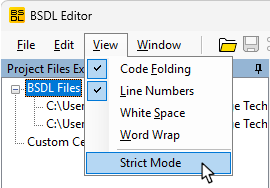
Figure 36: Selecting Strict Mode to Display all BSDL File Errors
The editor is shown in Figure 37 below. Depending on which tab is selected (1), either file errors or JTAG device information will be displayed in the top-right (2). Other BSDL files can be selected using the Explorer on the left (3), which, by default, lists those associated with the current project.
The Information tab will display key details of the device, such as the length of its registers, its ID code (if it has one), the stated maximum TCK frequency, if the device is capable of IEEE 1149.6 testing, and whether any package files are required.
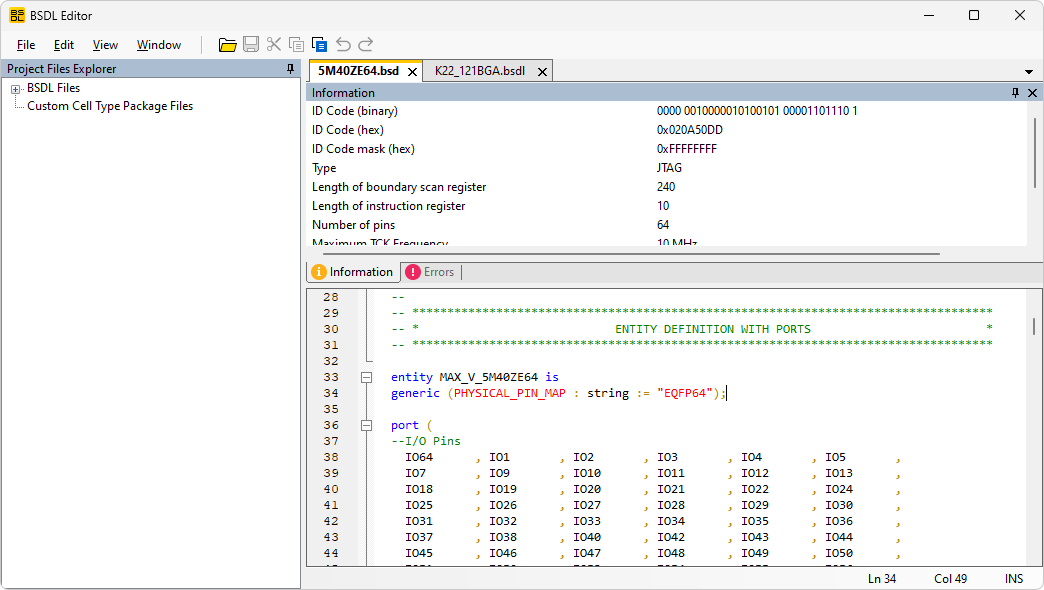
Figure 37: Using the BSDL File Editor
XJTAG v4.2.0
