Notification of Library File Updates
XJDeveloper will automatically check for XJTAG library updates on opening, provided the PC has an internet connection. It notifies users that a new library is available in two different ways:
- via its Start screen
- by an occasional pop-up message
The Start screen will display a notification at the bottom of the screen, similar to that in Figure 1.
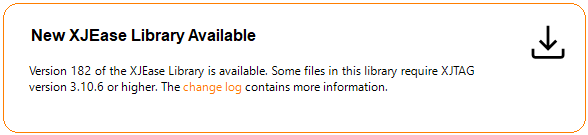
Figure 1: Notification of New XJTAG Library Availability
Clicking on the change log hyperlink in the notification will open a list of all files that have been added or modified in the update, in your web browser.
Clicking the 
It is also possible to check for XJTAG library updates at any time by clicking Check for Updates from XJDeveloper's Help menu. If one is available, a dialog box similar to Figure 2 will be displayed. This same box will occasionally be displayed as a reminder if the update has not been installed.
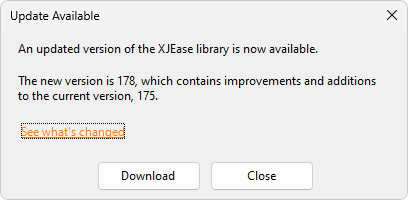
Figure 2: Checking for Library Updates
Clicking Download will initiate the process described above.
Note that library updates occur separately from the rest of the software. However, there can be occasions when a library requires a minimum version of XJTAG software. If a new library becomes available that is incompatible with the XJTAG version being run, a warning will be displayed. The new library can still be installed, but some of its files may cause syntax errors if used in the project.
XJTAG v4.2.0
