Configure Logic Device Dialog
This dialog allows you to choose the correct logic definition for the device that you are categorising or configuring.
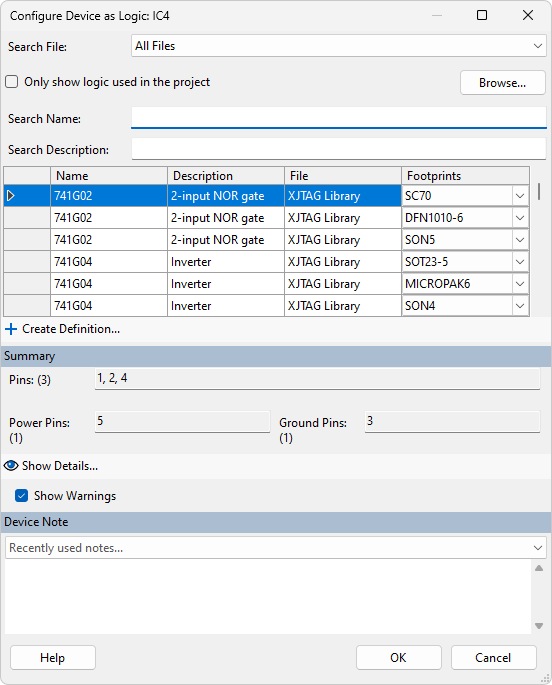
The top of the dialog is similar to the Logic Navigator, so you can choose which file the logic definition is in and then filter down to the definition to use using the Search Name and Search Description text boxes.
The entries are grouped by definition. For example, there are two definitions for 741G00 devices with different footprints in each. You can then choose the correct footprint from the dropdown list:
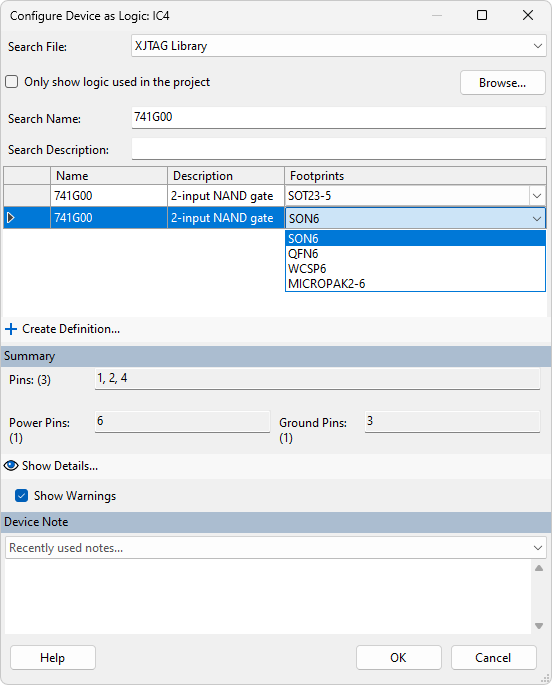
The  Show Details... button will display details about the particular footprint selected.
Show Details... button will display details about the particular footprint selected.
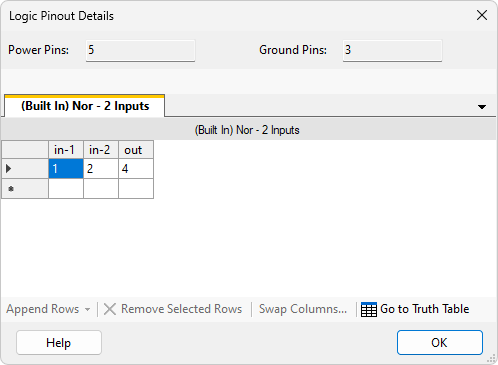
The  Go to Truth Table button will show the definition for the truth table.
Go to Truth Table button will show the definition for the truth table.
Once the correct footprint has been chosen the other information on the "Configure Logic Device" pop-up can be entered:
- Show Warnings - can be unchecked to suppress warnings if necessary.
- Device Note - use for any notes you wish to make about the device. The Recently used notes... dropdown list stores the five most recent notes you made when categorising Logic Devices.
Click the OK button to categorise the device as a Logic Device. It will then appear in the Logic Devices section of the Categorised Devices list.
XJTAG v4.2.0
