Docking Windows
Docking allows you to personalise how you use XJDeveloper in order for you to be more productive. Various panes and windows in XJDeveloper can be hidden, collapsed or docked.
The rest of this document describes which windows are customisable. For more information on using docking windows refer to the Docking Reference.
Customisable Windows
The Helper Panes can be collapsed, closed, dragged and docked to create the layout that suits you.
Documents
Open documents on the Test Device Files Screen, Circuit Code Files Screen and the Logic Files Screen are all dockable. By default they are all displayed in the same panel with tabs on the top:
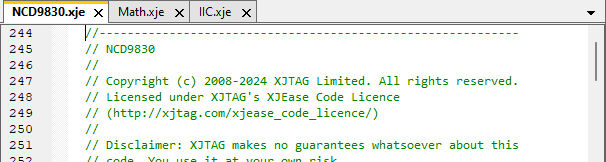
But like other dockable panes, they can be arranged within the screen as desired. For example, two code files could be placed side by side for comparison:
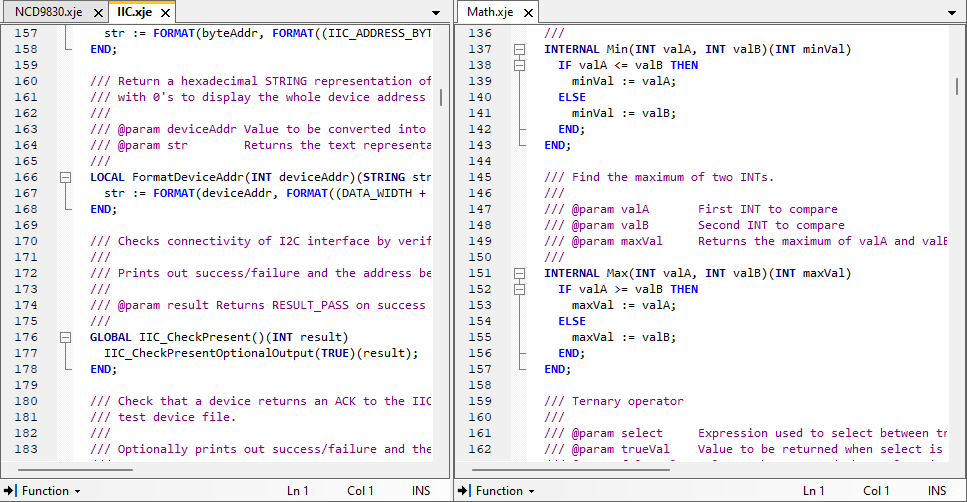
Separable Screens
The following screens can be separated from the main XJDeveloper window. Separating these screens provides a useful way to work on one screen whilst referencing another part of the project setup, as well as giving the ability to view the screen as a maximised window or on a different monitor if you have a multi-monitor setup.
The current screen can be undocked from the main window by pressing the
 Separate Screen button on the toolbar,
or by clicking the
Separate Screen button on the toolbar,
or by clicking the  "Pop out" icon on the relevant screen button.
Pressing either one of these again will redock the window.
A separated screen can also be redocked by simply closing the screen.
If a screen is already separated clicking the screen button will bring the separated window to the front.
"Pop out" icon on the relevant screen button.
Pressing either one of these again will redock the window.
A separated screen can also be redocked by simply closing the screen.
If a screen is already separated clicking the screen button will bring the separated window to the front.
The separable screens can be accessed at any time by going to the View menu, then clicking Separable Screen, then the screen of your choice.
Docking Settings
The positions of the windows can be reset by clicking on the Tools menu and choosing Options... Select the User Interface option.
XJTAG v4.2.0
