Viewing Changes in XJEase Library Files
How to View Changes in XJEase Files
To see detailed information about the differences between the new library file and the one currently used in the project, click the View Changes hyperlink in the Library Files Updated dialog box:
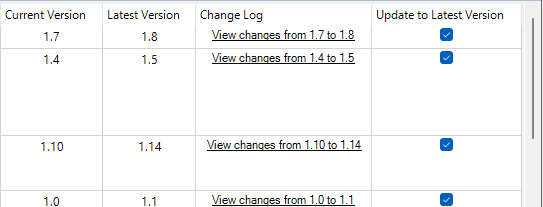
Figure 5: The Change Log Column Hyperlinks to Code Change Details
This will open a Change Log dialog similar to Figure 6 below. A description of the changes is given at the top, and the line-by-line differences are detailed beneath. The default view displays the existing and latest files side-by-side:
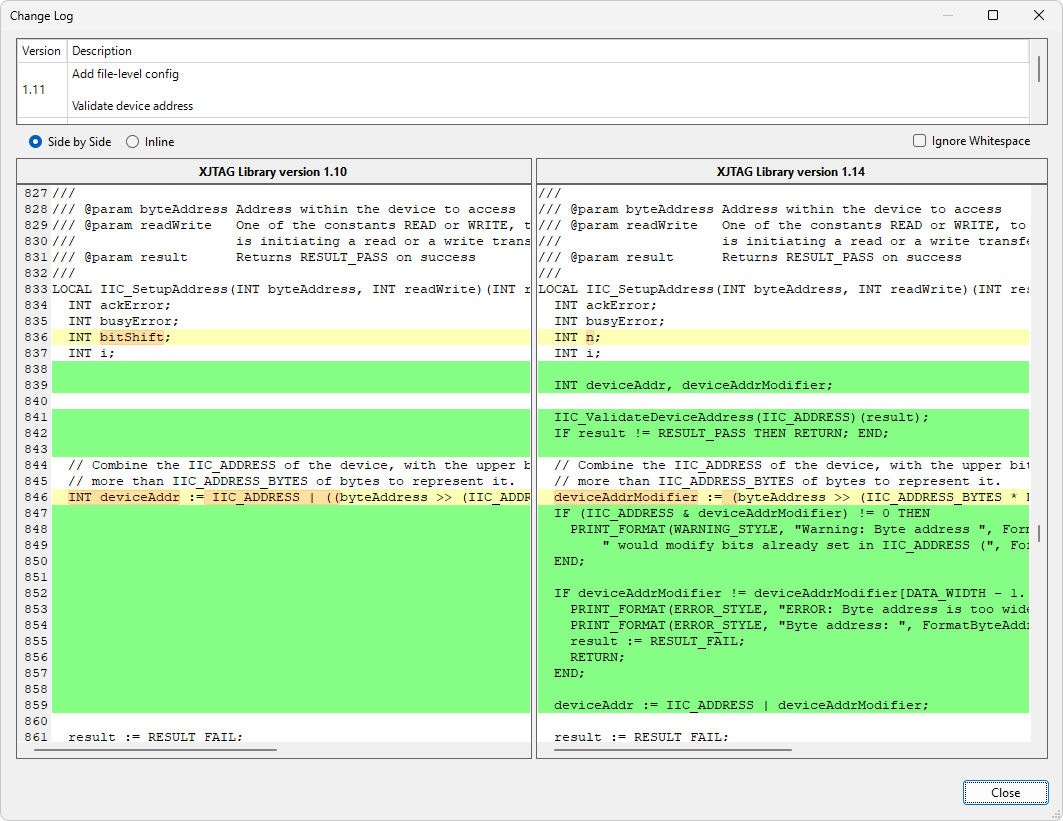
Figure 6: Viewing Code Changes
Changed lines are marked as follows:
- Green: a line that has been added in the new version.
- Red: a line that has been removed from the version currently being used in your project.
- Yellow: a line that has been edited in the new version. The part of the line that has changed will be highlighted in orange.
If the Inline view mode is selected instead of the default Side by Side mode, the changes are combined into a single view rather than the two files being displayed side-by-side: inserted lines are shown in green and deleted lines in red. In this view, a line that has been edited is shown by two lines, with the original marked as removed and the new version marked in green as a new line.
XJTAG v4.2.0
