Examples of Defining the Unfitted Rules
The method used for identifying unfitted devices will depend on how the user's BOM is structured. In this section, three examples are given to describe how to deal with different scenarios.
Example 1: BOMs with an “Unfitted” Column
As an example, consider the BOM in Figure 25 below: the BOM has a field for unfitted components, so when it is imported, the user will have mapped that column to the standard Unfitted field. The regex used needs to search for a Y in that field. In this example, the regex ^.+ has been used to identify rows with any text in that field, allowing it to detect both Y and yes.
In this case, when device categorisation is performed later, R3 will be suggested as an unfitted device.
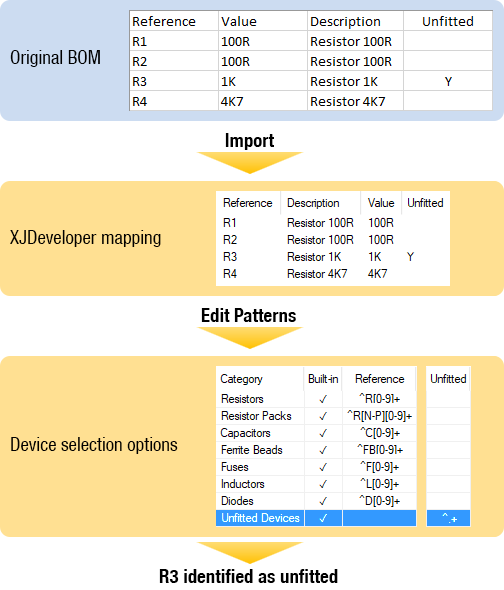
Figure 25: Mapping a BOM Field to Identify Unfitted Devices
Example 2: BOMs with a “Fitted” Column
A BOM may have a column to indicate when devices are fitted rather than unfitted. When a BOM has this type of field, the information in that column can still be mapped to the Unfitted data type, although the search pattern will need to be changed (for example, so that it identifies fields containing N instead of Y). An example of this is shown in Figure 26, where the pattern for identifying unfitted components has been changed from ^.* to ^N$ so that it finds only entries with a single N in that specific field:
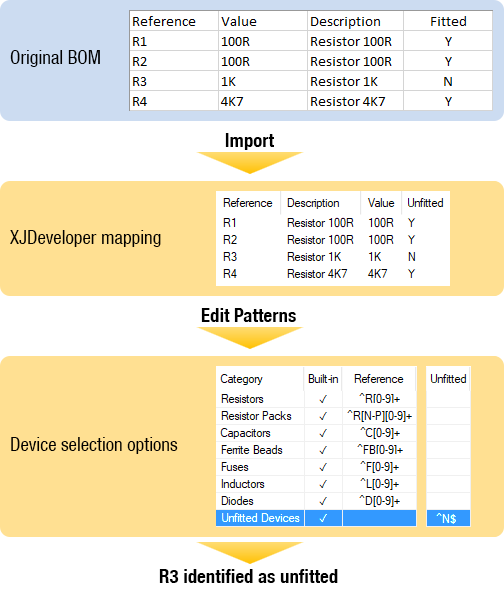
Figure 26: Using a "Fitted" Column when Importing a BOM
Example 3: BOMs Using Other Fields to Identify Unfitted Devices
Unfitted devices may be identified in a BOM by text such as NF being placed in other fields as illustrated by the example of Figure 27, where NF has been placed in the description field of the original BOM. This field is imported into XJDeveloper by mapping it to the standard Description category.
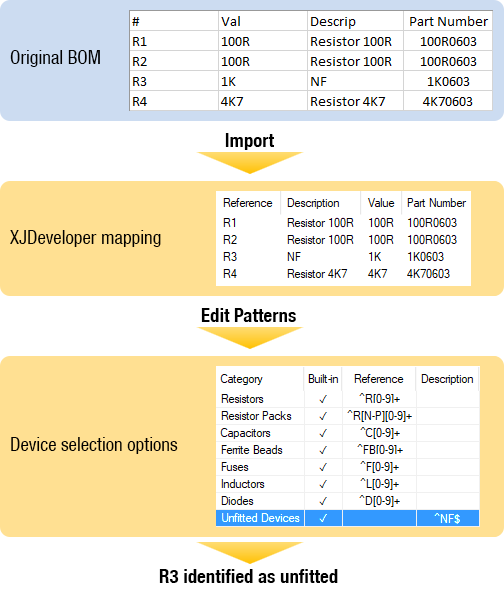
Figure 27: BOMs Using Description Field to Identify Unfitted Devices
To set the required regex, click  Unfitted Rules... in the Boards screen to bring up the Unfitted Suggestion Rules dialog. The checkbox labelled Device matches to any other BOM field patterns of the unfitted category should be ticked.
Unfitted Rules... in the Boards screen to bring up the Unfitted Suggestion Rules dialog. The checkbox labelled Device matches to any other BOM field patterns of the unfitted category should be ticked.
Clicking Edit patterns... will open the options dialog as in Figure 28 below, to allow a regex to be set for the Description field that will match those devices with a description of NF; the regex ^NF$ would be sufficient.
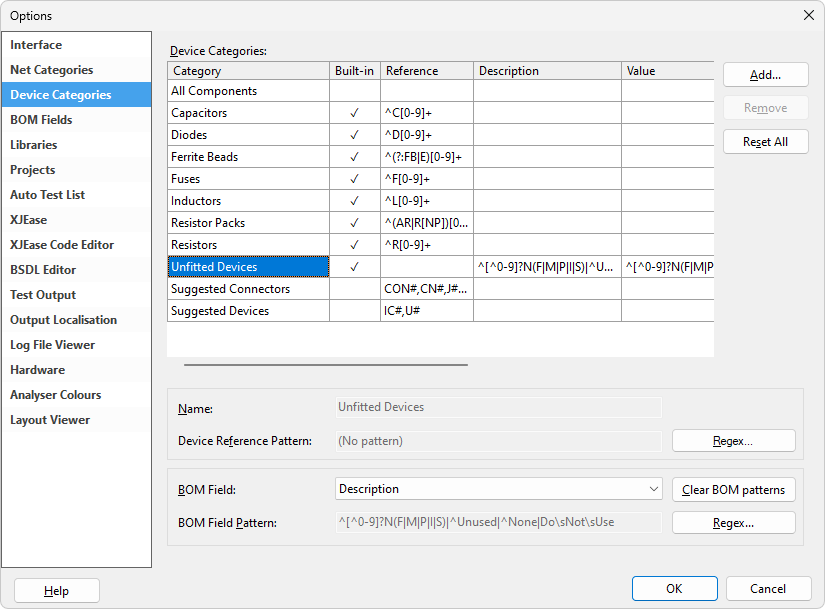
Figure 28: An Example of Setting the Unfitted Rules to Check the Description Field
Once the regex has been set as described above, any devices in the BOM with just NF in the Description field will be displayed in the Unfitted Suggestion Rules dialog, allowing the user to confirm they have been correctly identified.
These Unfitted Rules will be stored as part of the project, so will still be applied if the project is subsequently used on another PC.
XJTAG v4.2.0
