Importing Files From XJDeveloper Projects
The Import From Project dialog allows you to import the XJEase and PDD files from an XJDeveloper project into an XJEase Library project. To be able to import files, you must first create a new library project or open an existing library project.
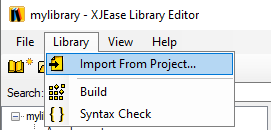
Under the Library drop down menu, click the Import From Project button and use the file explorer to select the .xjd file of the XJDeveloper project to import files from.
After selecting an XJDeveloper project, the Import From Project dialog will launch and display all of the files used within that XJDeveloper project. These files are grouped by type, more specifically into device files, PDD files and additional code files.
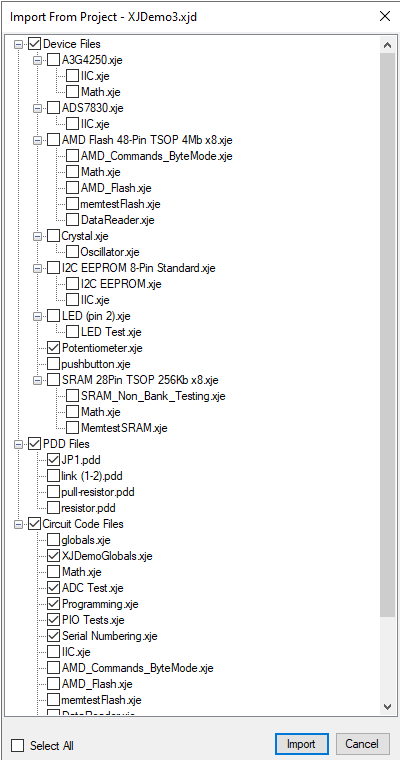
Each file may be selected by clicking the corresponding checkbox to indicate whether or not it should be imported to the XJEase Library project. Selecting any file that appears in the dialog more than once (for example an additional code file that is used by multiple device files) will select all occurrences of that file. By default, files are not checked if they share a filename with a file in the XJTAG XJEase Library
Upon clicking the Import button in the bottom right of the dialog, the selected files are then validated. Files may be invalid for the following reasons:
- If any files are selected that share a filename with an existing file in the library project, the Existing Filenames In Library dialog will be displayed. This dialog provides the opportunity to review the files with duplicate filenames. When clicking the Import Selection button, any files selected in the dialog will overwrite the file in the library with a shared filename. Deselecting files will prevent the files from being imported.
- If any files are selected that share a filename with a file in the XJTAG XJEase Library, the Rename Files With XJTAG Library Filenames dialog will display, listing all such files in a table.
- If any subset of selected files share filenames with each other (i.e. are contained in different subdirectories of the XJDeveloper project), the Rename Files With Duplicate Filenames dialog will display, listing all such files in a table.
After importing files to the library project, the newly added files will appear under a new category (and subsequently a directory will be created on disk) entitled 'Imported From [project]', where [project] is the name of the XJDeveloper project that was selected. The path to the XJDeveloper project that files are imported from is stored, and displayed in both the files list and the details panel. Note that imported files are automatically added to the project.
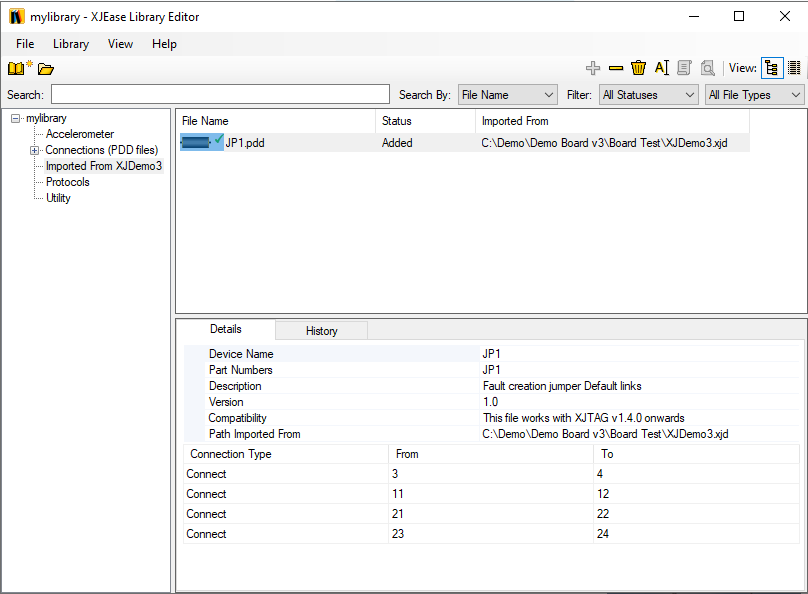
XJTAG v4.2.0
