Run SVF/STAPL File
The Run SVF/STAPL File dialog can be launched from the Project menu and allows you to run an SVF or STAPL file on one or more devices. In order to run a file the JTAG chain will automatically be stopped if it is running, and the chain will be stopped again when running the SVF or STAPL file is completed.
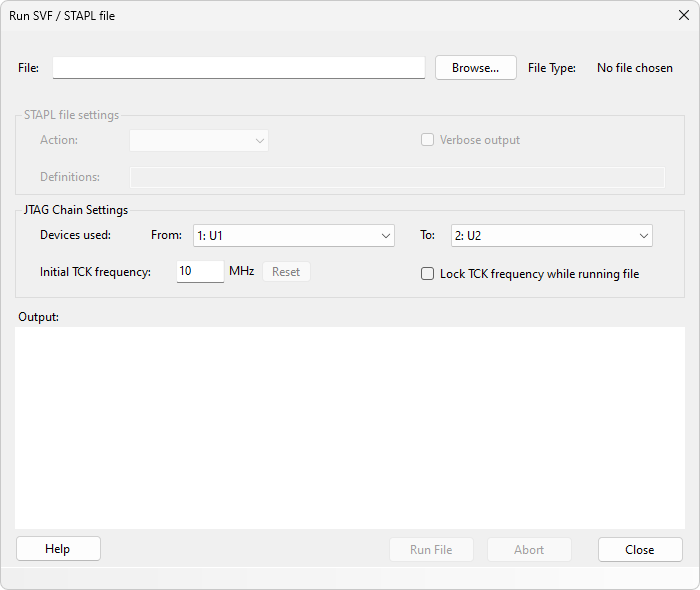
Run SVF/STAPL File Dialog
Use the File text box to enter the path to an SVF or STAPL file, or use the Browse... button to browse for a valid file. When a file has been selected, the File Type will be displayed to the right.
STAPL File Settings
STAPL files allow more options than SVF Files. A STAPL file contains one or more Actions which can be performed, and an Action must be selected from the drop-down box.
If more verbose output is required when running the STAPL file, tick the Verbose output box.
Values entered as Definitions initialise internal variables, or override Optional or Recommended procedures (see below).
JTAG Chain Settings
The selected file, depending on how it was generated, may apply to just one device in the JTAG chain, to all devices in the chain, or a range of devices, which must be consecutive in the chain order.
The Devices used drop-down boxes allow selection of the range of devices that the file applies to. If the file applies to just one device, select that device in both the From andTo boxes.
The Initial TCK frequency is set by entering a value (in MHz) into the text box. However, SVF and STAPL files can contain commands which change the TCK frequency while the SVF or STAPL file is running. This can be prevented by ticking the Lock TCK frequency while running file check box, in which case the frequency will stay at the specified Initial TCK frequency, but a warning will be printed in the Output panel when a frequency change command is encountered in the file.
Running the SVF or STAPL file
Click the Run File button to start execution.
Any output that is generated as a result of running the file is printed to the output text box. Output may also contain warnings or information regarding the success of running the file. Some warnings may cause the file run to be aborted.
N.B. XJTAG does not support PIOMAP or PIO commands in SVF files - these commands will be ignored.
The SVF/STAPL dialog cannot be closed while a file is running. Use the Abort button if you need to abort a running file. You will then be able to close the dialog.
Definitions in STAPL files
Definitions can either override the values of certain global variables or control whether certain procedures are executed or not. A definition is simply an assignment to a variable, e.g. DEBUG=1. Multiple definitions can be separated with spaces.
An action in a STAPL file can consist of one or more procedures. Some of these may be marked as OPTIONAL or RECOMMENDED. By default, recommended procedures are executed and optional ones are ignored. To override this, the name of the procedure can be set to either 0 or 1.
For example, if a PROGRAM action has a recommended VERIFY procedure, then entering VERIFY=0 will disable this procedure.
Running with Optimised Scans
When using a project that was created in XJDeveloper that uses the Dynamic Chains feature and is set to use the Optimised Scans feature the subchain must be selected, before the range of devices from that subchain are selected. Programming multiple devices across multiple subchains is not supported with the optimised scans enabled.
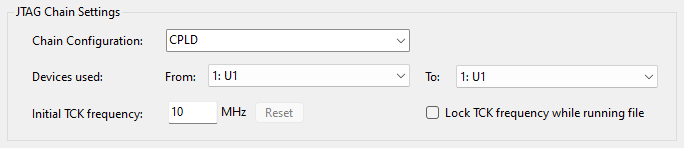
XJTAG v4.2.0
