Interface Options
This controls general user-interface settings.
Application Layout
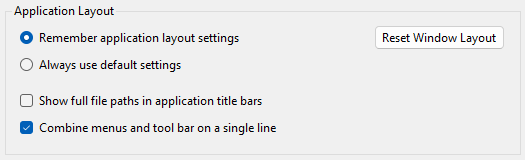
N.B. These settings affect all XJTAG applications.
- Remember application layout settings
- When this option is selected, XJRunner will open with its dockable windows in the same state in which it was previously closed.
- Always use default settings
- When this option is selected, XJRunner will always open with each screen in a default state.
- Reset Window Layout
- Click to restore the application's dockable windows back to their default positions.
- Show full file path in application title bars
- When set, the full path to the currently open XJPack file will be displayed in the application's title bar. When it is not set, only the pack file name is displayed.
- Combine menus and tool bar on a single line
- When set, the main tool bar in XJRunner will be displayed alongside the application's menus. When unset, the toolbar will appear underneath.
Prompts
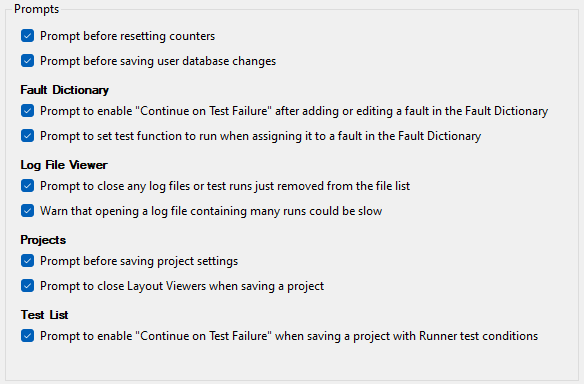
Some users are happy to be prompted to confirm that they want to perform an action while others find this annoying. XJRunner provides options to switch off different prompts.
- Prompt before resetting counters - If the counters that keep track of the number of test runs that have resulted in Pass or Fail etc. are reset XJRunner can prompt the user to make sure that they want to do this.
- Prompt before saving user database changes - If the user makes changes to a users privileges in the User Management section then XJRunner can prompt to confirm that the changes will be saved into the users database.
- Prompt to enable "Continue on Test Failure" after adding or editing a fault in the Fault Dictionary - As most faults involve the failure of one test or another, if the "Continue on Test Failure" option is not enabled the faults are unlikely to be registered. XJRunner can prompt to suggest that this option be enabled whenever a fault is added and this option is disabled.
- Prompt to set test function to run when assigning it to a fault in the Fault Dictionary - If the user adds a fault to the Fault Dictionary which is not set to run by default, XJRunner can prompt to ask whether the test should be added to the default test list.
- Prompt to close any log files or test runs just removed from the file list - If the user removes a file which is currently open in the Log File Viewer, XJRunner can prompt to ask whether to close the file.
- Warn that opening a log file containing many runs could be slow. - If the user opens a log file containing many test runs, XJRunner can warn them it may take a while to load.
- Prompt before saving project settings - If the user modifies any aspect of the project configuration in the Project Management section then XJRunner can prompt to confirm that the changes will be saved to the XJPack file.
- Prompt to close Layout Viewers when saving a project - Prompt to warn that all Layout Viewer windows must be closed before changes can be saved to the XJPack file.
- Prompt to enable "Continue on Test Failure" when saving a project with Runner test conditions - Some conditions may require a test to fail. If the "Continue on Test Failure" option is not enabled the tests will stop at the failure and never evaluate such a condition. XJRunner can prompt to suggest that this option be enabled whenever a condition is added and this option is disabled.
Fault Dictionary
Log File Viewer
Projects
Test List
XJTAG v4.2.0
