Waveform View Pin Select Dialog
The Waveform View Pin Select dialog opens when a test is selected for capture.
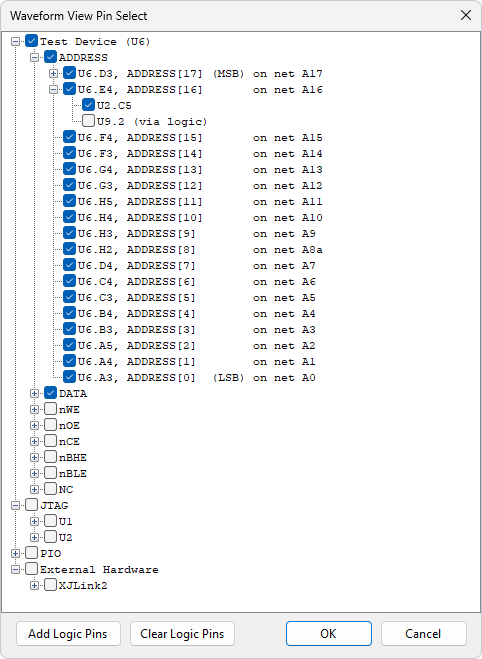
Pins can be selected for capture individually or by selecting the parent device or bus. Waveform data will be captured for the selected pins during the next test run.
The following pins are available to capture in the XJEase Waveform View by default:
- Pins on the device under test - These are sorted by the bus they are assigned to in the Test Device File. Test device pins can be expanded to show possible drivers or inputs on its net if there are multiple. These drivers/inputs can be selected for capture in addition to the test device pin to show more information on how the pin is read or driven but by default are unselected.
- JTAG pins - Any JTAG device can be selected, which will capture all its pins. Alternatively any pin on a JTAG device can be selected individually.
- PIO pins - Any PIO pin can be selected to capture.
- External Hardware - This includes any pins or test points from supported 3rd party external hardware.
Logic pins
Logic pins do not appear in this dialog by default but any pin on a logic device or set of pins in a connected logic block can be added by clicking the Add Logic Pins button to open the Add Logic To Waveform View dialog.
All added logic pins can be later removed using the Clear Logic Pins button.
XJTAG v4.2.0
