Edit Test Group Dialog
The Edit Test Group dialog creates or edits test groups.
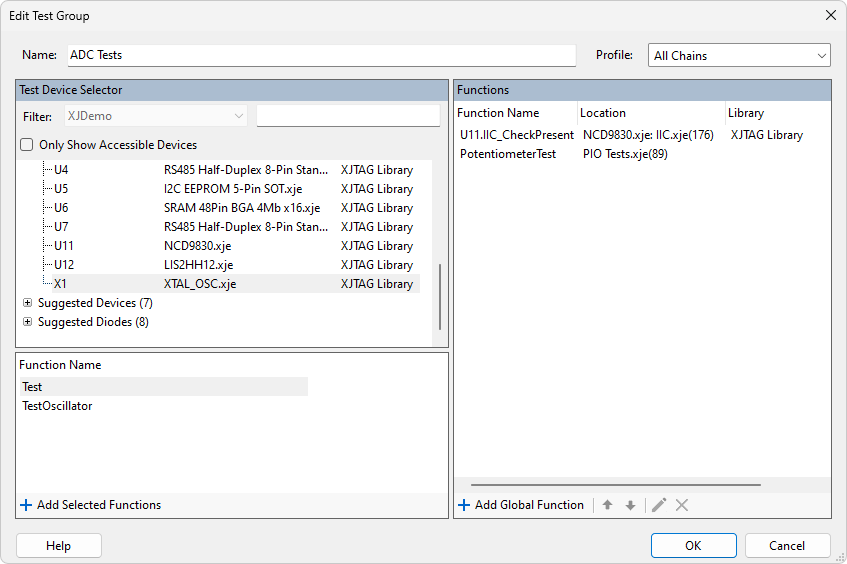
Name
Each test group must have a unique name in the test list, and it is entered in the text box at the top.
Profile
When dynamic chains are in use in the project, a profile option is available. If left set to Default, it will use whichever profile is selected as the default. The chosen profile will be switched to when the first function from the group is run.
Variants
If a project has variants defined, the profile option is replaced with a button to Select Variants... or Select Profiles... depending on whether dynamic chains are in use in the project too. The Variant-Profile Mapping dialog allows a test group to be disabled and/or configured for each variant. By default all variants will use the same profile when running this test group.
Test Function Types
There are two types of test function that can be added to a group:
- Test device functions
- Defined in a test device files that is associated with a particular device on the board, and tests that particular device.
- Global circuit functions
- Defined at the circuit level in an additional code file on the Circuit Code Files screen, and typically are tests that test multiple devices at once or test some aspect of the whole board.
Adding Device File Functions
To add a test device function, first select a test device in the Test Device Selector. Devices can be located more quickly by using the filter controls at the top. Select a device, and the names of its available test functions will be displayed under Function Name at the bottom. Select one or more functions and click  Add Selected Functions.
Add Selected Functions.
If the project has variants, it is possible for a test device to use more than one device file. In this case it will appear multiple times in the Test Device Selector, once for each definition. This allows test functions from any one of the device's definitions to be added to the test list.
Where variant definitions share a function with the same name (eg. Test) it is not necessary to add that function to the group twice. Where definitions have different function names, extra care is required to make sure that a function does not attempt to run in a variant where it does not exist. This can be achieved with test list conditions, or by separating the functions into different test groups and configuring each group to only run in the relevant variants. Attempting to run a test function in a variant where it does not exist will result in an error at runtime.
Adding Global Functions
To add a global circuit function, click the  Add Global Function button to display a list of eligible functions. By default this dialog only shows functions which have no input arguments, or which have been tagged as test functions (with /// @testfunction above the function definition). Check the Show Functions with Input Parameters checkbox to show a list of all the available functions.
Add Global Function button to display a list of eligible functions. By default this dialog only shows functions which have no input arguments, or which have been tagged as test functions (with /// @testfunction above the function definition). Check the Show Functions with Input Parameters checkbox to show a list of all the available functions.
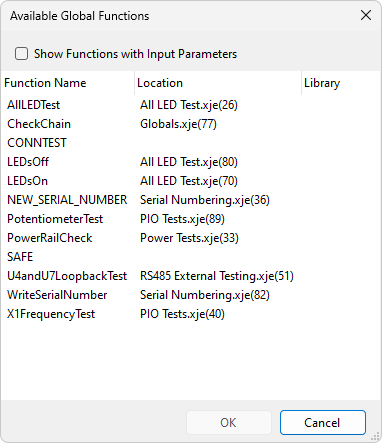
Select one of more functions from the list and click OK to add them to the group.
Functions List
The Functions pane lists the test functions that have been added to the group. This list can be edited with the buttons underneath:
- The
 and
and  buttons move the selected function up or down in the list, allowing the list to be reordered.
buttons move the selected function up or down in the list, allowing the list to be reordered. - The
 button opens the Edit Test Function dialog for the selected test function.
button opens the Edit Test Function dialog for the selected test function. - The
 button removes the selected function from the group.
button removes the selected function from the group.
XJTAG v4.2.0
