Warnings Pane
The warnings pane displays a list of warnings for the current project.
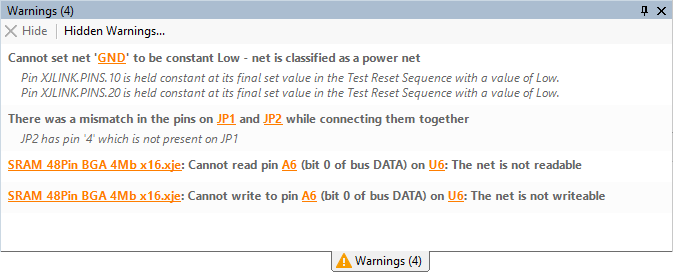
A warning means that XJTAG has detected a potential problem with the board setup. This problem is either not severe enough to prevent XJTAG testing the board or else XJTAG believes it can work around the problem, e.g. by using a different device to drive a net.
Warnings should be investigated in order to ensure that the circuit is in fact correctly configured. Often the presence of a warning simply implies that something has not been setup yet.
Warnings from a specific component can be disabled by configuring that component not to show warnings via the Categorise Devices screen.
Hiding Warnings
It is possible to hide individual warnings so that they are not displayed in the Warnings pane. This is done by selecting a warning or a range of warnings in the Warnings pane and clicking the Hide button on the toolbar in the pane. Hidden warnings will not be displayed again for the current project unless they are unhidden.
Once warnings have been hidden, it is possible to unhide them: click the Hidden Warnings... button on the toolbar. This launches the Hidden Warnings dialog which displays the hidden warnings for the project and allows you to select warnings to unhide.
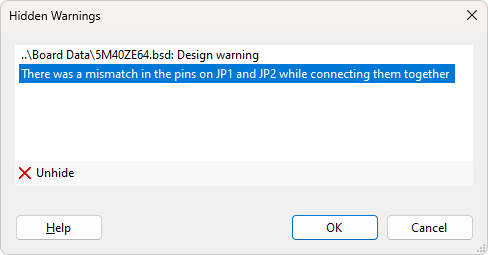
Select each warning that you wish to unhide and click the  Unhide button.
Unhide button.
Hyperlinks
Warnings can contain hyperlinks, which are displayed in orange text. There are two types of hyperlinks that a warning can contain:
- Location hyperlinks
- These are hyperlinks that display the location of the warning in a file. Clicking on these hyperlinks will navigate to the appropriate file editor and go to the location of the warning in the file.
- Netlist element hyperlinks
- These are hyperlinks that are added for nets, devices and pins involved in warnings. Clicking these hyperlinks will open the Explorer to display the netlist element. It is also possible to right-click the hyperlinks, which shows a drop down menu with additional options to view the netlist element in Analyser, the Schematic Viewer or the Layout Viewer.
See Also
XJTAG v4.2.0
