Entering Data into Logic Tables
Both Logic Definitions and Truth Tables use a grid to enter data.
Logic definitions use the grid to specify individual gates and match pin numbers to the truth tables being used:
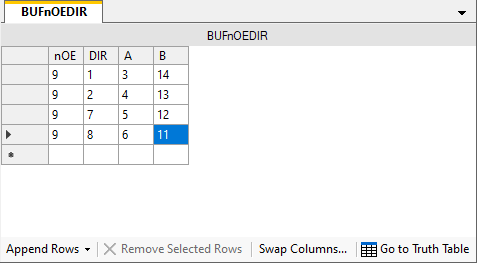
Truth tables use the grid to show the values in the truth table:
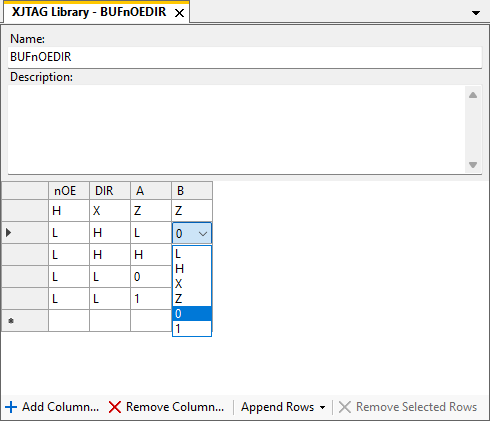
Both have an Append Rows menu for adding extra rows at the end of the table. Alternatively, clicking in the blank bottom row will automatically add an extra row.
There is also a  Remove Selected Rows button for deleting rows. Alternatively, select a row and press the Delete key.
Remove Selected Rows button for deleting rows. Alternatively, select a row and press the Delete key.
The columns of truth tables can be added and removed using the  Add Column... and
Add Column... and  Remove Column... buttons.
Remove Column... buttons.
Logic Definition
With a cell selected, pressing a key will enter data into that cell. Pressing any of the arrow keys will move between cells, and will accept the text in the current cell before changing. Pressing Escape will cancel any changes made to the cell.
Truth Tables
Clicking on a cell displays a dropdown list for selecting the value to use. The possible entries are:
- L - Low Input
- H - High Input
- X - Either Low or High Input (Don't care)
- Z - High Impedance Output
- 0 - Low Output
- 1 - High Output
Valid keyboard commands are:
- One of the characters above. Choose that value for the cell.
- Up / Down arrows. Move between the different values for that cell.
- Return. Accept the value and move the next row.
- Left / Right arrows. Accept the value and move to either the previous or next column.
- Escape. Cancel any changes made to the cell.
Common Features
There are some useful features that are common to both tables.
-
Select multiple cells, then press Ctrl+C to copy their contents to the clipboard.
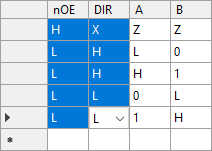
- Select multiple cells, then press Ctrl+V to paste the contents of the clipboard into those cells.
-
Select multiple cells, then right-click and drag over a range of cells to fill that range with the values selected:
-
Two cells are selected, with "1" and "0" in them. Hold down the right mouse button on the cells:
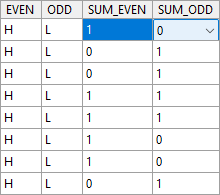
-
Drag down three rows. The borders of the cells that will have the values changed are surrounded by a red border:
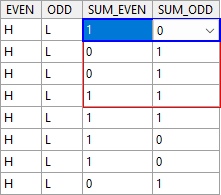
-
Release the right mouse button. The values of the selected cells are copied over the others:
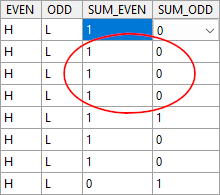
-
XJTAG v4.2.0
